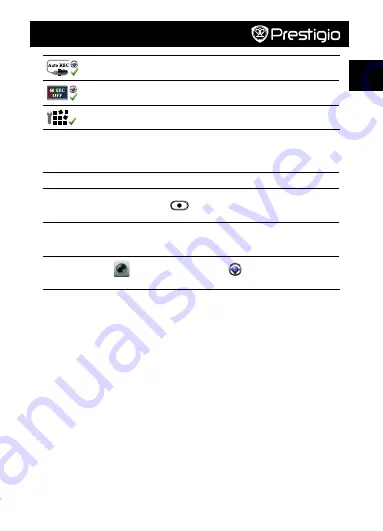
Guía de inicio rápido
Prestigio RoadRunner
PCDVRR515
ES
Auto Record
Enable/Disable auto recording when car
engine starts (car mode only).
Screen Auto Off
Screen turns off after 60 seconds of idling (car mode
only).
Factory Settings
Reset to default settings.
9. Record modes overview
Mode
Portable Mode
Car Mode
Record type
Normal
Loop
Emergency
Record trigger
Press [
] in preview
• Car impact
• Press during loop
recording
Record duration
Unlimited
3-min. sections
1-min. section
(30 seconds before
and after the event)
Display info.
00:06:36
SD card remaining time
2014/01/01 21:06:36
Current date & time
Notes:
• During loop recording, oldest files will be over-written if the micro-SD card is full.
Playback and media connection
10. Playback on your TV
(1) Connect the car DVR to a TV with a micro-HDMI cable (not included).
(2) Turn on the car DVR. Follow instructions on the TV screen or refer to your TV user manual.
11. Connect to your PC
(1) Connect the car DVR to a PC with the included micro-USB cable.
(2) Find video files under "My computer\Removable Disk\".
(3) Copy, move, delete, or playback your videos on your PC.
Wireless & APP
Before using wireless connections, download and instal the
Unieye Drive
app from Google Play
Store or Apple Store.
12. Local function
Before using mobile app's location-related functions, ensure the car DVR Wi-Fi is on and Cloud
setting is off. Once Wi-Fi is ready, preview shows the car DVR name (R2-xxxxxxxx) for a few
seconds.
•
Connects the car DVR to your smartphone
(1) For Android: Turn on
Wi-Fi
.
























