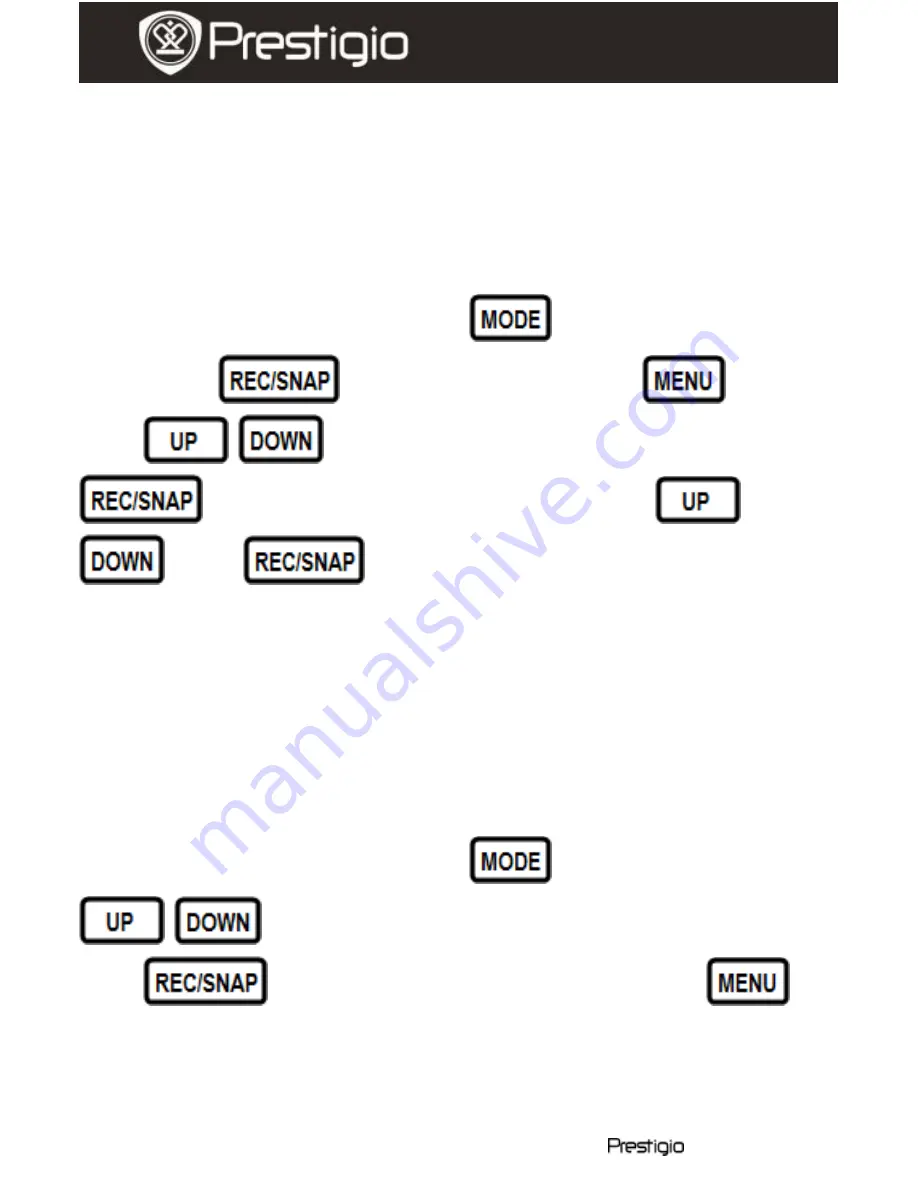
EN
–
6
Roadrunner HD1
Quick Start Guide
Prestigio Roadrunner HD1
Language:
Select the desired language from the list.
Default Settings:
Select OK to restore the default settings.
Frequency:
Select the frequency between 50HZ /60HZ.
Date:
Set the correct date.
10.
DSC Mode Settings
To enter digital camera settings press
button once. To take a
picture press
. To enter menu options press
button.
Press
/
to navigate between the options and press
to enter sub-menu. To select options press
/
, press
to confirm selection. Afterwards the
settings are saved and the device exits the options menu.
The following settings are available:
Image Size
: Select the image size between 5M 2560 x 1920, 3M
2048 x 1536, 2M1600 x 1200, 1M 1280 x 1024.
Time stamp:
Select to turn time stamp on the images on or off.
Led Mode:
Select to choose auto mode or to cancel it.
11.
Playback Mode Settings
To enter playback mode settings press
button twice, then press
/
to select the recorded file from SD/MMC card and
press
to playback. To enter menu options press
button. The following settings are available:
Delete
: Select to delete one file, all or cancel.
Show thumbnails
: Select to display or hide thumbnails.
Volume adjust
: Select to adjust the volume









