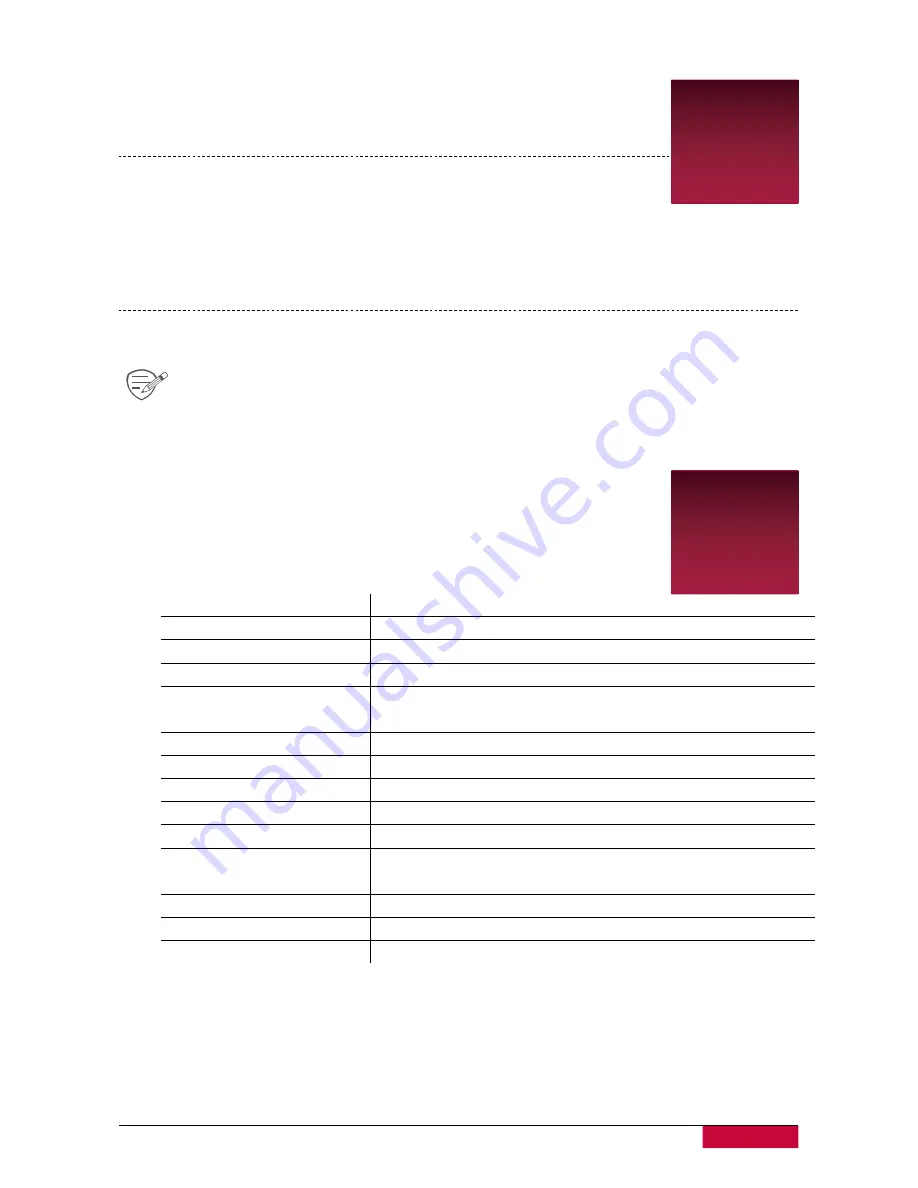
6
User Manual | RoadRunner 600GPSDL
6. Playback
Play video on DVR
6
1.
In playback mode, press [
▲
]/[
▼
]
to scroll through the files.
2. Press [OK] to start/Pause playback.
3. Press [MODE] to stop playing.
4. Press [MENU] again to exit playback mode.
Playback on PC
Remove memory card from DVR and insert it into computer’s card reader.
DVR’s USB port is for charging purpose only.
7. Specifications
7
Display
3.0", 960 x 240 pixels
Processor
NOVATEK NT96663
Image sensor
2.0 MP
CMOS 1/2.8’’
View angle
120°
Video resolution
Front: WQHD 2560x1440@30fps, FHD 1920x1080@60fps
Rear: FHD 1920x1080@30fpss
Video format
MP4
Memory
4GB +
Micro SD/SDHC up to 128 GB (class 10)
Microphone
Built-in
Motion Detection
Yes
Power source
Built-in battery (900 mAh), car charger
Interfaces
Micro USB 5pin AV IN
–
port (for rear camera connection
only)
Operating temperature
-20°C ~ 65°C
Dimension
112x71.9x36.4mm (L x W x H)
Weight
150 g









