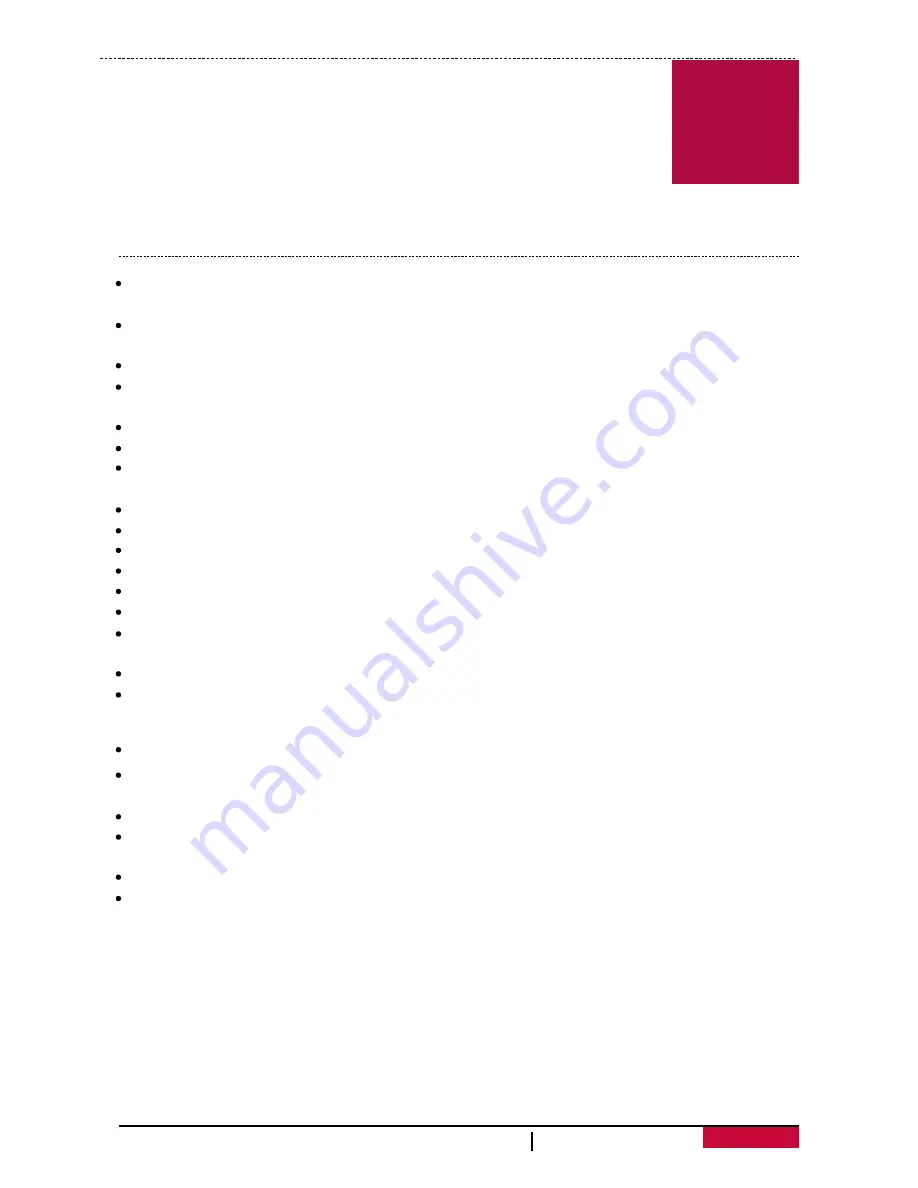
3
User Manual
RoadRunner 535W
3. Settings
3
Resolu�on:
Select the resolu�on of recorded video: 1080FHD / 1920x1080, 720P / 1280x720,
1440P / 2560x1440.
Recording Time:
Set the video dura�on (1,3,5, minutes or off) for loop recording. When the
microSD card is full, the device will delete the oldest unlocked video file automa�cally.
Sound Record:
Set to record sound or not.
Exposure:
Set exposure value to determine how much light the camera’s sensor receives. For
lowlight situa�ons, use a higher exposure.
Volume:
Setup sound level.
Delete:
Delete One or Delete All.
Protect:
Protect files from cyclic recording: Protect One\Unprotect One; Protect All\Unprotect
All.
Beep:
Turn off/on beep sound.
Clock Se�ngs:
Set �me on device.
Power Off:
Set automa�c power off when the device is not in use (never, 1min, 3min, 5min).
Date Format:
Choose Data Format.
Stamp:
Add date stamp onto videos.
Language:
Choose your language.
Frequency:
For a given luminance, the frequency of light fluctua�on that evokes a sensa�on of
flicker (50Gz\60Gz).
LCD Power Save:
Adjust the screen saver �me off/1min/3min/5min.
G-sensor:
Select the sensi�vity of the G-sensor. The smaller the number is, the higher the
sensi�vity is. When reaching the sensi�ve value (such as collision), the recording file will be
automa�cally protected.
Parking Mode:
Turn off parking mode (off, High, Middle, Low).
Mo�on detec�on:
Turn on or off mo�on detec�on. if there is any mo�on detected while the car
engine is stopped, your car DVR will start recording automa�cally.
Reset Setup:
Restore to default se�ngs.
Wi-Fi :
Turn on\off WiFi.
Make sure that the WiFi connected to Pres�gio RR535W with a password 1234567890 (Default AP).
Format SD Card:
Format the memory card.
FW Version:
Display the current system version.
Before recording, you can set up the device according to your requirements.
- In video/picture preview mode, press [MENU] to enter video/picture
se�ngs, press again [MENU] to exit.
- In se�ng list, press [ Mode ] to navigate the menu,eg, movie mode->s�ll
capture->playback->SD tool->general se�ngs, use[
▲
]/ [
▼
] and [OK] to
get the op�ons and confirm the selec�on. press [MENU] to exit.











