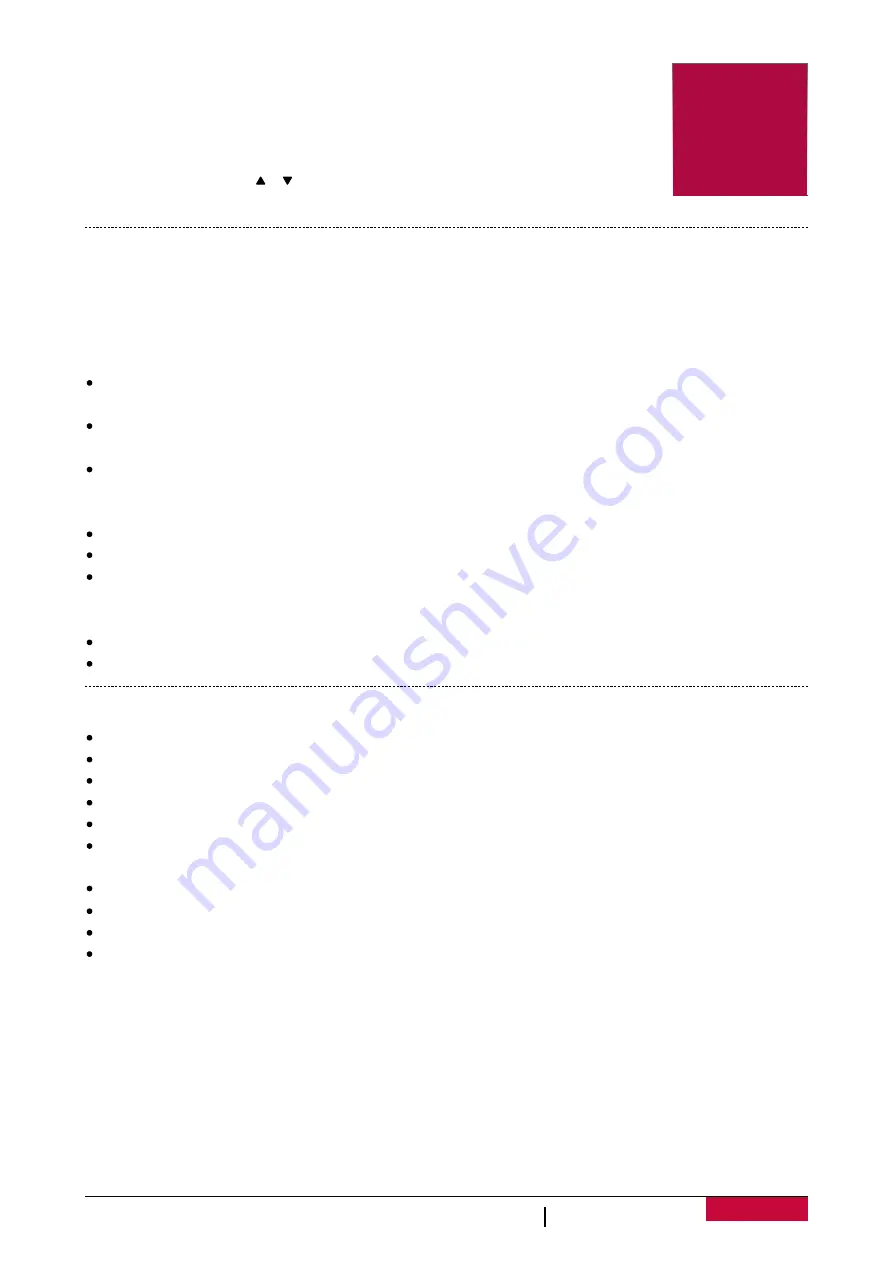
3
3. Settings
Before recording, you can set up the device according to your requirements.
-
In video/picture preview mode, press [MENU] to enter video/picture
settngs, press it again go the general settngs, press it third time to exit.
-
In se
tt
ng list, use
[ ]/[ ] to navigate the menu, press [OK] to get the
options and confirm the selection, press [MENU] to exit.
Video settings
•
•
•
PICTURE SETTINGS
3
User Manual
RoadRunner
52
7
DL
Resolution:
Select the resolution of recorded video: FHD 1920 x 1080, 720P 1280x720, WVGA 848 x
480.
Dual Recording:
Off/On. Video recording from front and back cameras.
Loop recording:
Set the video dura
on (1, 3, 5 minutes or off) for loop recording. When the microSD
card is full, the device will delete the oldest unlocked video file automatically.
HDR:
Off/On. Turn on or off High-dynamic-range. HDR can enhance the brightness in dark, and adjust
the brightness in backlighting.
White Balance:
Auto, Daylight, Cloudy, Tungsten, Fluorescent. Select an appropriate white balance,
so images have a true-to-life color range. It is for specific lighting situations.
Motion Detection:
Off, Low Level, Middle Level, High Level. Turn on or off motion detection. If there
is any motion detected while the car engine is stopped, your car DVR will start recording
automatically.
Record Audio:
Off/On. Set to record sound or not.
Date Stamp:
Off/On. Add date stamp onto videos.
G-sensor:
Off, Low Level, Middle Level, High Level. Select the sensitivity of the G-sensor. The smaller
the number is, the higher the sensitivity is. When reaching the sensitive value (such as collision), the
recording file will be automatically protected.
Parking Mode:
Off/On.
Select Camera:
Front Camera, Back Camera, Front and Back camera, Back and Front Camera.
Capture Mode:
Set the timer: Without timer, 2S Timer, 5S, Timer, 10 S timer.
Resolution:
Select the picture image size from 2MP, 1.3MP, VGA.
Sequence:
Turn off/on photo sequence.
Quality:
Set the photo quality Fine/Normal/Economy.
Sharpness:
Adjust the sharpness Strong/Normal/Soft.
White Balance:
Select an appropriate white balance, so images have a true-to-life color range. It is
for specific lighting situations. Auto, Daylight, Cloudy, Tungsten, Fluorescent.
Color:
Set the photo color Color/black&white/sepia.
ISO:
Set the ISO Auto/100/200/400.
Anti-Shaking:
Off/On.
Date Stamp:
Off, Date, Date/Time. Add data stamp onto photos.









