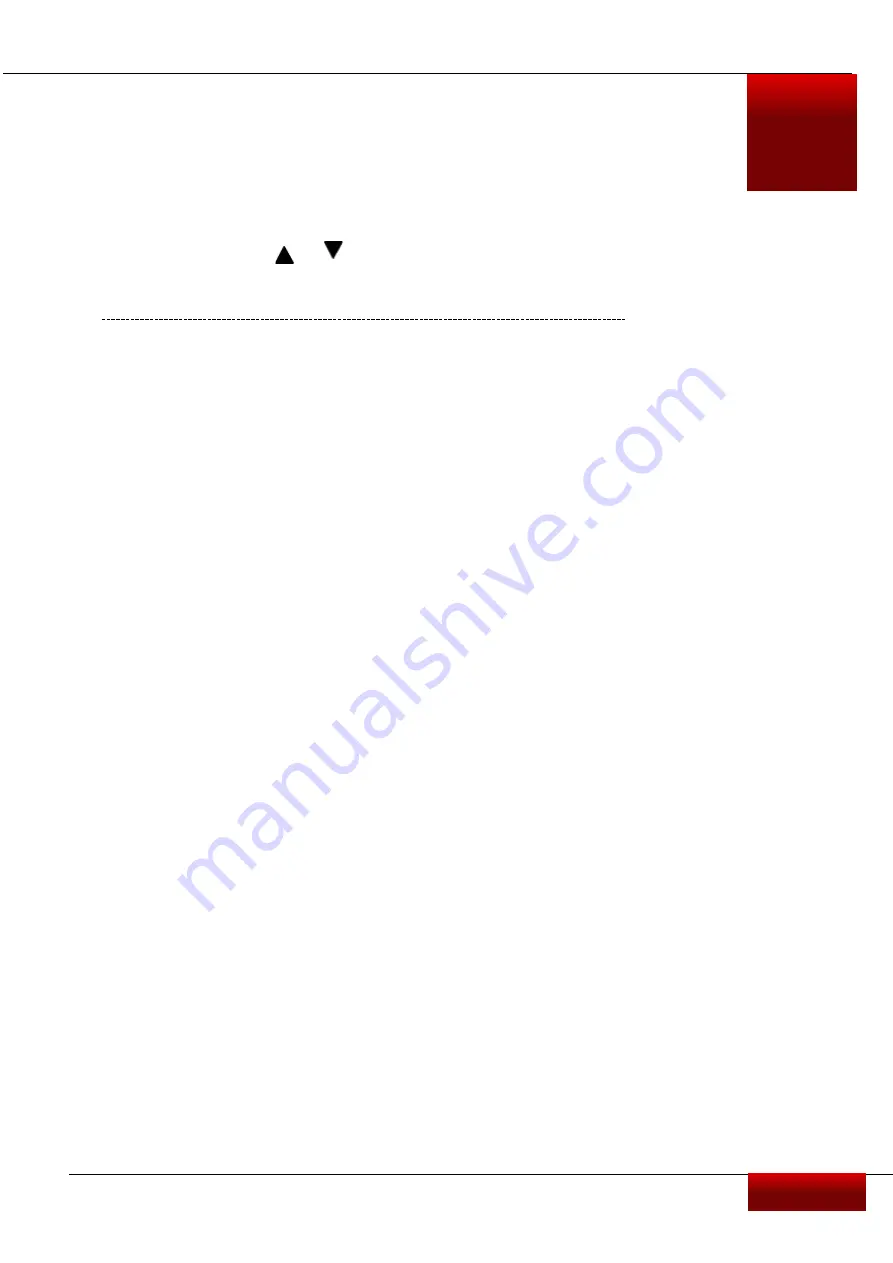
3. Settings
Before recording, you can set up the device according to your
requirements.
3
-
In video/picture preview mode, press [MENU] to enter video/picture settings,
press [OK] to go the general settings, press return button to exit.
-
In setting list, use [ ]/ [ ] to navigate the menu, press [OK] to get the
options and confirm the selection, press [MENU] to exit.
General Settings
Resolution:
Select the resolution of recorded video: FHD 1080P 30fps / HD720P 30fps
Record cycle:
Set the video duration (1, 3, 5 minutes or off) for loop recording. When the micro
SD card is full, the device will delete the oldest unlocked video files automatically.
Motion Detection:
Turn on or off motion detection.
Record audio:
Turn on or off audio.
Video Stamp:
Set Date and time/Brand/Model name/Car plate in video.
Car Plate:
Set the car number.
G-Sensor setting:
High/ Medium/Low
Select the sensitivity of the G-sensor. The smaller the number is, the higher the sensitivity is. When
reaching the sensitive value (such as collision), the recording file will be automatically protected.
Park mode:
Off/On
Parking monitor function is triggered by the G-sensor in the unit. When G-sensor is OFF, the
parking monitor and CPU will not work. When it is ON, unit will be switched to Parking Monitor
Mode after shutting off.
Frequency:
50Hz/60Hz
Exposure:
Select from EV -3, -2, -1, 0, 1, 2, 3.
Set exposure value to determine how much light the
camera’s sensor receives. For low light situations, use a higher exposure.
Date and Time:
Set the current data and time.
Auto Power Off:
Off/1min/3min/5min, once setting the time, the device will power off
automatically If there is no operation to the device.
Beep Sound:
Turn on and off the button sound.
Volume:
Low/Medium/High
Language:
choose the multi-languages.
LCD OFF:
off/30sec./1min/2min, after setting, the LCD will turn off automatically, press any button
to wake it up.
Power Off Delay:
off/10sec./30sec./60sec. After setting, the device will delay the power off to
save more video after packing to avoid any last video broken.
Format:
Format the memory card. Formatting will erase all your stored data. Back up your data
before proceeding.
Reset settings:
Restore to default settings.
Version info:
Display the current system version.
User
Manual
RoadRunner 425
4











