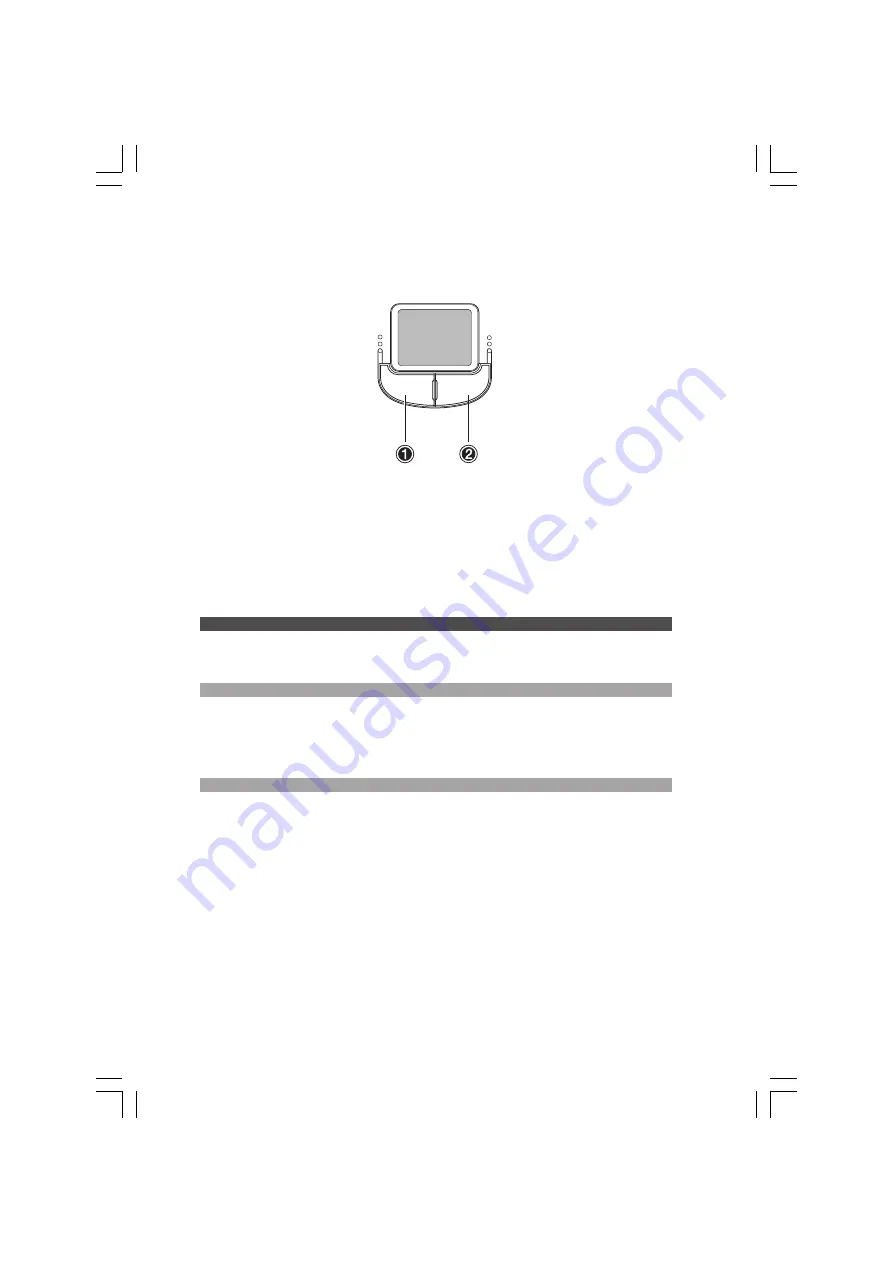
8
PRESTIGIO NOBILE 157
ENG
Touchpad basics
The following teaches you how to use the touchpad:
•
Move your finger across the touchpad to move the cursor.
•
Press the left (1) and right (2) buttons located on the edge of the touchpad to do selection and execution functions. These
two buttons are similar to the left and right buttons on a mouse. Tapping on the touchpad produces similar results.
Function
Left Button
Right Button
Tap
Execute
Click twice quickly
Tap twice (at the same speed
as double-clicking the mouse
button)
Select
Click once
Tap once
Drag
Click and hold, then use
Tap twice (at the same speed as
finger to drag the cursor
double-clicking the mouse
on the touchpad.
button) and hold finger to the
touchpad on the second tap to
drag the cursor
Access context menu
Click once
Scroll
Note: Keep your fingers dry and clean when using the touchpad. Also keep the touchpad dry
and clean. The touchpad is sensitive to finger movements. Hence, the lighter the touch, the
better the response. Tapping too hard will not increase the touchpad’s responsiveness.






























