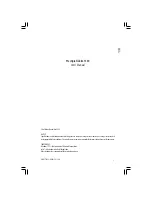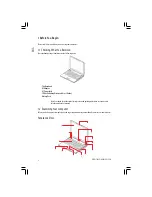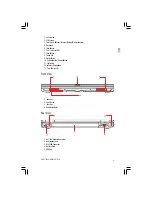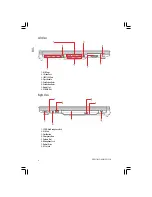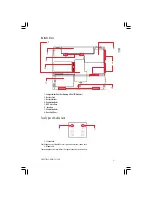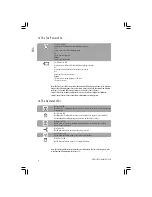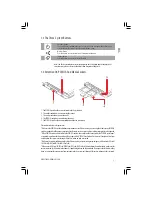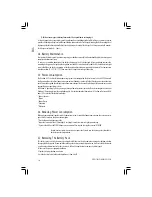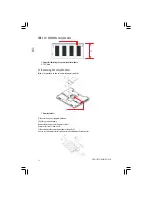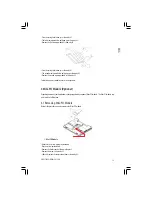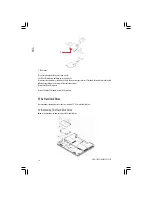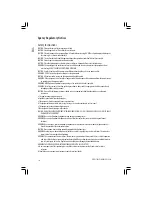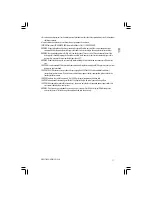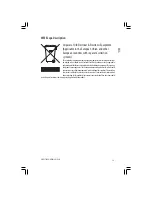10
PRESTIGIO NOBILE 1530
ENG
Q: I did not use my spare battery for months. I have problem in recharging it.
A: If you happen to leave your battery pack to go through an extended period of self-discharge, say more than three
months, the battery voltage level will become too low and needs to be Pre-Charged (to bring the battery voltage level
high enough) before it automatically (for Li-Ion only) resumes its normal Fast Charge. Pre-Charge may take 30 minutes.
Fast Charge usually takes 2~3 hours.
2.4 Battery Maintenance
To maintain the battery pack’s maximum capacity, you should occasionally let the notebook deplete its battery power
completely before recharging.
To carry out a complete depletion of the battery, disconnect the AC adapter and let your notebook consume the
remaining battery power. To speed up the depletion, use the HDD as much as possible, and the LCD should be set as bright
as possible. When the battery is empty, wait for the notebook to cool down (especially the battery). The temperature
should be within 15-25
o
C (59-77
o
F). Then insert the AC adapter to recharge the battery.
2.5 Power Consumption
The Windows® XP, the latest Windows operating systems, has incorporated the latest state-of-the-art ACPI (Advanced
Configuration Power Interface) power management methodology. In order to fully utilize the power of your battery
packs, it would be a good idea for you to spend sometime to acquire a basic understanding of the power management
concept from your operating system.
In Windows® Operating Systems, you can go through Power Options of the Control Panel according to the version of
Windows® Operating System the notebook applies. We shall not describe them in details. The Power Options in Win-
dows® XP are further divided into as below:
* Power Schemes
* Alarms
* Power Meter
* Advanced
* Hibernate
2.6 Reducing Power Consumption
Although your notebook (together with the operating system) is capable of power conservation, there are measures
you can take to reduce the power consumption:
* Use the AC power whenever possible.
* Lower the intensity of the LCD backlight. A very bright screen translates to higher power usage.
* Try to use the HDD or the PCMCIA drive to read and write files, instead of using the external USB FDD.
Note: Whenever system is powered on or powered off, make sure the battery pack is installed in
the battery pack compartment.
2.7 Removing The Battery Pack
This battery pack can easily be removed and replaced. Make sure that the computer is properly shutdown before
changing the battery pack. If you would like to change the battery pack while power is on, make sure this battery pack
is not the only electrical source to the system unit. Follow the steps below to remove the battery pack.
• Make sure the system is properly shutdown.
• Flip the system upside down as shown.
• Push the battery latch to the unlock position as shown by #1.