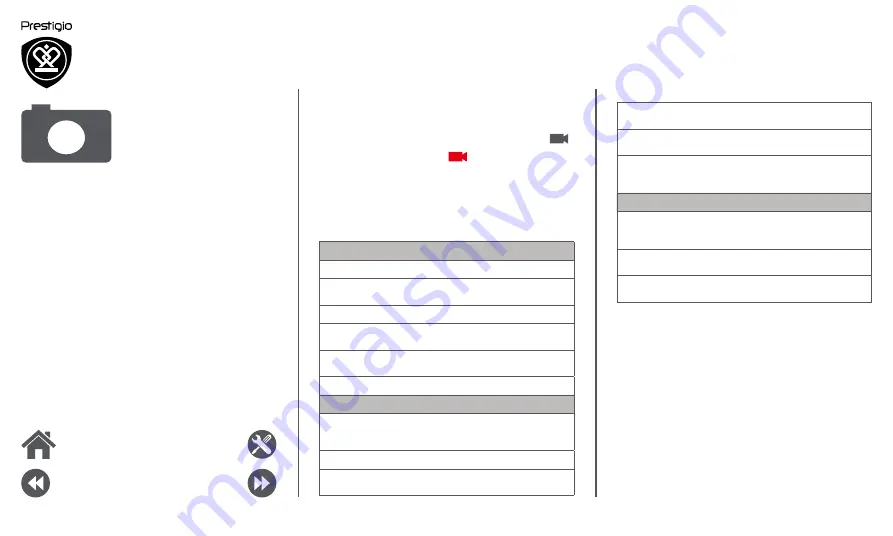
www.prestigio.com
Picture size
Select from various standard sizes for your
picture.
Preview size
Set the preview screen ratio before you take
a photo.
ISO
An ISO value indicates the light sensitivity of
your camera’s imaging sensor. Higher values
are for fast-moving or poorly-lit objects.
Video settings
EIS
The EIS (Electronic Image Stabilization)
function helps reduce blurring associated with
the motion of a camera during exposure
Time lapse
interval
Set the time lapse interval to adjust the speed
of your video output.
Video quality
Set the quality level for videos as this setting
will affect your file size.
Record a video
1.
Turn on the camera.
2.
When you are ready to start recording, tap
.
3.
To stop recording, tap
.
Photo and video settigns
Before you take a photo or record a video,
customise your photo/video settings.
General settings
GPS location info
Attach a GPS location tag to the photo.
Exposure
This determines how much light the camera’s
sensor receives.
Scene mode
Select your desired scene mode.
White balance
Select an appropriate white balance, so
images have a true-to-life colour range.
Anti-flicker
Select a band to avoid the impacts on photos
caused by flickers from lighting sources.
Restore defaults
Restore to default settings.
Photo settings
Zero shutter
delay
The ZSD (zero shutter delay) function helps
you capture photos
immediately.
Face detection
Set the ideal exposure and clarity of faces.
Self timer
Select a time span for shutter delay to take a
self-portrait.
Menu
Back
Next
Troubleshooting








































