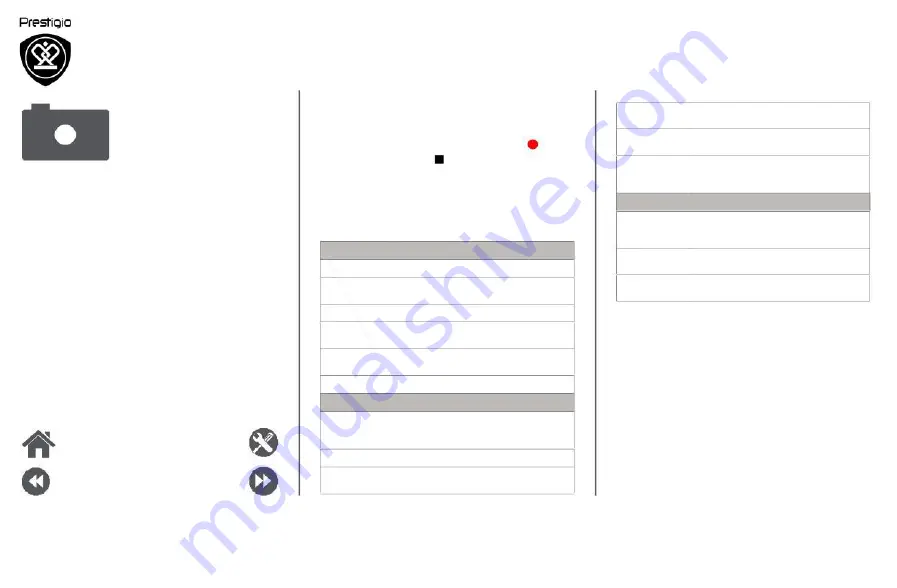
Your
came
ra
at
a
galance
Take
a
photo
Record
a
video
Photo
and
video
settigns
Record
a
video
1.
Turn
on
the
camera.
2.
When
you
are
ready
to
start
recording,
tap
3.
To
stop
recording,
tap
.
Photo
and
video
settigns
Before
you
take
a
photo
or
record
a
video,
customise
your
photo/video
settings.
General
settings
。
Picture
size
Preview
size
ISO
Video
settings
EIS
Time
lapse
Select
from
various
standard
sizes
for
your
picture.
Set
the
preview
screenratio
before
you
take
a
photo.
AnISOvalue
indicates
the
light
sensitivityof
your
camera’s
imaging
sensor.Higher
values
are
for
fast-moving
or
poorly-lit
objects.
The
EIS
(Electronic
Image
Stabilization)
function
helps
reduce
blurringassociated
with
the
motion
of
a
camera
duringexposure
Set
the
time
lapse
interval
toadjust
the
speed
Menu
Back
Troubleshooting
Next
GPS
location
info
Attacha
GPS
location
tag
to
the
photo.
Exposure
This
determines
how
muchlight
the
camera’s
sensor
receives.
Scene
mode
Select
your
desiredscene
mode.
White
balance
Select
anappropriate
white
balance,
so
images
have
a
true-to-life
colour
range.
Anti-flicker
Select
a
bandtoavoidthe
impacts
on
photos
caused
by
flickers
fr
om
lighting
sources.
Restore
defaults
Restor
e
to
default
settings.
Photosettings
Zero
shutter
The
ZSD(zeroshutter
delay)
functionhelps
delay
youcapture
photos
immediately.
Face
detection
Set
the
ideal
exposure
andclarityof
faces.
Self
timer
Select
a
time
span
for
shutter
delay
to
take
a
self-por
trait.
interval
Video
quality
of
your
videooutput.
Set
the
quality
level
for
videosas
this
setting
will
affect
your
file
size.
www.prestigio.com
Summary of Contents for MultiPhone 3531 DUO
Page 1: ...3531 ...
Page 2: ......
Page 4: ......
Page 5: ......
Page 6: ...Press and hold the power button for a few seconds ...






























