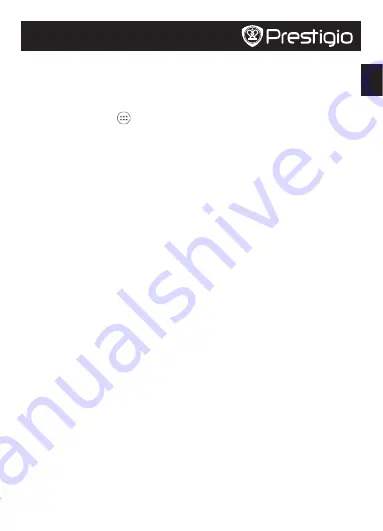
EN
Quick Start Guide
Prestigio MultiPad
Home screen
Your Home screen is the starting point to access all your tablet’s features. Home screen can
have multiple panels. To view other panels, swipe left or right.
Add an app icon to Home screen
On the Home screen, tap
to open the list menu, tap and hold an application icon, and then
drag it into a panel preview.
Set wallpaper
1. Tap and hold the blank area on the Home screen.
2. Select one of the following:
Gallery
,
Live wallpapers
,
Video wallpaper
or
Wallpapers
.
3. Select an image and tap
Set wallpaper
. Or, select an image, resize it by dragging the frame,
and then tap
OK
.
Use your apps
Open an app
• On the Home screen or list menu, tap an app icon to open it.
Connect to the Internet
Your tablet connects to the Internet whenever necessary, using a Wi-Fi network (if available) or
your mobile operator's data connection.
Turn on or off data connection
You can use your mobile operator's data connection. Some apps and services may transfer data
over your mobile operator's cellular network, which may result in additional fees. Contact your
mobile operator for details.
1. On Home screen or the list menu, tap
Settings
.
2. Tap
More...
>
Mobile networks
>
Data enabled
.
3. Tap to turn on or off data connection.
Connect to a wireless network
Connect the device to a Wi-Fi network to use the Internet or share media files with other
devices. To use Wi-Fi, you need access to a wireless point or hotspot.
1. On Home screen or the list menu, tap
Settings
, and then tap
Wi-Fi
to turn it on.
2. Detected Wi-Fi networks will be listed in the Wi-Fi networks section.
3. Tap the desired Wi-Fi network you want to connect to.
If you select a secured network, you will be asked to enter the network key or password.
Summary of Contents for MultiPad PMT3177 3G
Page 6: ...RU Prestigio MultiPad 1 SIM 2 SIM SIM Nano SIM Micro SIM Standard SIM 3 USB SIM l...
Page 7: ...RU Prestigio MultiPad 1 2 3 OK Wi Fi 1 2 3 Wi Fi Wi Fi 1 Wi Fi 2 Wi Fi 3...
Page 9: ...AR Prestigio MultiPad 3 4 8 1 2 6 7 5 9 10 6 1 7 2 8 3 9 4 10 5...
Page 10: ...AR Prestigio MultiPad SIM Nano SIM Micro SIM Standard SIM SIM SIM...
Page 11: ...AR Prestigio MultiPad...
Page 14: ...BG Prestigio MultiPad 1 SIM 2 SIM SIM Nano SIM Micro SIM Standard SIM 3 USB SIM...
Page 15: ...BG Prestigio MultiPad 1 2 3 OK Wi Fi 1 2 3 Wi Fi Wi Fi 1 Wi Fi 2 Wi Fi Wi Fi 3 Wi Fi...
Page 54: ...KZ Prestigio MultiPad 1 SIM 2 SIM SIM Nano SIM Micro SIM Standard SIM 3 USB SIM l...
Page 55: ...KZ Prestigio MultiPad 1 2 3 Wi Fi 1 2 3 Wi Fi Wi Fi 1 Wi Fi 2 Wi Fi 3...
Page 102: ...UA Prestigio MultiPad 1 SIM 2 SIM SIM Nano SIM Micro SIM Standard SIM 3 USB SIM...
Page 103: ...UA Prestigio MultiPad 1 2 3 OK Wi Fi 1 2 3 Wi Fi Wi Fi 1 Wi Fi 2 Wi Fi Wi Fi 3 Wi Fi...


















