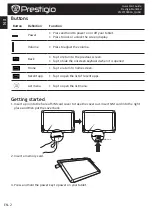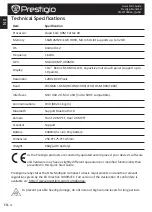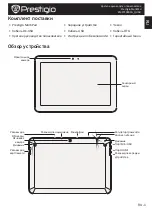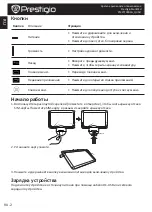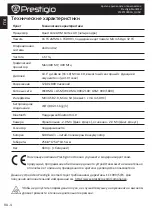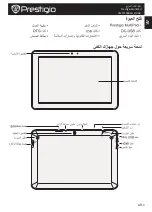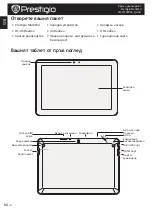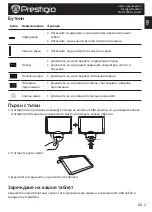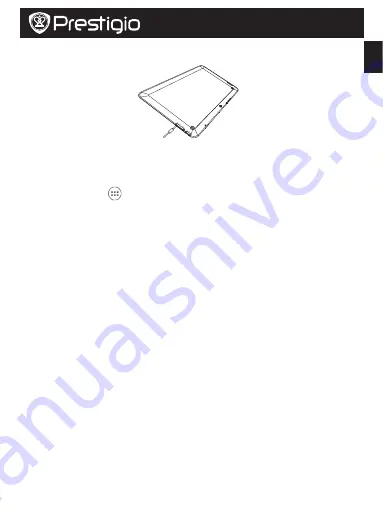
EN
EN-3
Quick Start Guide
Prestigio MultiPad
PMP7100D3G_QUAD
Charging your tablet
Connect your tablet to a power outlet by using the included DC-USB cable and travel charger.
Home screen
Your Home screen is the starting point to access all of the tablet’s features. The Home screen can
have multiple panels. To view other panels, swipe left or right.
Add an app icon to home screen
On the Home screen, tap
to open list memu, tap and hold an application icon, and then drag it
into a panel preview.
Set wallpaper
1. Tap and hold the blank area on the Home screen.
2. Select one of the following:
Gallery
,
Live wallpapers
or
Wallpapers
.
3. Select an image and tap
Set wallpaper
. Or, select an image, resize it by dragging the frame, and
then tap
OK
.
Use your apps
Open an app
• On the Home screen or the main menu, select an app icon to open it.
Connect to internet
Your tablet connects to the Internet whenever necessary, using a Wi-Fi connection (if available) or
your mobile operator's data connection.
Turn on or off data connection
You can use your mobile operator's data connection. Some apps and services may transfer data over
your mobile operator's cellullar network, which may result in additional fees. Contact your mobile
operator for details.
1. On the home screen or list menu, tap
Settings
.
2. Tap
More...
>
Mobile networks
>
Data enabled
.
3. Tap to turn on or off data connection.
Connect to a wireless network
Connect the device to a Wi-Fi network to use the Internet or share media files with other devices.
To use Wi-Fi, you need access to a wireless point or hotspot.
1. On the home screen or list menu, tap
Settings
, and then tap
Wi-Fi
to turn it on.
2. Detected Wi-Fi networks will be listed in the Wi-Fi networks section.
3. Tap the desired Wi-Fi network you want to connect.
If you selected a secured network, you’ll be asked to enter the network key or password.
Summary of Contents for MultiPad PMP7100D3G
Page 5: ...RU 1 RU Prestigio MultiPad PMP7100D3G_QUAD Prestigio MultiPad DC USB USB OTG Mini USB SIM HDMI...
Page 6: ...RU 2 RU Prestigio MultiPad PMP7100D3G_QUAD 1 SIM SIM SIM Card 2 3 DC USB...
Page 7: ...RU 3 RU Prestigio MultiPad PMP7100D3G_QUAD 1 2 3 OK Wi Fi 1 2 3 Wi Fi Wi Fi 1 Wi Fi 2 Wi Fi 3...
Page 9: ...AR 1 AR Prestigio MultiPad PMP7100D3G_QUAD...
Page 10: ...AR 2 AR Prestigio MultiPad PMP7100D3G_QUAD 1 SIM Card...
Page 11: ...AR 3 AR Prestigio MultiPad PMP7100D3G_QUAD...
Page 12: ...AR 4 AR Prestigio MultiPad PMP7100D3G_QUAD Android 4 2 1 6 1280 800...
Page 13: ...AR 5 AR Prestigio MultiPad PMP7100D3G_QUAD http www prestigio com compliance...
Page 14: ...BG 1 BG Prestigio MultiPad PMP7100D3G_QUAD Prestigio MultiPad DC USB USB OTG Mini USB SIM HDMI...
Page 15: ...BG 2 BG Prestigio MultiPad PMP7100D3G_QUAD 1 SIM SIM SIM Card 2 3 DC USB...
Page 98: ...UA 1 UA Prestigio MultiPad PMP7100D3G_QUAD Prestigio MultiPad DC USB USB OTG USB SIM HDMI...
Page 99: ...UA 2 UA Prestigio MultiPad PMP7100D3G_QUAD 1 SIM SIM SIM Card 2 3 DC USB...