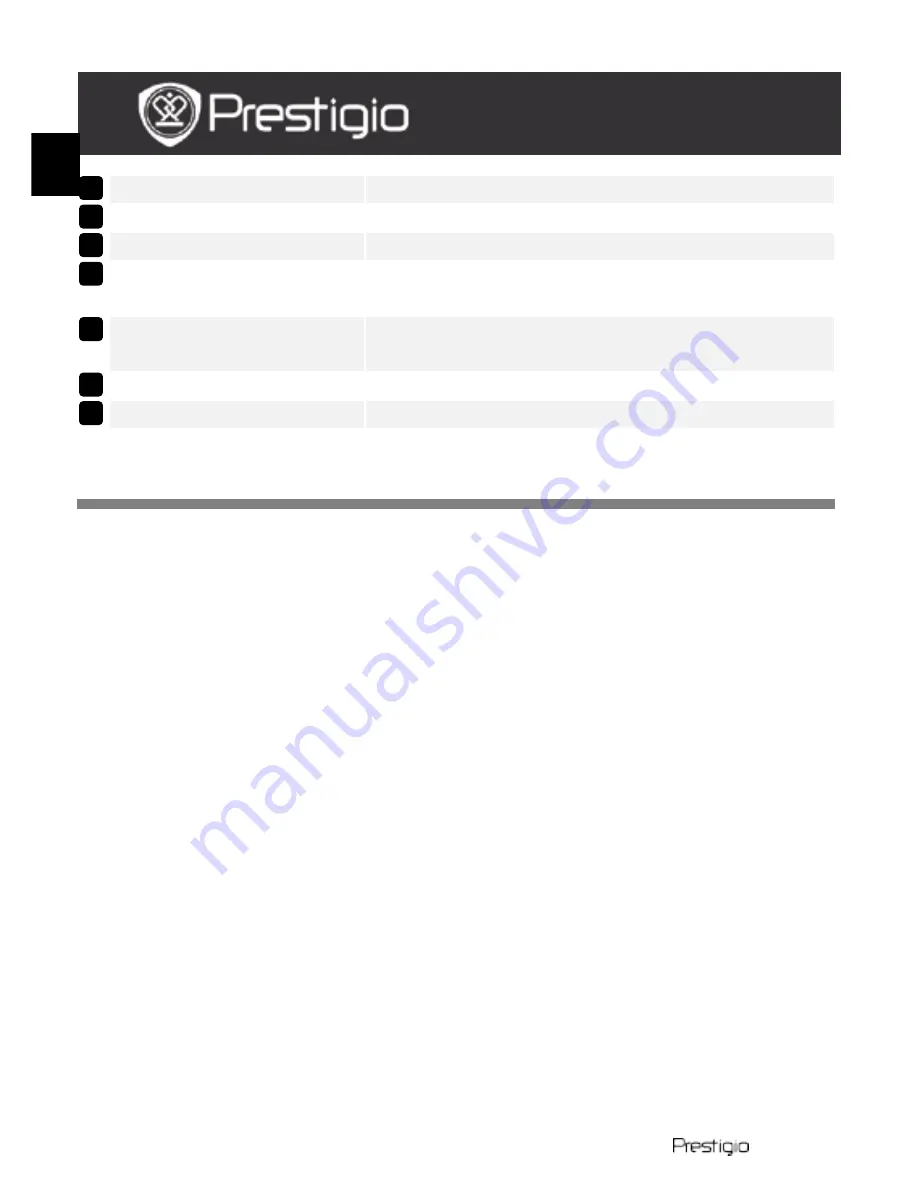
EN – 2
PMP5070
Earphone Jack
Earphones connection
DC Port
AC adapter connection
Micro USB Port
USB connection
Power\Lock
Switch
Turn on/off the device; Suspend/Activate the
device; Lock the device
Micro SD Card
Slot
Insert SD card
Charge Indicator
Charging status indicator
Reset Button
Reset the device to default settings
Getting Started
3.
Charging
Insert the AC connector to the DC port on the device and connect the
power adapter to the wall socket for charging.
Normally it takes approximately 3 hours to fully charge the device.
Operating the device while charging with the AC adapter may extend
the time of full charging.
4.
Power on/Power off
Press and hold the Power\Lock switch to turn on the device. It will
automatically enter the Home screen after the start-up screen.
Slide on the left and hold the Power\Lock switch to select the
turning off option. Tap on Power Off to fully shut down the device.
Tap on Suspend to put the device in standby.
5.
Locking the device
When the device is in suspend mode, slide the Power\Lock switch
to the right to lock the device with its screen off.
7
6
5
4
3
2
1
EN
Quick Start Guide
Prestigio MultiPad
PMP5070






