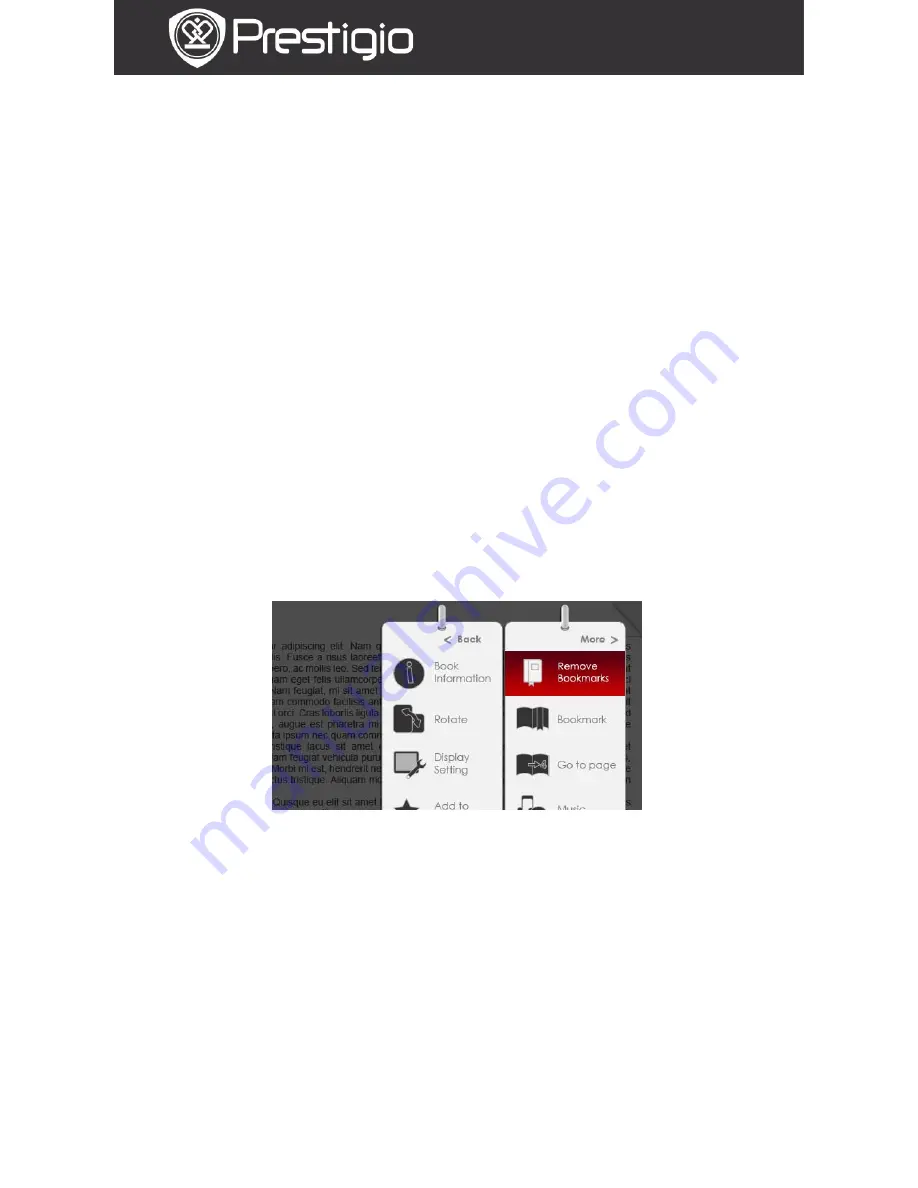
EN - 8
User Manual
Prestigio Libretto
PER3152
confirm the option.
4.
Music Player
Pop up the music status bar. You can read books while listening
to an audio file. Please refer to the Music mode for more
detailed instructions.
5.
Auto Flip
Press the Directional Button to set the slide show interval
(5/10/20/30/40/50 seconds and 1 minute) and press the
Enter Button to confirm. Highlight Disable and press the
Enter Button to disable the function.
Press the BACK Button to exit slide show.
6.
Book Information
Display the brief technical information of the current book.
7.
Rotate
Screen orientation can be set to Portrait/Landscape manually.
NOTE:
While the screen orientation is set to landscape, highlight
More/Back and press the Enter Button to display the
submenu as follows.
8.
Display Settings
Press the Directional Button to highlight the desired option
or adjust the value. Highlight Preview and press the Enter
Button to preview the settings. Highlight OK and press the
Enter Button to confirm the settings.
9.
Add To/Remove Favorite
Add the current book to Favorite or remove it from Favorite.
10.
Decode Settings
Press Directional Button to select the desired option and
press the Enter Button to confirm.




















