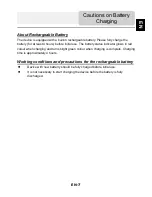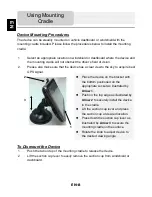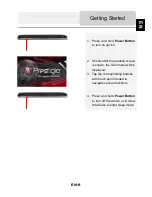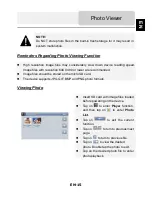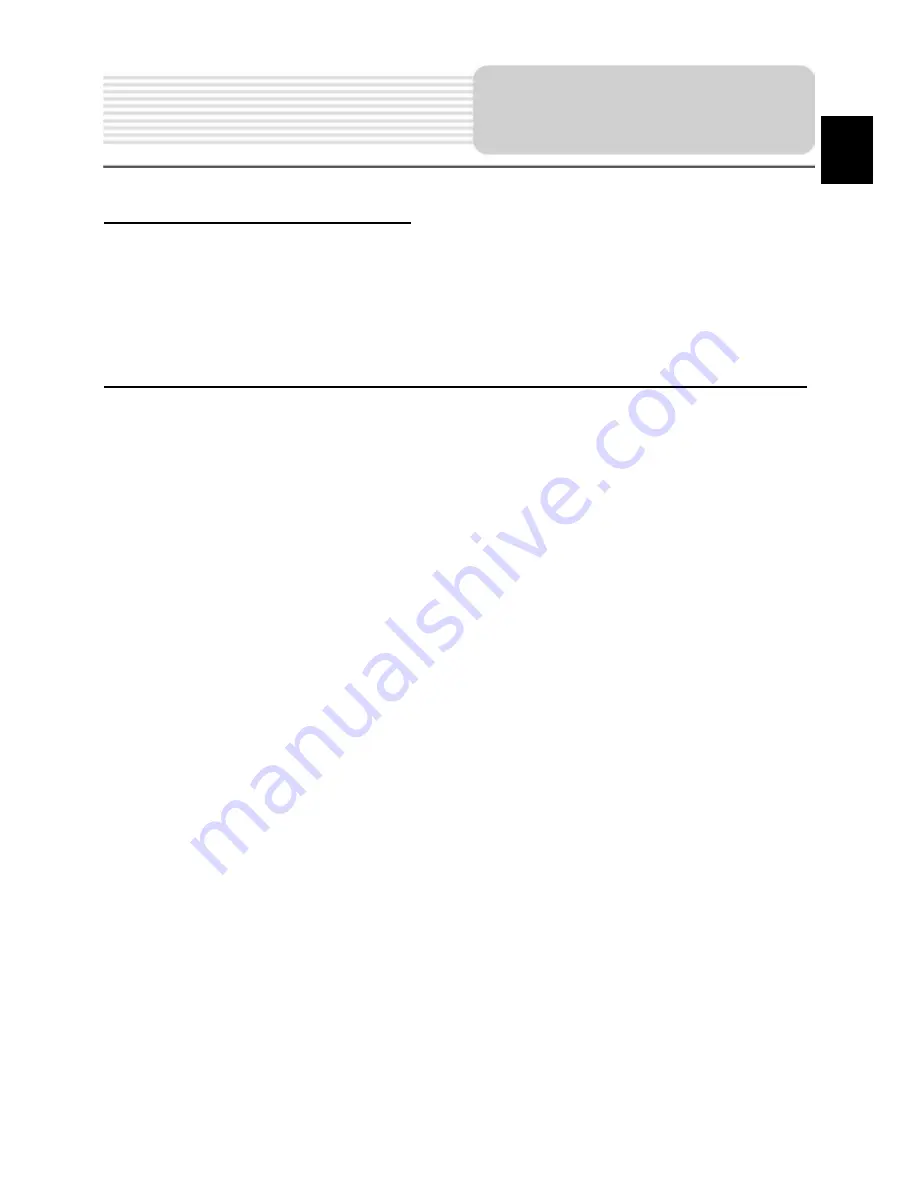
EN-7
About Rechargeable Battery
The device is equipped with a built-in rechargeable battery. Please fully charge the
battery (for at least 4 hours) before initial use. The battery status indicator glows in red
colour when charging and turns bright green colour when charging is complete. Charging
time is approximately 4 hours.
Working conditions and precautions for the rechargeable battery
Device with new batterry should be fully charged before initial use.
It is not necessary to start charging the device before the battery is fully
discharged.
Cautions on Battery
Charging
EN