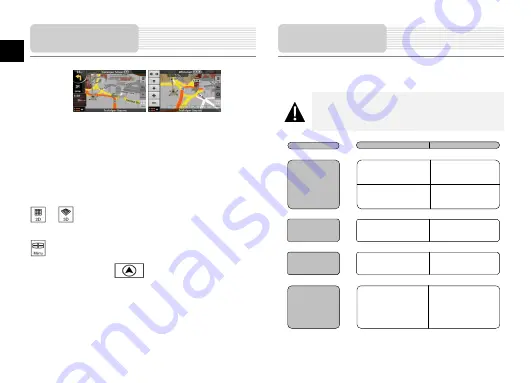
EN-8
EN
The most important and most often used screen of
Prestigio GeoVision
is the Map screen.
The map looks similar to a conventional road-map. The blue arrow represents your current
position, and the green line shows the recommended route.
There are several screen buttons and data fields on the screen to help you navigate. Their
functions are explained in detail in the User Manual.
During navigation, the screen shows route information and trip data (left screenshot), but
when you tap the map, additional buttons and controls appear for a few seconds (right
screenshot). Most parts of the screen behave as buttons.
or
: Switches between 2D (classic top-down view) and 3D (perspective view
for navigation) map modes.
: Opens the Navigation menu.
If you have moved the map, a
button appears. Tap this button to move the
map back to the current GPS position.
Take steps described in the tables below to solve simple problems before contacting
customer service.
NOTE:
Immediately turn off the device and disconnect the power adapter if the
device is not working properly. Never try to repair the unit without
authorized professionals for it may damage the unit.
Map Screen
Troubleshooting
PROBLEM
POSSIBLE CAUSE
POSSIBLE SOLUTION
There is no
sound.
The volume may be turned
down or mute.
Turn up the volume or turn
on the sound output.
Users can’t turn
on the unit.
The adaptor doesn’t
connect well.
Connect the adaptor
correctly.
The built-in rechargeable
battery is weak.
Use the adaptor to supply
power or charge the
battery.
There is no
picture.
The brightness may be
turned down.
Adjust the brightness of the
LCD.
The unit can’t
receive satellite
signals or can’t
orient.
The unit may be obstructed
by buildings or metal block.
Make sure to use the unit
out of room; if in the
vehicle, you can use the
external GPS antenna to
solve this problem.
Summary of Contents for GeoVision 5055 iGO
Page 11: ...BG 1 BG 1 2 1 1 USB 1 1 CD 1 1 1...
Page 13: ...BG 3 BG USB USB 8 2...
Page 14: ...BG 4 BG 1 2 GPS 1 2 1 2 3 4...
Page 16: ...BG 6 BG Prestigio GeoVision 1 2 3 4 1 2 3 4 1 2 3...
Page 17: ...BG 7 BG POI POI POI POI GPS POI POI POI POI POI POI POI POI POI...
Page 18: ...BG 8 BG Prestigio GeoVision blue green 2D 3D GPS correctly LCD GPS...
Page 51: ...GR 1 GR 1 2 GPS GPS 1 1 USB 1 1 Documentation CD 1 1 1...
Page 52: ...GR 2 GR 1 LCD 2 3 4 micro SD microSD 5 Micro USB USB 1 2 3 4 1 2 3 4 5 1 3 4 2...
Page 53: ...GR 3 GR microSD microSD microSD microSD USB mini USB USB USB USB USB 12V...
Page 54: ...GR 4 GR 8 2 0 37 C 12V 1 2 GPS 1 2 3 1 2 3 1 2...
Page 55: ...GR 5 GR 1 2 3 4 Prestigio GeoVision Prestigio GeoVision Prestigio GeoVision GPS Sleep OFF...
Page 57: ...GR 7 GR 1 2 3 4 1 2 3 POI POI POI POI GPS POI POI POI...
Page 58: ...GR 8 GR POI POI POI POI POI POI Prestigio GeoVision 2D 3D GPS...








































