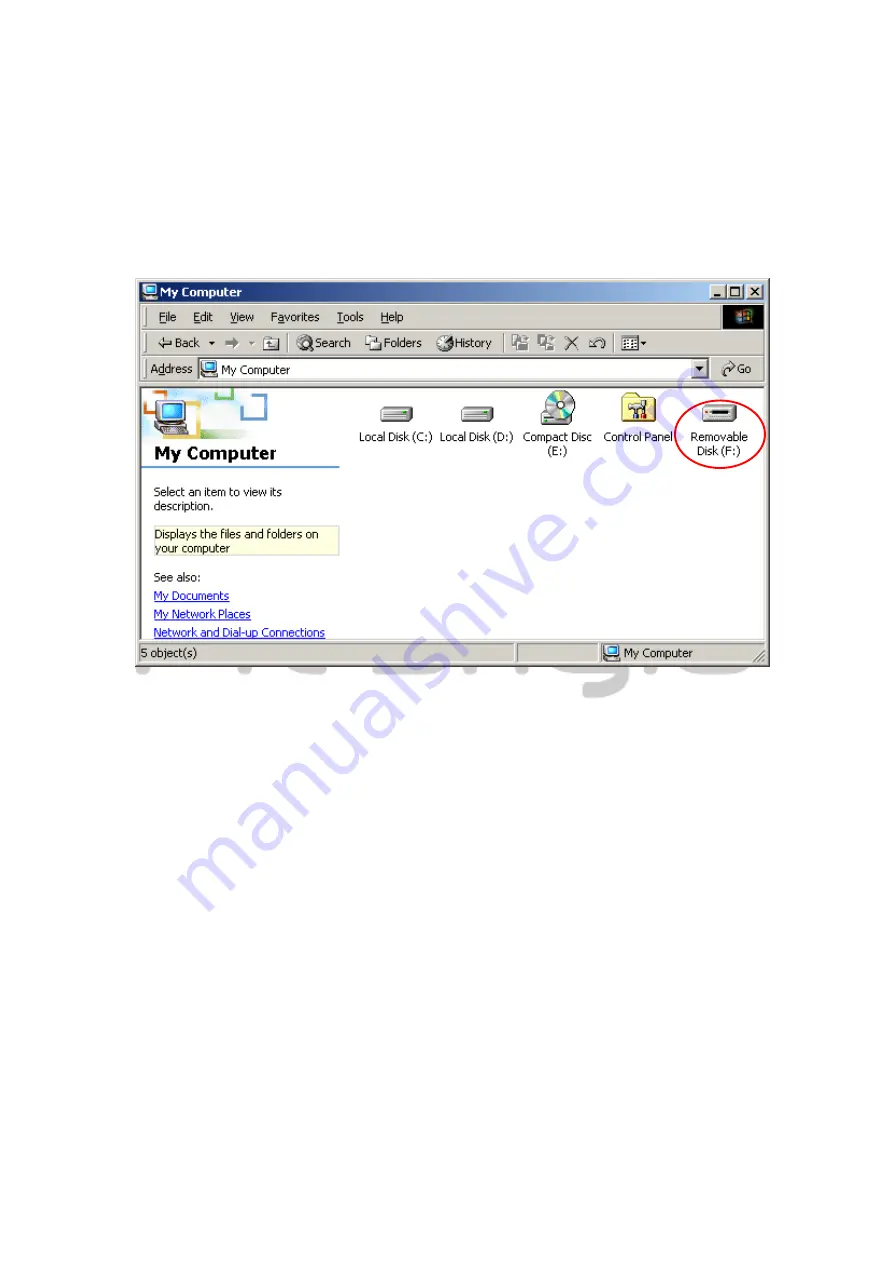
EX DO NOT work on Mac OS and Linux OS.
2.1
Basic Functions
2.1.1
Plug & Play Feature
When you connect the device into the USB port of your computer, a “Removable
Disk” icon will appear in the file manager window as shown above. On
Macintosh machines, you can notice the disk icon in the “Desktop” once you
plug in the device into the USB port.
In Linux OS, you can mount the device executing the following instructions.
■
Execute cd/etc/sysconfig/ (cat/etc/sysconfig/hwconf | more)
■
Check the device information in hwconf
,
write down the mount point.
■
Make a directory in/mnt (ex: mkdir/mnt/usbHD)
■
Then, execute mount/dev/sda1 /mnt/usbHD (if mount point was .dev/sda)
2.1.2
To Read & Write
You can retrieve or store files in the device as operating with a hard disk. The
read/write operation of the device is the same as that of a hard disk.





















