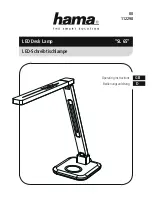11
Vivid S150W Moving Spot – User Manual
6. DISPLAY OPERATION
INSTRUCTIONS
MENU: Return to
the main menu or a
previous menu option
ENTER: Select the current menu option or save the option
UP: Increase the menu selection
DOWN: Decrease the menu selection
DMX Ethernet can be
ordered seperately
Wireless DMX can be
ordered seperately
3PIN-XLR
5PIN-XLR