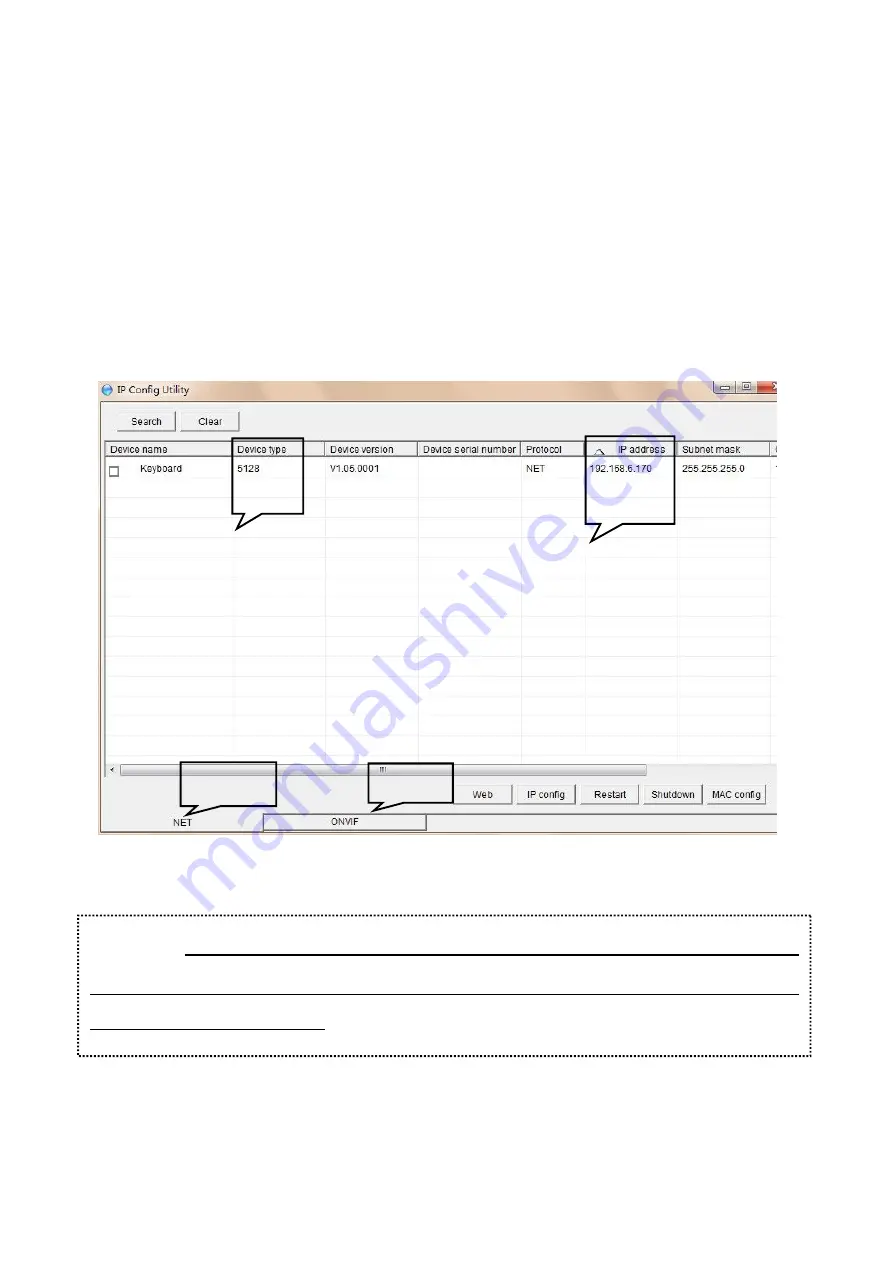
PART THREE: CONFIGURATION
1.Check the IP Address of each component
1) Open IPConfig.exe
2)On the tab of
“Net”
, click
“Search”
you will find the IP Address of the
keyboard
On the tab of
“ONVIF”
, click
“Search”
you will find the IP Address of the
camera
.
You are supposed to ensure that all necessary equipment has been connected correctly by
checking whether the information of the all units are showing on the IPConfig.exe
Keyboard
Camera
Model
IP Address
▲
Notice 1
:
Please ensure that the IP Address of each unit is on the same
gateway
, or it won’t show
up in the IPConfig.exe.
For example, If the IP Address of the computer is 192.168.6.50, all equipment
IP Address should be 192.168.6.n
.













