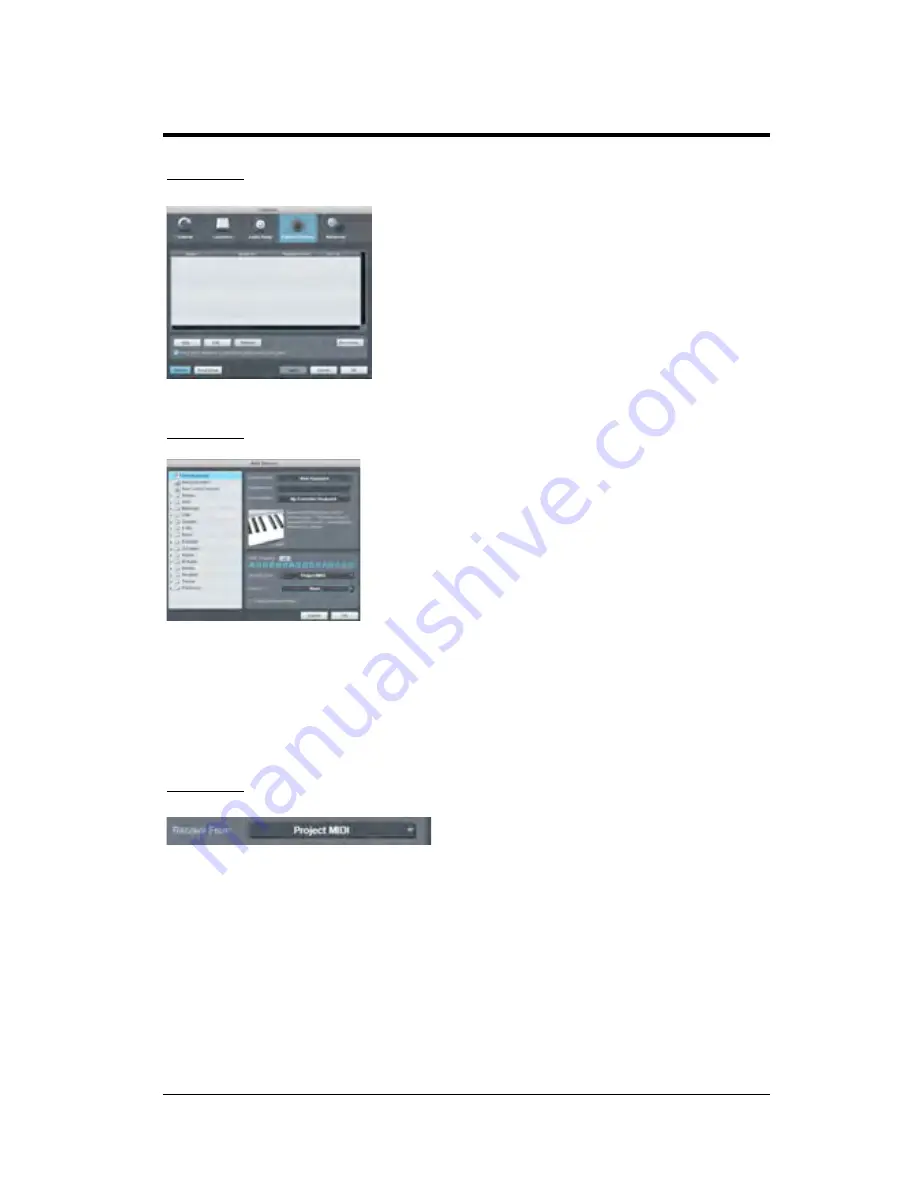
CONFIGURING YOUR MIDI
DEVICES
12
|
PreSonus 2009
STEP 2
Click on the Configure External
Devices link in the Setup area on the
Start page to launch the External
Devices window.
Click the Add button.
STEP 3
When the Add Device window launches,
select “New Keyboard” from the menu
on the left. At this point, you can
customize the name of your keyboard by
entering the manufacturer and device
names.
Specify which MIDI channels will be used to communicate with
this keyboard. For most purposes, you should select all MIDI
channels. If you are unsure of which MIDI channels to select,
we suggest you select all 16.
STEP 4
In the Receive From drop
down
menu, select the MIDI interface
input from which Studio One Artist will receive MIDI data.
In the Send To drop
down menu, select the MIDI interface
output from which Studio One Artist will send MIDI data to
your keyboard. If your keyboard controller does not need to
receive MIDI data from Studio One (say, for moving motorized
faders and the like), you can leave this unselected. If your
Summary of Contents for STUDIO ONE ARTIST
Page 2: ......
























