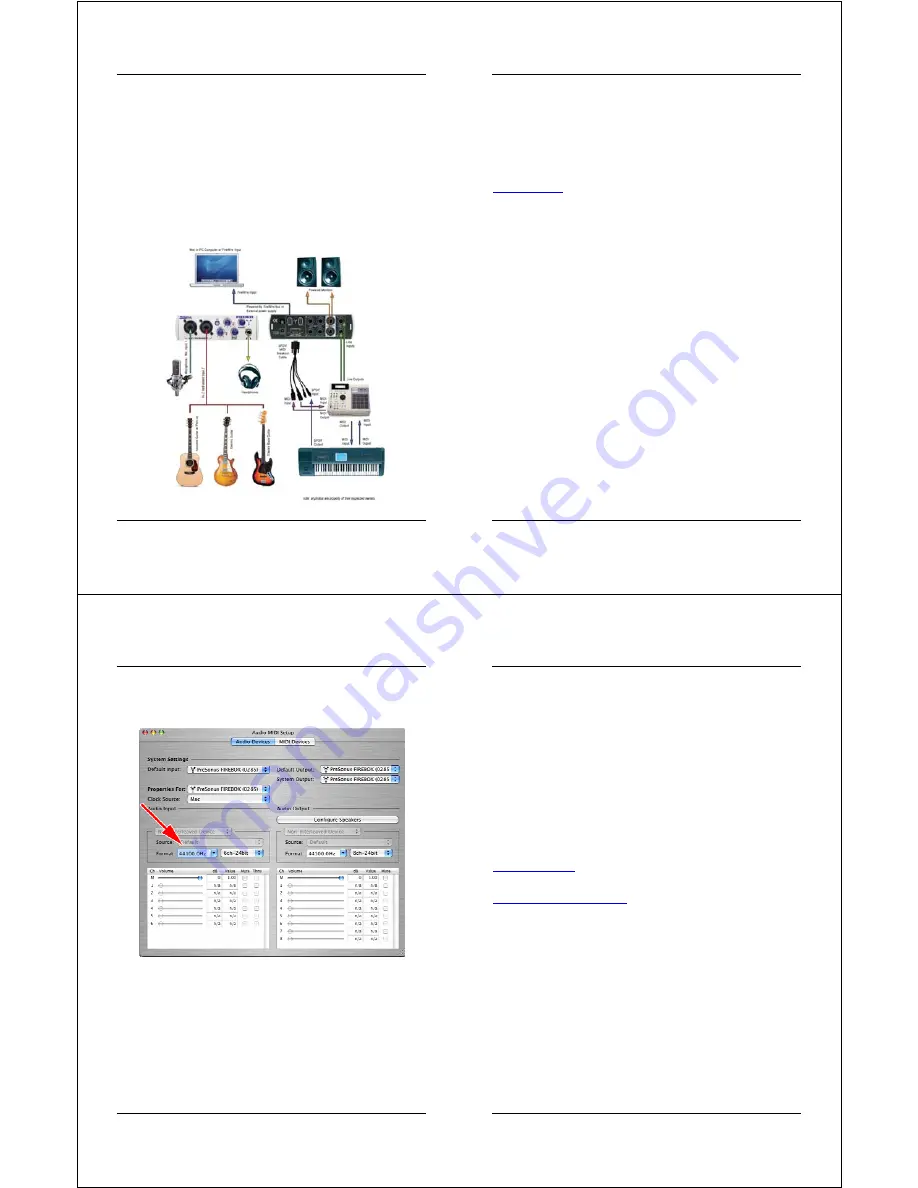
5 APPLICATION NOTES
25
5 . 1 M I C R O P H O N E S
The FIREBOX works great with all types of microphones including dynamic, ribbon
and condenser microphones. Dynamic microphones and ribbon microphones are
generally lower output devices and require no external power source. Condenser
microphones are generally more sensitive than dynamic and ribbon microphones and
typically require external 48V phantom power.
NOTE: If you are using a ribbon microphone, please check the manual for the
mic before applying phantom power. Applying phantom power to some
microphones could cause damage to the microphone.
5 . 2 S A M P L E H O O K U P D I A G R A M
6 TECHNICAL
26
6 . 1 T R O U B L E S H O O T I N G
Please note that many technical issues can arise when converting a standard
computer into a DAW (Digital Audio Workstation). PreSonus will only provide support
for issues that directly relate to the FIREBOX interface. It may be necessary to contact
the manufacturer of the computer, operating system and/or software to obtain
additional technical support. PreSonus does not provide support for issues in regards
to operating systems, additional hardware or software. Please check our website,
www.presonus.com
regularly for software information and updates, firmware updates,
and technical support. Also, technical assistance may be received by calling
PreSonus at 225-216-7887 between the hours of 10 am and 8 PM Central Time.
Pops and Clicks
The light on the front right panel of the FIREBOX is a clock (sync) indicator. It lets you
know if your unit is receiving word clock correctly. Word clock is the manner by which
digital devices sync frame rates. Proper word clock sync prevents digital devices from
having pops, clicks, or distortion in the audio signal (due to mismatched digital audio
transmission). If the symbol is solid blue, this indicates that your unit is in sync with the
computer or a S/PDIF device that is plugged into the S/PDIF input on the back of the
unit. If the light is solid red, this indicates that the FIREBOX does not have sync from
the computer and that the unit might not be connected properly. If the unit is flashing
red and blue, the unit is not receiving external sync. This would be caused by the clock
source in the FIREBOX control panel being set to S/PDIF with no S/PDIF sync source
coming in. Here are the three different light modes broken down once again:
Blue
–
solid sync
Red
– sync not present.
Flashing Red and Blue
– external sync not present
Pops and clicks
can also occur with high CPU loads (ie; running a large number
of plug-ins, etc) at low latency. Windows XP – try increasing your latency settings
in the FIREBOX’s hardware control panel.
6 TECHNICAL
27
No Sync (Red) – Macintosh Users
–Open Audio MIDI Setup and change the
Format sample rate speed to anything different. This will re-establish
synchronization and the Blue sync light will turn on. Once you have the blue sync
light you can then reset the Format sample rate to your desired setting.
Audio Drop Outs –
Can occur when the speed of your processor cannot buffer
audio fast enough. Windows XP – Try lowering your FIREBOX’s CPU to a lower
setting, by right clicking on the FIREBOX control panel icon in your system tray.
Preamplifier
Q: I have a microphone plugged into channel one (or two) but I am not getting
any signal.
Possible Solutions
1. Check your mic cable.
2. Make sure the microphone does not require phantom power. If it does press
the 48v button.
6 TECHNICAL
28
Power Issues
Q: I just bought a FIREBOX from (dealer name goes here) in (city and state go
here) and I live in Morocco. When I plugged in my FIREBOX it caught on fire and
smoke came out of the top. What do I do?
A: PreSonus has a distributor in almost every country. Therefore, PreSonus does
not authorize or condone exportation of any of our products by US dealers. If you
have done this and your product has been damaged (more than likely due to
voltage irregularities) then you will need to return the unit to the dealer in the
United States. The dealer can then return it to PreSonus for a non-warranty
repair. After the unit is repaired, the dealer will be billed accordingly and the unit
will be returned to the dealer.
Cubase LE
For help with Cubase LE press F1 while running Cubase LE or visit:
www.steinberg.com
.
For additional trouble shooting information check online at
www.presonus.com/firebox.html


























