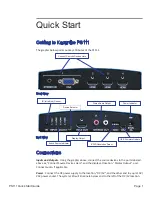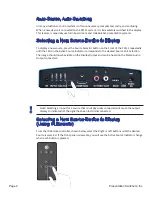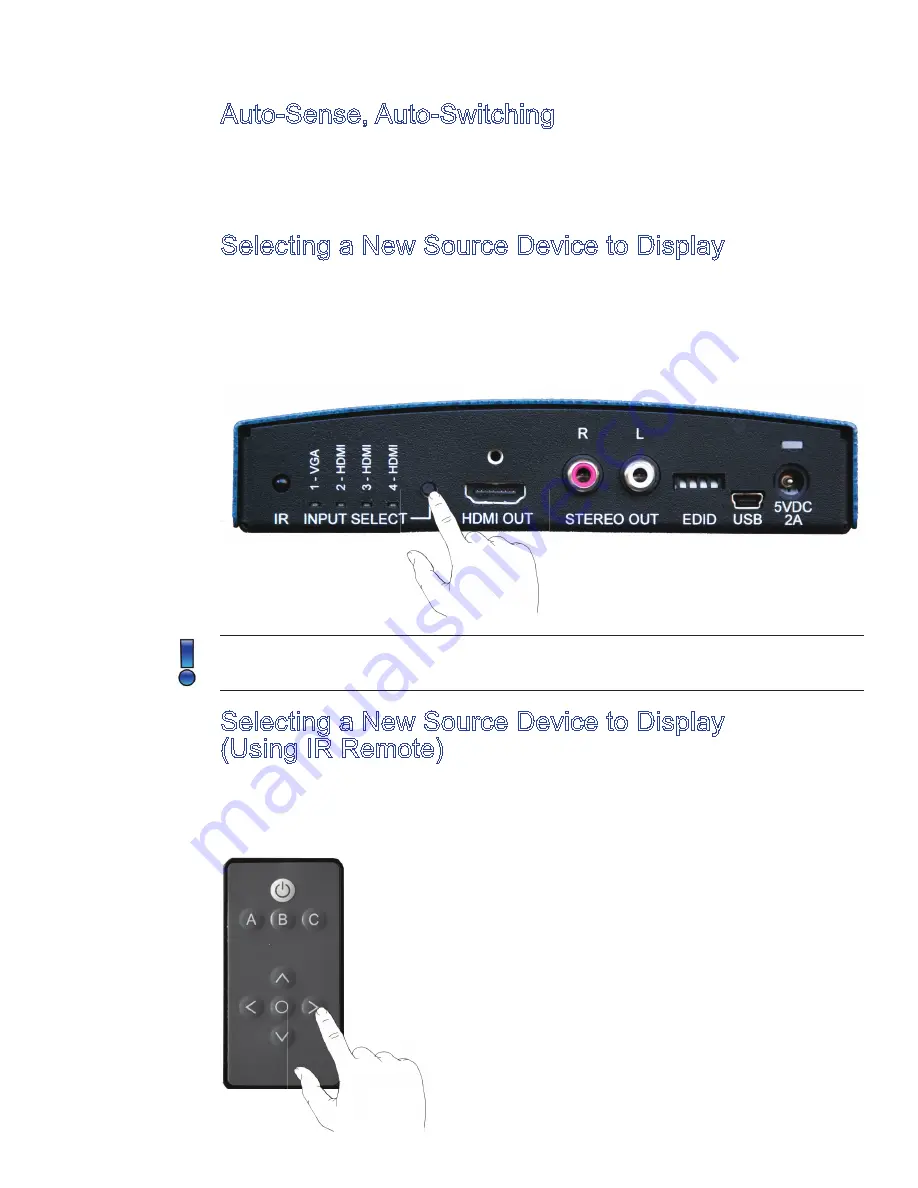
Page 2
Presentation Switchers, Inc.
Auto-Sense, Auto-Switching
In many situati ons a control system is oft en unnecessary, complicated, costly, and confusing.
When a new device is connected to the PS111 system, it is immediately switched to the display.
This feature is especially useful in board room and collaborati ve presentati on systems.
Selecting a New Source Device to Display
To display a new source, press the Source Selector butt on on the Front of the PS111 repeatedly
unti l the LED on the Acti ve Source Indicator corresponds to the desired Source Port Selecti on.
The image should now be visible on the Display Output and can be heard on the Stereo Audio
Output connectors.
Note: Selecti ng an input for a source that is not physcially connected will cause the output
display to indicate that the signal has been lost or disconnected.
Selecting a New Source Device to Display
(Using IR Remote)
From the IR Remote controller, shown below, select the Right or Left butt ons unti l the desired
Source is selected. If the front panel is viewable, you will see the Acti ve Source Indicator change
when each butt on is pressed.