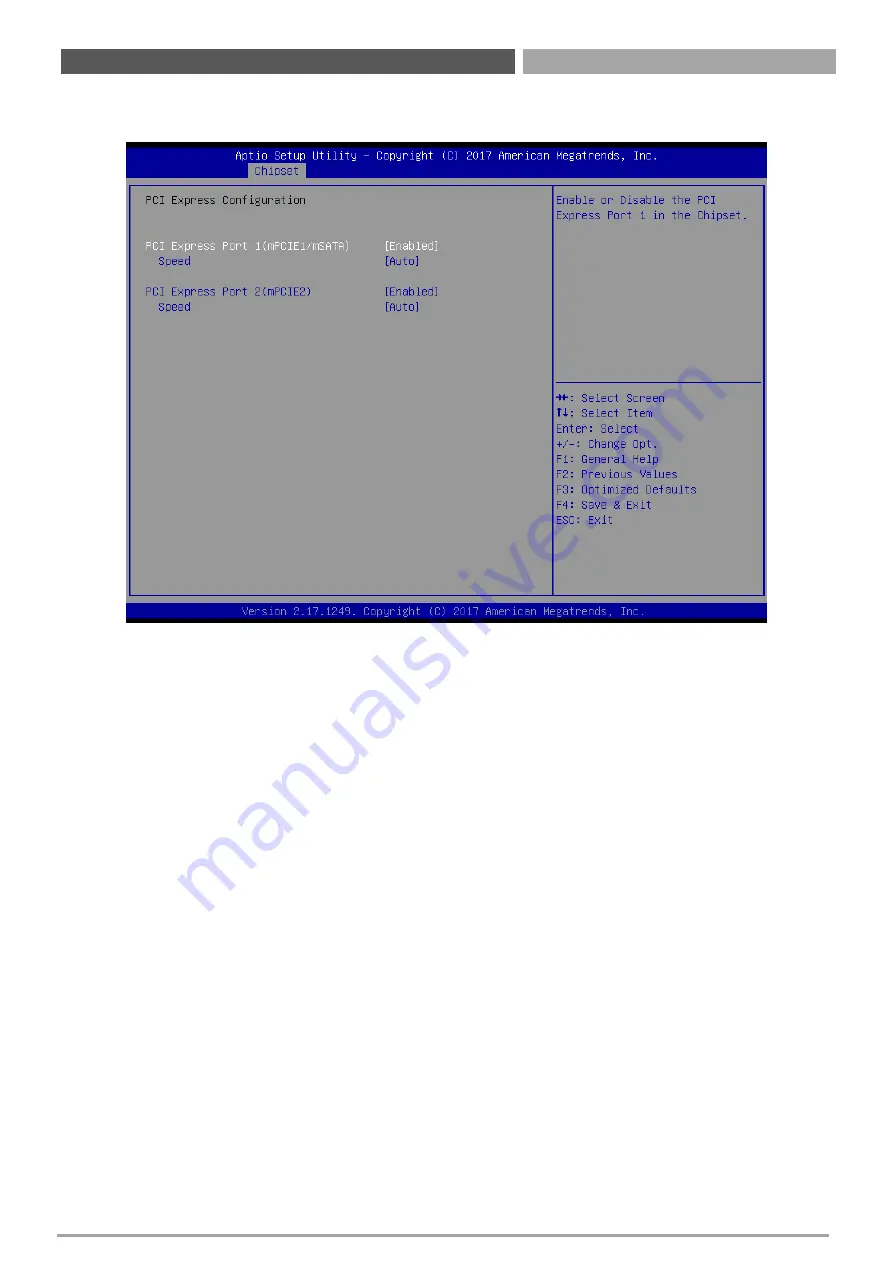
VIO-100(200)-PC100-
J1900 | User’s Manual
99
■
PCI Express Configuration
⚫
PCI Express Port 1 (mPCIE1/mSATA)
This item allows you to enable or disable PCI Express Port 1 (Mpcie1/mSATA) in the Chipset.
⚫
Speed
Change the PCIe Port Speed. Select <AUTO> ,<Gen 2> or <Gen 1>
⚫
PCI Express Port 2 (mPCIE2)
This item allows you to enable or disable PCI Express Port 2 (mPCIE2) in the Chipset.
⚫
Speed
Change the PCIe Port Speed. Select <AUTO> ,<Gen 2> or <Gen 1>
■
Restore AC Power Loss
This item specifies whether your system will reboot after a power failure or interrupt occurs.
Available settings are:
Power Off: Leave the computer in the power off state.
Power On: Leave the computer in the power on state.
Last State: Restore the system to the previous status before power failure or interrupt
occurred.
Chapter 5: BIOS Setup
Summary of Contents for VIO-100-PC100-J1900 Series
Page 1: ...USER S MANUAL VIO 100 PC100 J1900 Series VIO 200 PC100 J1900 Series Industrial Panel PCs...
Page 14: ...Chapter 1 Product Introductions...
Page 45: ...Chapter 2 Switches and Connectors...
Page 61: ...Chapter 3 Front Panel Controls...
Page 66: ...Chapter 4 System Setup...
Page 82: ...Chapter 5 BIOS Setup...
Page 103: ...Appendix WDT GPIO Mounting Guide...
Page 110: ...All Rights Reserved VIO 100 200 PC100 J1900 User s Manual...












































