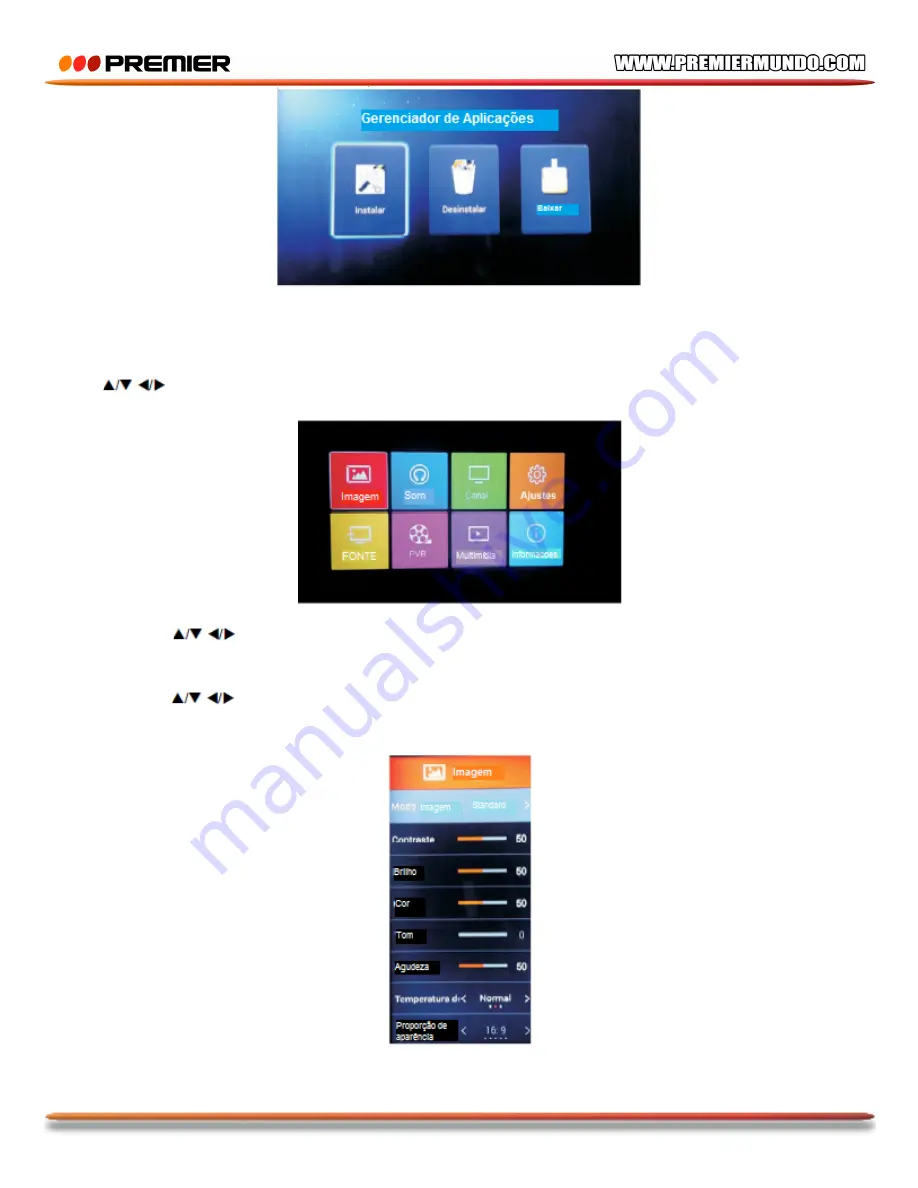
P-18
2.6 Gestão do Menu principal
Gestão do menu principal
Aperte o botão Menu para ver o Menu principal.
Aperte
para selecionar a opção que quer ajustar. (As opções disponíveis são: Imagem, Som,
Canal, Áudio, Fonte, PVR, Multimídia, e Informações do Sistema).
2.6 Imagem
Aperte o botão
para selecionar
IMAGEM
no menu principal, logo apertar
CONFIRMAR
para
confirmar.
Apertar
CONFIRMAR
para entrar ou ajustar.
Apertar o botão
para selecionar entre as funções:
Imagem/Contraste/Brilho/Cor/Tinte/Agudeza/Temperatura
de
cor/Proporção
de
aparência/Retroiluminação e DNR.
Summary of Contents for TV-5634SMDVBT2
Page 14: ...TELEVISOR LED Administrador de aplicaciones Multimedia Fuente ...
Page 15: ...TELEVISOR LED Navegador ...
Page 48: ...P 10 Loja de aplicações Administrador de aplicações Multimídia Fonte ...
Page 53: ...P 15 Vídeo Imagens Áudio ...
Page 82: ...LED COLOR TV 8 App Management Media Source ...
Page 83: ...LED COLOR TV 9 Browser ...






























