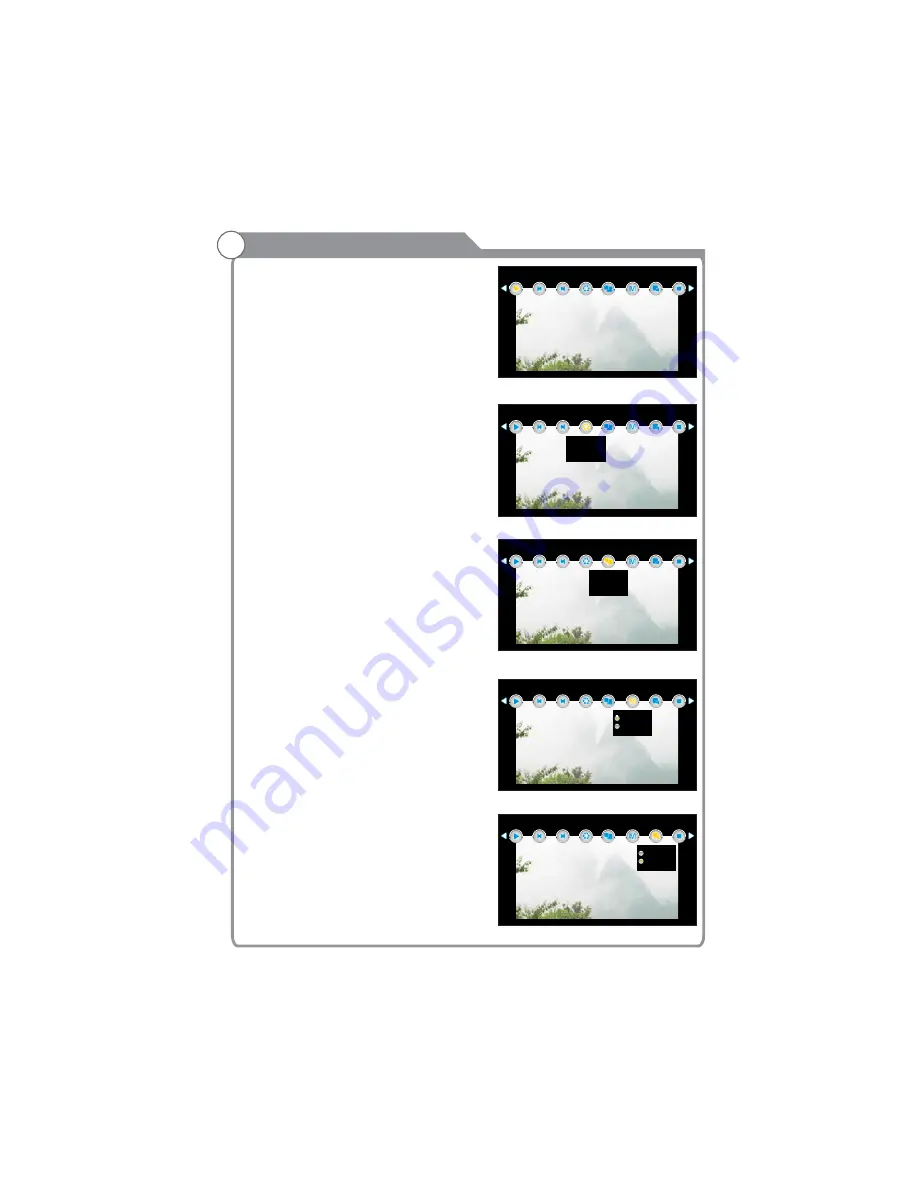
32
Digital Media Player
Play Control menu
PlayMode
Music
Key operation
Left, Right: Select Options
Enter button: the selected function key to enter
the selected Living the secondary function
key menu.
Play / Pause: Play / Pause Picture.
Prev: Play on a picture.
Next: Play the next picture.
Rotate: Rotate the image counter-clockwise
along. (Shown as Figure 6)
1. Zoom Out:
image
2. Zoom In:
images
3. Move View: Mobile pictures. This option is
only in the picture is magnified when you have
over the role of screen size, press the arrow
keys to move a picture, press the EXIT key
to return to the previous menu, as shown in
Figure 7.
: Shown as Figure 8
1. Filmstrip: loop all the pictures.
2. Single: Repeat the current picture.
: Shown as Figure 9
Set to open when the user is playing the
most recently played songs. If the user is
set to open when not playing a song recently,
the default entry to play all the music.
Exit: Exit Slideshow
Play
Proportion
shrink
1/2,1/4
enlarge
1X,2X,4X,8X
(
)
(
)
<Figure 5>
Play
Prev
Next
Rotate Proportion
Music
Stop
PlayMode
<Figure 6>
Play
Prev
Next
Rotate Proportion
Music
Stop
PlayMode
Pos-Spin
Neg-Spin
<Figure 7>
Play
Prev
Next
Rotate Proportion
Music
Stop
PlayMode
Zoom Out
Zoom In
Move View
<Figure 8>
Play
Prev
Next
Rotate Proportion
Music
Stop
PlayMode
Filmstrip
Single
<Figure 9>
Play
Prev
Next
Rotate Proportion
Music
Stop
PlayMode
On
Off
Summary of Contents for TV-4553LED
Page 11: ...P 10 CONTROL REMOTO...
Page 78: ...38 When set to open play music at the same time...
Page 79: ...39 8 9 Save setup...
























