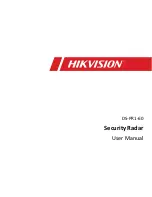Page
10
Page
11
51.SLOW KEY
In VCD/DVD mode: To see the picture in slow motion
52.RESUME KEY
In CD mode: To start playback a disc again from where you have stopped
53.
KEY
54.ENTER KEY
55. KEY
56.TITLE KEY
During DVD playback, press <TITLE> to display the DVD title menu or play the first title.
57.MENU KEY
During DVD, VCD playback(with PBC on), press <MENU> to return to the program menu.
In the Setup Menu, press<MENU> to return to the main menu or stop mode.
Any time, Press<MENU> to cancel the current OSD or some menus.
58.R/L KEY
59.A-B KEY
60.USB JACK
61.SD/MMC CARD SLOT
62.SD/MMC CARD READING INDICATOR
63.ZOOM KEY
(to enlarge the image)
64.INTRO
In disc mode: To scan through a disc
65.# KEY
In karaoke mode: To high pitch your voice.
66. KEY
In karaoke mode: To keep original voice
67. KEY
In karaoke mode: To low pitch your voice
68.OSD KEY
In DVD mode: To select the on screen display
69.STEP KEY
In DVD/VCD playback mode: To watch the still picture frame by frame
70.VIEW KEY
In DVD/VCD stop mode: To display 9 screen preview
71.RANDOM KEY
In CD mode: To play all the tracks randomly
AC OPERATION
This unit is designed to operate on AC 110/220V ~ 50/60Hz household mains supply,
connect the power cord to the hose socket.
DC OPERATION
1.
Open the battery compartment cover.
2.
Insert 8 pieces UM-1 of “D” tape batteries into battery compartment. Be sure to battery's
polarity as shown in the diagram engraved on the battery compartment.
3.
Place the battery compartment cover.
NOTE:
The battery circuit is disconnected automatically, when the AC cord is inserted to the AC INPUT
socket, then operate by AC. Remove all the batteries from battery compartment, when the unit is
no longer operated by battery.
INSTALLATION
Unpack all parts and remove protective material.
Insert the batteries (2x UM-4/Size “AAA”) into the remote control transmitter in the battery
compartment
Do not connect the unit to the mains before checking the main voltage & before all other
connections have been made.
Do not cover any vents and make sure that there is a space of several centimeters around the
unit for ventilation.
NOTE:
1.
The disc type mentioned in the bracket indicates that the feature is applicable for
mentioned disc only.
2.
On screen display of stopping hand indicate that the pressed key is invalid.
OPERATION VCD/CD/MP3 DISC
Inserting the disc
1.
Press CD DOOR OPEN(22) to open the CD Door.
2.
Insert the CD printed side up in the tray.
3.
close the CD door
Playing the entire disc
1.
After inserting the disc, the CD player scan the contents list of the CD and starts playing the
first track immediately and display the current track being played.
2.
When all tracks have been played, the CD player stops and shows total no. of tracks on the
display.
3.
To stop play press TOP(12)
4.
To interrupt play, press PLAY/PAUSE
(
11
)
5.
To resume play, press PLAY/PAUSE
(
11
)
SELECTING A DIFFERENT TRACK DURING PLAY
1.
Press SKIP FORWARD
(
9
)
or SKIP BACKWARD
( 10)
u
ntil the required track number
appears in the display or use DIRECT KEYS (35) to select the desired track.
2.
Shortly after selection, the chosen track will start playing.
SELECTING PARTICULAR PASSAGE DURING PLAY
1.
Press SEARCH FORWARD
(
1
)
or SEARCH BACKWARD DOWN
(
2
)
to start search
for the required passage.
2.
Press PLAY
(11)
t
o return to normal play.
PROGRAMMED PLAYBACK
Summary of Contents for SX-2816DSD
Page 13: ......