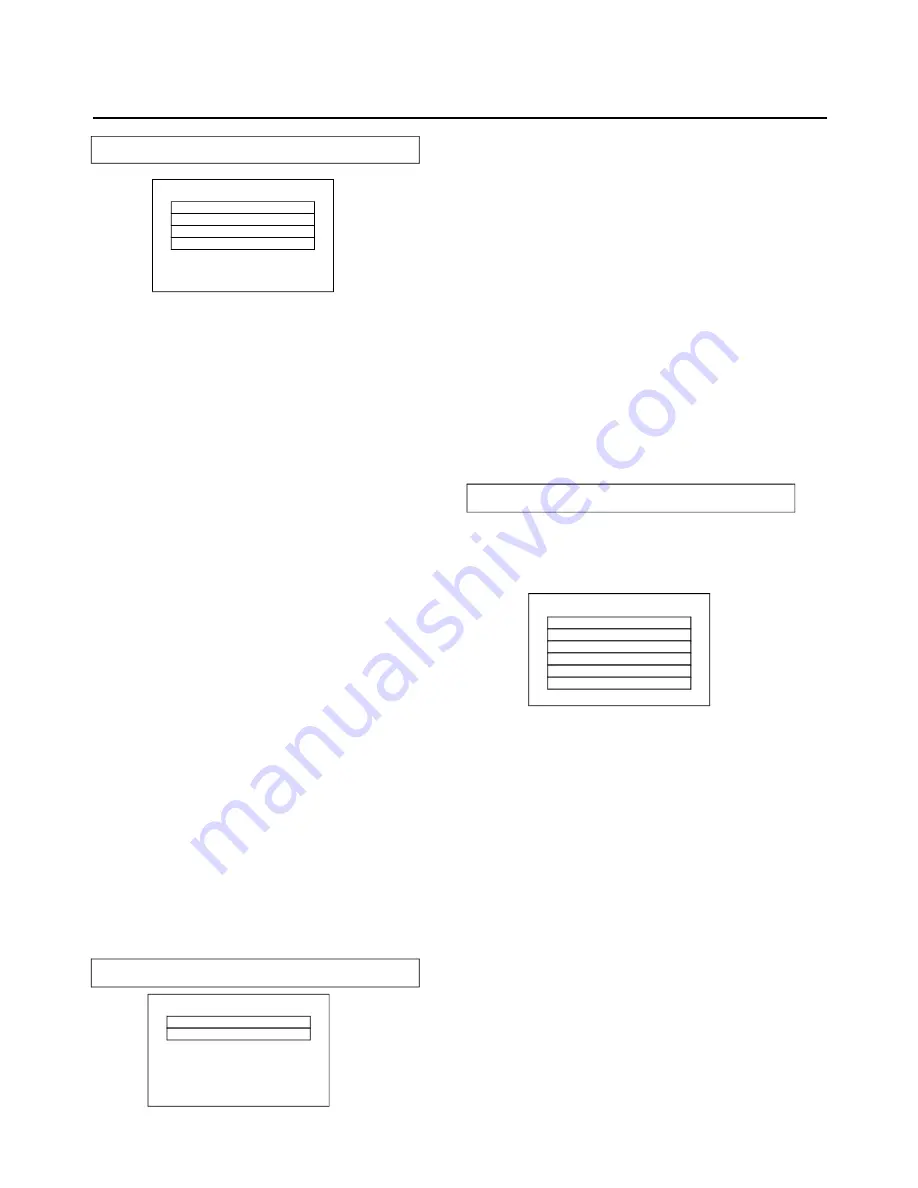
23
2. Audio setup
DOWNMIX mode
4. Preference setup
4.1 PBC
- select PlayBack Control for VCD
Options: On/Off
(Recommended setting: ON)
4.2 AUDIO
- select preferred audio language.
(DVD only - need disc software support)
4.3 SUBTITLE
- select preferred subtitle language.
(DVD only - need disc software support)
4.4 DISC MENU
- select preferred disc menu language.
(DVD only - need disc software support)
4.5 PARENTAL
- select rating levels. You must set
PASSWORD MODE OFF to enable this selection.
(DVD only - need disc software support)
4.6 DEFAULT
- Reset to factory settings
MAIN PAGE
Initial Setting
Warning: Press P-SCAN ONLY if your TV supports
progressive scan. If wrong mode is select, the TV will
have no output.
If wrong mode is selected accidentally, you may press:
a) SETUP button to exit setup mode or power off the
player and power up again
B) Press P-SCAN button to toggle between Interlace
and P-Scan mode
Speaker Setup
SPDIF Setup
Audio Setup Page
PBC
Audio
Subtitle
Disc Menu
Parental
Default
Preference Page
Equalizer
3D processing
2.1 SPEAKER SETUP
- it is used to set the speaker
Outputs levels
Options: LT/RT-Left/Right mix mode
STEREO - Select this option if you don't
Have a 5.1 channels amplifier.
OFF-Select OFF when you want a real
5.1 channels output
FRONT Speaker-
Center Speaker-
:
Rear Speaker-
:
SUBWOOFER-
:
Options:Large/Small
Options Large/Small/off
Options Large/Small/off
Options On/Off
3.2 TV OUPUT
Options: CVBS
YPbPr/YCbCr
CVBS = Composite output
=
output
YPbPr/YCbCr
YPbPr/YCbCr
The first power on this set by press power button on the front plane
without placing any disc on this tray, press setup button, then you
can
by pressing navigate button .
enter the Preference Page
3. Video setup
TV TYPE
Video Setup Page
TV Output
3.1 TV TYPE
Options: PAL/MULTI/NTSC
2.4 3D PROCESSING-
2.4.2 REVERB MODE
select one sound effect.
Options: off/concert/living room/hall/bathroom/
cave/arena/church.
2.4.1 PRO Logic II
.
Options: on/off/auto
2.3 Equalizer
Eq type
Option: none/rock/pop/live/dance/techno/classic/soft
2.2.1 SPDIF OUTPUT
- digital outputs code format
Options: OFF/RAW/PCM/MANUAL
2.2 SPDIF SETUP
If MANUAL is selected, the options for CD,DOLBY
DIGITAL DTS, MPEG, PCM CHANNEL can be
selected individually. Otherwise, they will output
At the same format:RAW or PCM.
Recommended settings:
SPDIF OUTPUT: SPDIF OFF
(if you are not connecting to an amplifier via
Digital output)
SPDIF OUTPUT: SPDIF/RAW
(Used in general home theater,select this can output
5.1 channel)
SPDIF OUTPUT: SPDIF/PCM
(select this it can only output 2 channel,but you will
get high quality audio)
2.2.2 LPCM OUT
- set bit-rate of coaxial and optical output
Options: 96K/48K
(If you are connecting to an amplifier via digital output
please reference your digital amplifier manual before you
select this option)



















