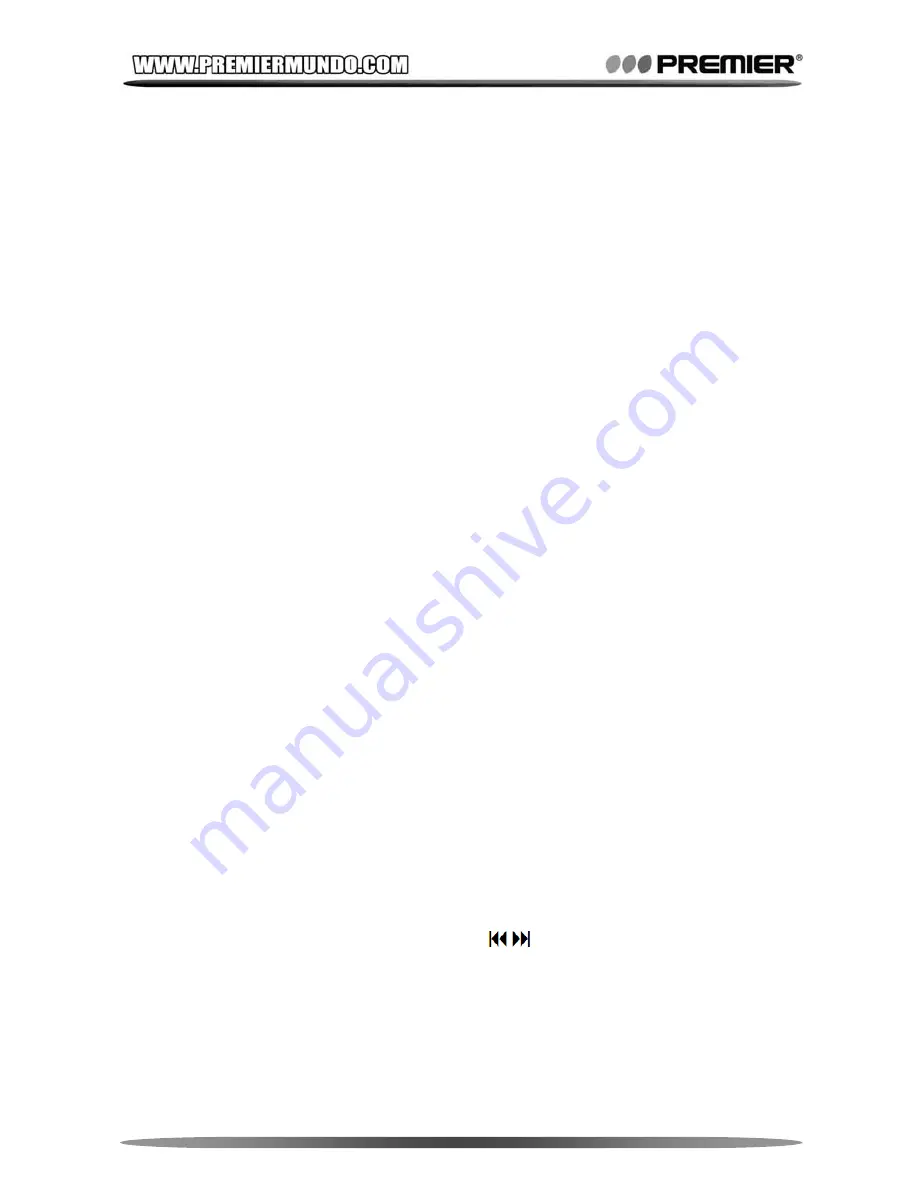
Pagina 5
CHAPTER 2 -- MULTI-MEDIA FUNCTIONS
2.1 Music Playing
In Main-Menu, select [Music] mode to play music files.
z
Media
Library
All music files can be sorted by Artist / Album / Genre of its ID3
information. Enter certain folder to browse music files from the
library. You can also add favorite music by press and hold <VOL>
in file list, then find it in ‘Favorite’ folder.
After files in memory are changed from PC, Media Library will
automatically updated. If you cannot see files from library, use
‘Media Library Update’ to manually update it.
Note:
Corrupt music file may block library updating. Remove the corrupt files
from memory if it hangs when updating music library
z
Lyric
Synchronization
Switch to Lyric Display mode in submenu, make sure the music file
and the matched lyric file go with the same file name (e.g.,
‘
Love.mp3’
and ‘
Love.lrc’
), and put them into the player, then lyric
will synchronize when playing music file.
z
Options
¾
Repeat Mode: Select a mode between Single Once / Single
Loop / All Once / All Loop / Intro
¾
‘Intro’ means to play first 10 seconds of each music file as
introduction. It will turn to ‘All Loop’ mode after finish all music
introduction.
¾
Play Mode: Select a mode between Sequence and Shuffle
¾
MS PlayFX: It’s sound DSP effect for 3D Headphone, Pure
Bass enhancement, and Auto Volume for ear protection.
¾
EQ: Select EQ mode from Normal / MS PlayFX / Rock / Pop /
Classic / Bass / Jazz / User Define.
¾
User Define EQ Setup: Use <VOL>
to switch between
frequency and increase bar,
to control frequency.
¾
Display: Switch display mode between Lyric and Frequency
Chart.
z
A-B
Repeat
Press and hold <M> when playing music to set the A position
then you can see ‘A’ icon displayed on screen. Do this again to set













