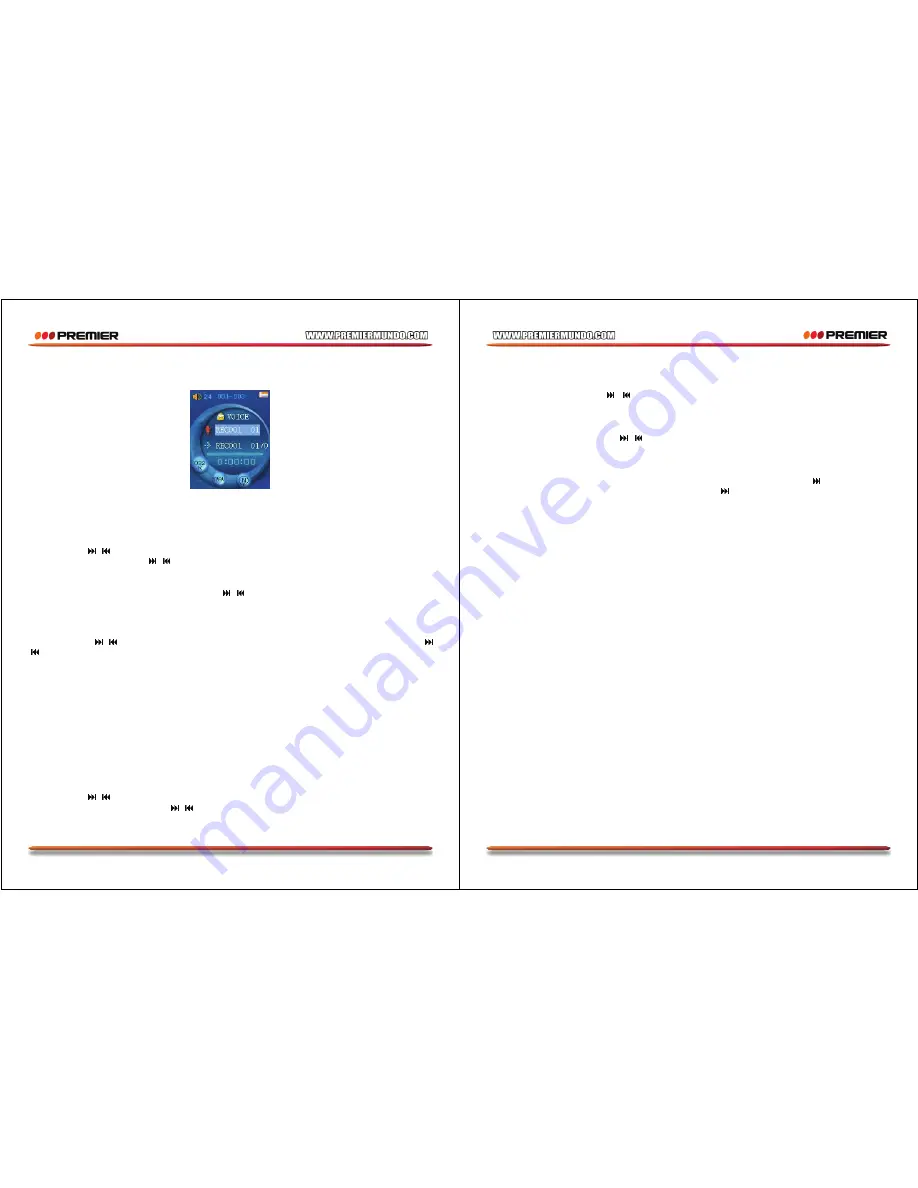
Pagina 14
VOICE MODE
In the main menu, select VOICE and press Menu key to enter the voice mode.
UNDER VOICE STOP MODE:
•
Long press the PLAY key to turn off the player
•
Short press Menu key to the submenu of VOICE
•
Long press Menu key to back to the Main menu
•
Short
press / to select next/previous recorded file
•
Press VOL and short press / key to adjust the volume.
LOCAL FOLDER
In the voice stop mode, select Local Folder, press / to select the folder you want, press Menu key to
confirm. (Only the folder under VOICE folder can be chosen).
DELETE FILE
In the voice stop mode, short press M key to enter the submenu, select Delete file and press Menu key
to confirm. Press / to select the file you want to delete and then press Menu key to confirm. Press
/ to select YES or No, and then press Menu key to confirm.
DELETE ALL
Same as delete file, but is will delete all files in the folder. After delete all files, it will back the standby
mode of VOICE interface.
EXIT
Exit from this menu.
UNDER VOICE PLAYING MODE
•
Press PLAY to stop the playing
•
Long press PLAY to turn off the player
•
Short press Menu key to the submenu of Voice playing
•
Long press Menu key to back the Main menu
•
Short
press / to select next/previous file
•
Short press VOL and short press / key to adjust the volume.
•
Submenu of voice playing:
Pagina 15
VOICE SUBMENU
REPEAT
In the repeat submenu, press / to select the repeat mode. There are 7 choices: Normal, Repeat
One, Folder, Repeat Folder, Repeat All, Random and Intro.
TEMPO RATE
In the tempo rate submenu, press / to set the rate of playing. There are 16 levels from -8 to +8 -8
is the lowest, +8 is the fastest and 0 means natural. (Only MP3 music can be set tempo rate.)
REPLAY
In the submenu of voice playing: choose Replay, now “A” start to flickers. Press to fix replay start
point “A”, “A” stops flickers, and “B” starts to flicker. Press to fix replay ending point B, “A-B” stops
flicker and now it starts to replay the sounds from A to B.
EXIT
E
xit from the submenu.
VOICE MODE ERROR DISPLAY
NO RECORD FILE
It will show the notice when the player doesn’t have the record file or record file had been deleted.
NO FILES
The record file name has the format, thus, when user change the record file name, the player can find
the record file according to the rule. But, it will show the notice when the file name can’t match the rule
under the play mode.
ILLEGAL FILE
When the record file is damaged or the file is not a record file, the player can’t play the file and it will
show the notice.
NOTE
For the WAV file play, the player can only play WAV format with recording file from this player. It cannot
play WAV files copied from a PC.












