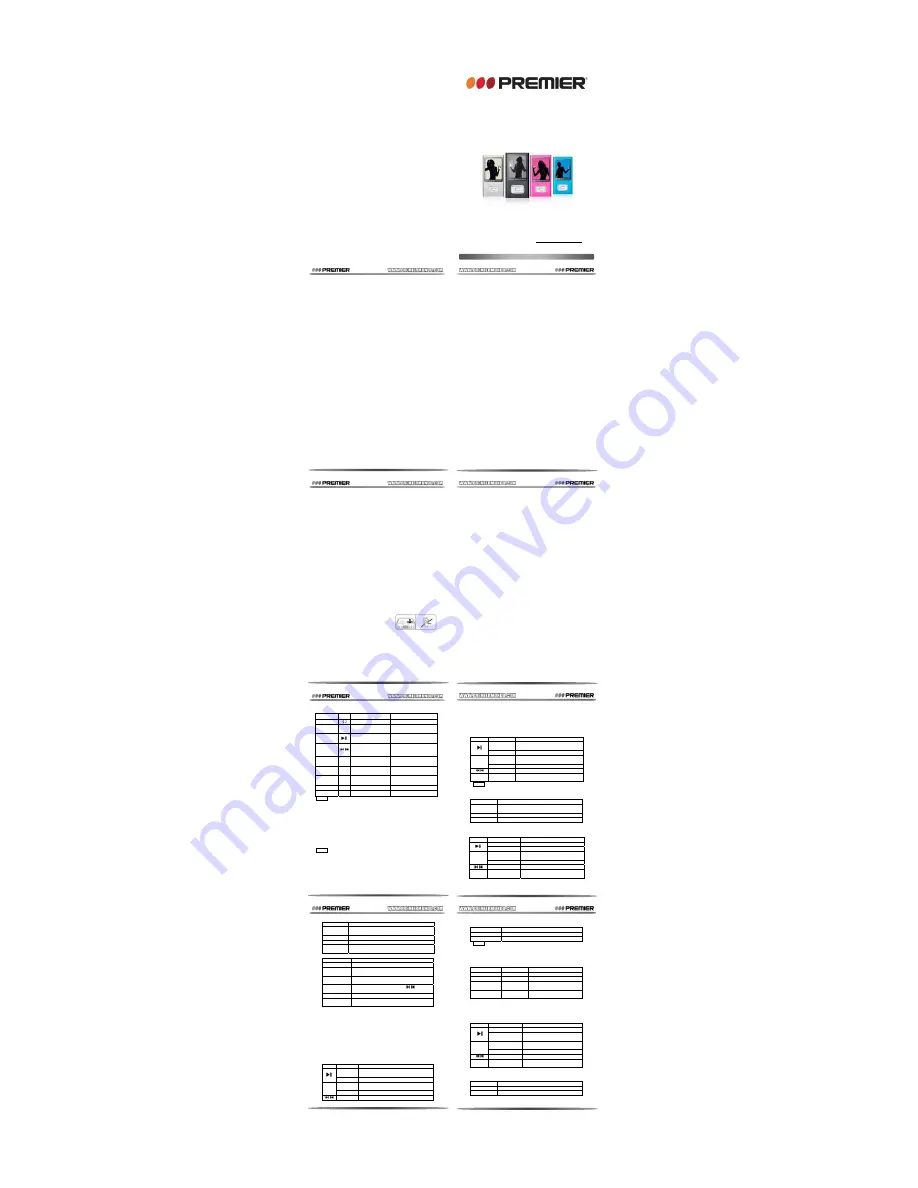
INSTRUCTION MANUAL
MP4 PLAYER
MP-2343-1G MP-2344-2G MP-2345-4G
DEAR CUSTOMER
Congratulations for your purchase!
Please read this manual carefully, and keep it for future reference.
If you need extra support, please write to
Pagina 1
Pagina 2
Pagina 3
Pagina 4
Pagina 5
Pagina 6
Pagina 7
Pagina 8
2.7 E-Book Mode ………………………………… 10
2.7.1 Keys and Operations ……………………… 10
2.7.2 Sub-Menu Operations ……………………… 10
2.8 System Setting ………………………………… 10
2.8.1 General Settings ………………………… 10
2.8.2 Firmware Upgrade ……………………… 10
Chapter 3 MEDIA FORMAT CONVERTING…… 12
3.1 ACT Format Converting ………………… 12
3.2 AMV Format Converting ………………… 13
Chapter 4 DATA STORAGE ……………………… 14
4.1 Media Data Storage ……………………… 14
4.2 Connecting to PC …………...…….…… 14
4.3 Repartition and Encryption …….…… 14
Chapter 5 TECHNICAL SPECIFICATION ……… 17
5.1 Battery ……..……………………………… 17
5.1.1 Charging Battery ……………………… 17
5.2 Technical Specification …………………… 17
5.3 Trouble Shooting …………..….…………… 18
Chapter 6 WARRANTY AND SERVICE ………… 19
2.3.2 Sub-Menu Operations
When STOP playing music, Sub-Menu shows as following.
Sub-Menu
Operation and Function
Local Folder
Select a folder to store recording file(s).
REC Type
Select a type of recording file(s).
TIPS: If the player has enough power, this function can make
recording file as much as memory capacity can store, until
displaying ‘Memory full’. Each folder can save up to 99 voice
recording files, until displaying ‘Folder full’.
2.3.3 Recording Type
Different quality of recording types shows as follows.
REC Type
Format
File Quality
Fine REC
*.wav file
Fine.
Long REC
*.act file
Normal.
Fine VOR
*.wav file
Fine. Recording controlled by
voice, pause when mute
Long VOR
*.act file
Normal. Recording controlled
by voice, pause when mute
2.4 Voice Mode
In Main-Menu, press <Menu> when selecting [Voice] mode to play
recording files
2.4.1 Keys and Operations
Key Operation
Function
Press and Hold
Turn off player.
Press
Start or stop playing recording
file(s).
Press and Hold
Enter lyric display / Back to
Main-Menu.
Menu
(M)
Press Show
Sub-Menu.
Press
Select previous / Next file.
VOL / ±
Press
Show volume controller or adjust
volume.
2.4.2 Sub-Menu Operations
When STOP playing recording file(s), Sub-Menu shows as
follows:
Sub-Menu
Operation and Function
Local Folder
Select a folder to play recording file(s).
Delete
Delete recording file(s) from selected folder.
When STOP playing music, Sub-Menu shows as following.
Sub-Menu
Operation and Function
Local Folder
Select a folder from the flash memory to play it’s
music file(s).
Delete
Delete music file(s) from selected folder.
Repeat
Select a repeat mode.
Select Music
Select a music file sorted by file name as
sequence.
When playing music, Sub-Menu shows as following.
Sub-Menu
Operation and Function
Repeat
Select a repeat mode.
Equalizer
Select a equalizer mode: Natural, Rock, Pop,
Classical, Soft, Jazz, DBB
Tempo Rate
Select a tempo rate. This can slow-down or
quicken the playing speed.
Repeat
Enter A-B repeat mode. Use
to select
A-B point to play repeatedly.
Repeat Times
Select times to play A-B point repeatedly.
Repeat Gap
Select gap time to play A-B repeated point by
second.
2.2.3 Synchronous Lyric Display
The player supports lyric files with *.LRC suffix. If you have a
lyric file matching the music file that you have, and make sure
both have the same file name, then you can use this function.
For example, you have ‘Love.mp3’ and ‘Love.lrc’, then put them
into the player. If lyric matched, you can see a 'LYRIC' icon
displayed on corner of screen.
When lyric is available, press and hold <Menu> when playing
music to display lyric synchronously. In this mode, you can
press and hold <Menu> again to go back to Main-Menu.
2.3 Record Mode
In Main-Menu, press <Menu> when selecting [Record] mode.
2.3.1 Keys and Operations
Key Operation
Function
Press and
Hold
Stop / save recording when starting.
Press
Start, pause or continue voice recording.
Press and
Hold
Stop and save recording / Back to
Main-Menu.
Menu
Press Show
Sub-Menu.
Press
Select previous / next file.
CHAPTER 2 -- MULTI-MEDIA FUNCTIONS
This chapter shows how to operate the 9 different modes of the
MP4 player. It’s supposed that your player is in POWER ON status.
2.1 Movie Mode
In Main-Menu, press <Menu> when selecting [Movie] mode.
2.1.1 Keys and Operations
Key Operation
Function
Press and
Hold
Turn off player.
Press
Start or stop playing movie file(s).
Press and
Hold
Back to Main-Menu.
Menu
(M)
Press Show
Sub-Menu.
Press
Select previous / Next file.
VOL / ±
Press
Show volume controller or adjust
volume.
TIPS: When playing movie, Menu (M) / VOL / ± key maybe
unavailable. In this case, you have to stop the movie and adjust
volume in [Movie] mode menu.
2.1.2 Sub-Menu Operations
Sub-Menu
Operation and Function
Local Folder
Select a folder from the flash memory to play its
movie file(s).
Delete
Delete movie file(s) from selected folder.
Repeat
Select a repeat mode.
2.2 Music Mode
In Main-Menu, press <Menu> when selecting [Music] mode.
2.2.1 Keys and Operations
Key Operation
Function
Press and Hold
Turn off player.
Press
Start or stop playing music file(s).
Press and Hold
Enter lyric display / Back to
Main-Menu.
Menu
(M)
Press Show
Sub-Menu.
Press
Select previous / Next file.
VOL / ±
Press
Show volume controller or adjust
volume.
2.2.2 Sub-Menu Operations
sockets in this digital MP4 player. Please read the next chapter for
detail functions in different menu modes.
Code
Sign
Key or Socket
Function Definition
EARPHONE
Headphones socket
For the headphones input.
MENU
M
Show menu / Enter menu
For showing or entering the
menu or sub menu.
PLAY
Play / Stop / Turn on /
Turn off
Switch on or off the player.
Play or stop a media file.
PREVIOUS /
NEXT
Item select / Volume
adjust
For selecting a Mode /
Sub-Menu / file, or adjusting
volume.
REC REC
Voice
record
A quick key for voice
recording.
A-B A-B
A-B
Repeat
For repeating A-B point of a
media file.
POWER ON
/ OFF
ON /
OFF
Power switch
For switch power on or off.
VOL / ±
VOL Volume adjust
For adjusting volume.
MIC
MIC Microphone
For voice recording.
TIPS:
Keys' function definition may be different according to various
models and functions.
1.6 Basic Operations
Access to Mode or Sub-Menus: in Main-Menu or Mode surface,
press <Menu> to access a selected Sub-Menu.
Access to Main-Menu: in Sub-Menu surface, press and hold
<Menu> to access Main-Menu.
Play media file(s): in media file list surface, press <Play> to play
media file(s).
Turn On / Off: press and hold <Play> to turn on and off.
TIPS:
When you TURN ON the player, it will show the menu status as you
turn off last time, but when you SWITCH ON the player, it will show
the Main-Menu only.
Switch POWER to OFF when you will not use the player for long
time to save power.
z
Do not store the digital MP4 player in hot or sunlight areas. High
temperatures can shorten the life of electronic devices, damage
batteries and warp or melt certain plastics.
z
Do not use or store the digital MP4 player in dusty, dirty areas, as
its moving parts may be damaged.
z
Do not drop, knock, collide, or shake the digital MP4 player.
Rough handling can break internal circuit boards.
z
Do not use harsh chemicals, cleaning solvents or strong
detergents to clean the digital MP4 player. Wipe it with a soft
cloth slightly dampened in a mild soap-and-water solution.
z
Operating this product in the vicinity of other electronic
equipment may adversely affect the performance of both
devices. In particular, operating close to a radio or television may
lead to interference. If interference occurs, please move the
digital MP4 player away or put it into separate electrical outlets,
or reorient the TV or radio antenna.
1.4 Player Overview
Digital MP4 player is a simple portable multi-media player
supporting music playing, animation (movie) playing, photo playing,
text playing, FM radio playing and recording, voice recording, and
sound line-in recording. It can also be a data storage disk with
partition division and encryption with built-in flash memory.
z
Music format supports *.mp1, *.mp2, *.mp3, *.wma, and *.wav.
You can also display lyric with *.lrc when playing music file
synchronously.
z
Animation format supports *.amv file only which is converted by
the tool in the driver CD from other movie sources such as
MPEG files, RealMedia files and QuickTime files.
z
Photo format supports *.bmp, *.jpg and *.gif (single and multi
frame). It can play photo slide show with customized interval.
z
Text format supports *.lrc and *.txt. It can roll pages automatically
with customized interval.
z
Fm radio frequency supports 87.5MHz~108MHz. It can
automatic search channel and save 20 preset channels. It can
also record FM radio as *.wav file.
z
Voice recording function supports voice recording with built-in
microphone as *.wav file.
z
Sound line-in recording function supports line-in recording with
audio outputs from other devices as *.wav file.
1.5 Keys and Function Definition
The following table shows the general function of the major keys or
CHAPTER 1 -- QUICK GUIDE
1.1 Preface
This is a universal manual book compatible with digital MP4 players
which are using ATJ7515 CPU. Keys layout and functions definition
may be different from various models, therefore, operation must be
subjected to actual model. This manual book is for general
reference only.
To make the best use of this product’s functions, read this manual
thoroughly before use. Please keep this manual handy for ease of
reference.
The content of the owner’s manual may be changed for better
service in the future, without prior notice.
1.2 Copyrights
Reproduction or alteration of copyrighted documents, magazines,
music and other materials, other than for personal, home or
similarly limited purposes, without the consent of the copyright
holder is prohibited.
Microsoft, MS and Windows are registered trademarks of Microsoft
Corporation.
Macintosh, Power Macintosh and Mac OS are registered
trademarks of Apple Computer, Inc.
All trademarked company and product names mentioned in this
manual are property of their respective owners.
1.3 Precautions
z
When driving a car, driving is your first
responsibility.
z
Do not use the earphone when go
crossing the street.
z
Do not use the earphone for a long
time for audition protection. If you found a drumming in the ears,
please stop using it.
z
Extreme temperatures (out of the range of -5 degrees to 40
degrees) will affect the using of your MP4 player. Please cool or
warm the digital MP4 player in such condition before use.
z
Keep the digital MP4 player dry and do not use the digital MP4
player with a wet hand, or it may cause an electric shock to you
or damage to the digital MP4 player.
z
Humidity, liquids and minerals may corrode electronic circuits.
CONTENTS
Chapter 1 QUICK GUIDE …………………………… 3
1.1 Preface ………………………………………… 3
1.2 Copyrights ……………………………………… 3
1.3 Precautions ……………………………………… 3
1.4 MP4 Overview ………………………………… 4
1.5 Keys and Function Definition …….…………… 5
1.6 Basic Functions ………………………………… 5
Chapter 2 MULTI-MEDIA FUNCTIONS …………… 6
2.1 Movie Mode ……...…………………………… 6
2.1.1 Keys and Operations ……………………… 6
2.1.2 Sub-Menu Operations ……………………… 6
2.2 Music Mode ……..……………………………… 6
2.2.1 Keys and Operations ……………………… 6
2.2.2 Sub-Menu Operations ……………………… 6
2.2.3 Synchronous Lyric Display ………………… 7
2.3 Record Mode ………………………………… 7
2.3.1 Keys and Operations ……………………… 7
2.3.2 Sub-Menu Operations ……………………… 8
2.3.3 Record Type ………………………………… 8
2.4 Voice Mode ……………………………………… 8
2.4.1 Keys and Operations ……………………… 8
2.4.2 Sub-Menu Operations ……………………… 8
2.5 FM Mode ………………………………………… 9
2.5.1 Keys and Operations ……………………… 9
2.5.2 Sub-Menu Operations ……………………… 9
2.6 Picture Mode …..……………………………… 9
2.6.1 Keys and Operations ……………………… 10
2.6.2 Sub-Menu Operations ……………………… 10






