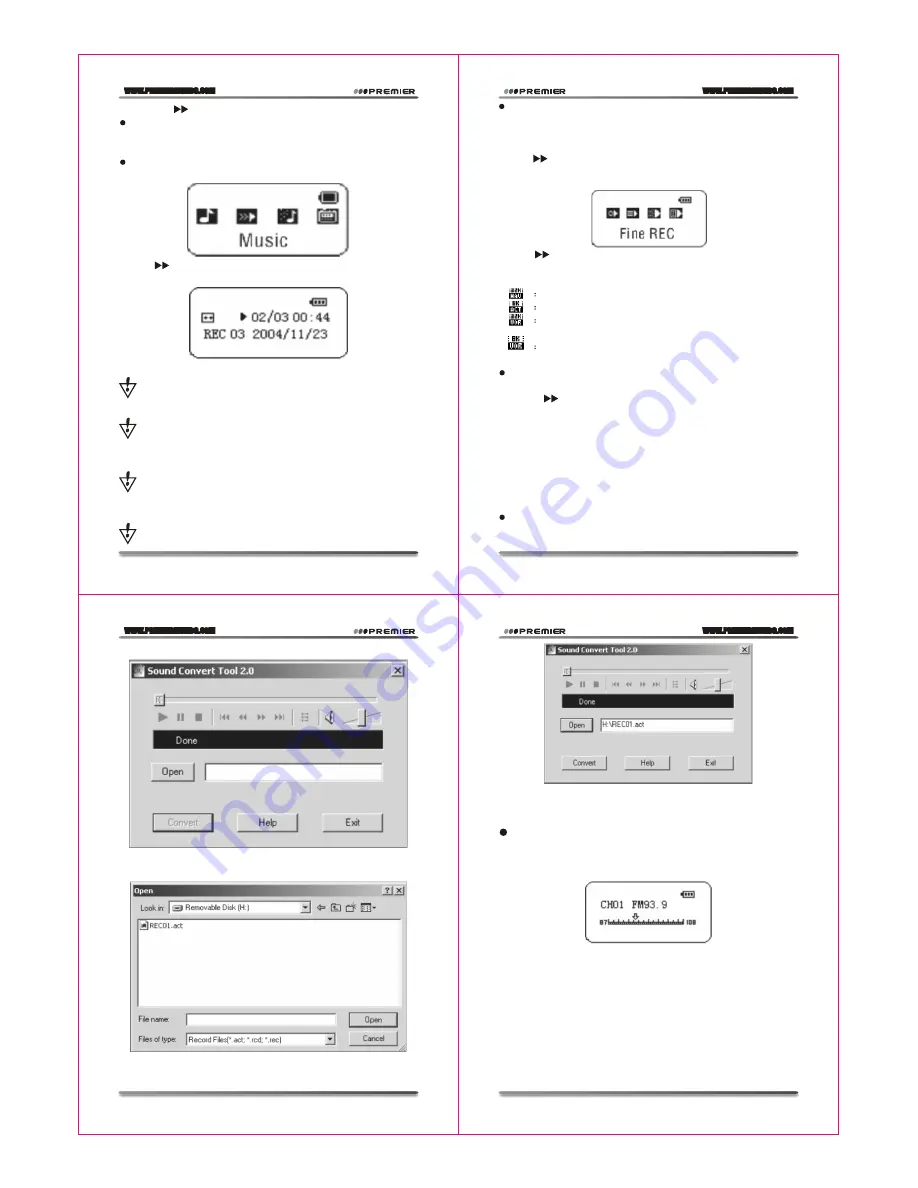
WWW.PREMIERMUNDO.COM
WWW.PREMIERMUNDO.COM
WWW.PREMIERMUNDO.COM
WWW.PREMIERMUNDO.COM
Pagina 9
Pagina 11
Pagina 10
Pagina 12
2. Push to choose the recording mode.
3. Press the Mode Key for a short time to enter the recording mode.
4. Press the Play Key for a short time to start recording.
Recorded file can be saved either in the root directory or in the
sub-directory.
If you get the message "Disk full" on the screen, that means there
is not enough space to save the recorded file, you should delete the file
to get the space.
If you get the message "Directory full" on the screen, that means
that the recorded files quantity exceeded 99, you should save the reco-
rded file to another directory.
Record process respond "Play" key.
4. Push to choose the suitable Recording Type and Press the Mode
Key for a short time to confirm the chosen type.
Recording Type
High-grade record.wav format. Timbre good.
Long time record.act format. Timbre commonly.
High-grade voice control. Wav format. (Voice control
record. Doesn't voice)
Long time voice control. act format.
5. Press the Play Key to start recording.
Play recording documents
1.Enter the main menu.
2. Push to choose playing mode.
3. Press the Mode Key to enter the Playing Mode Interface.
4. Re-press the Play Key to start playing
5. Choose record documents.
Last key: choose front singleton record file
Next key: choose singleton record file
6. Command volume
VOL+: enhance volume
VOL-: reduce volume
Transform ACT recording files into WAV
The ACT format recorded in this player can be converted into WAV
format through the additional installing program.
1.Run "Sound Converter " program , and click "Open"button..
2. Choose the ACT file that will be converted.
3. Click "Convert" button, and it will be converted into WAV file.
Besides the function of converting the ACT into WAV, this tool can
play WAV and MP3 files.
Use FM radio set (Optional)
1. Enter the main menu
2. Push the NEXT Key to choose the "Receiving Mode"
3. Press the Mode Key for a short time to enter the "Receiving Mode".
4. Automatic Searching
Press the "Last/Next" button for 2 seconds (long time press), the
player will auto search for the next Radio station with the 100KHz
increment forward or backward, it will not stop until the a clear radio
station has been found. If you want to cancel the auto search, just press
the "Last/Next" button again.
5. Fine Tuning
Push the Last Key: single step backward for 100KHz
Push the Next Key: single step forward for 100KHz.
6. Save the searched frequency
Press the Mode Key for a short time to enter the FM sub-menu and
Choose recording types
1. In recording stopping interface
2. Press the Mode Key for a short time to enter the recording sub-
menu:
3. Push , choose Recording Type Sub-menu item Press the Mode
Key for a short time to enter this item.
Record type choose interface:
6. Push the key to choose and press the Mode key to confirm.
Sound record
Record please insures have enough Battery.
Display sustains every list file save.
Record in recording mode
1. Enter main menu:

















