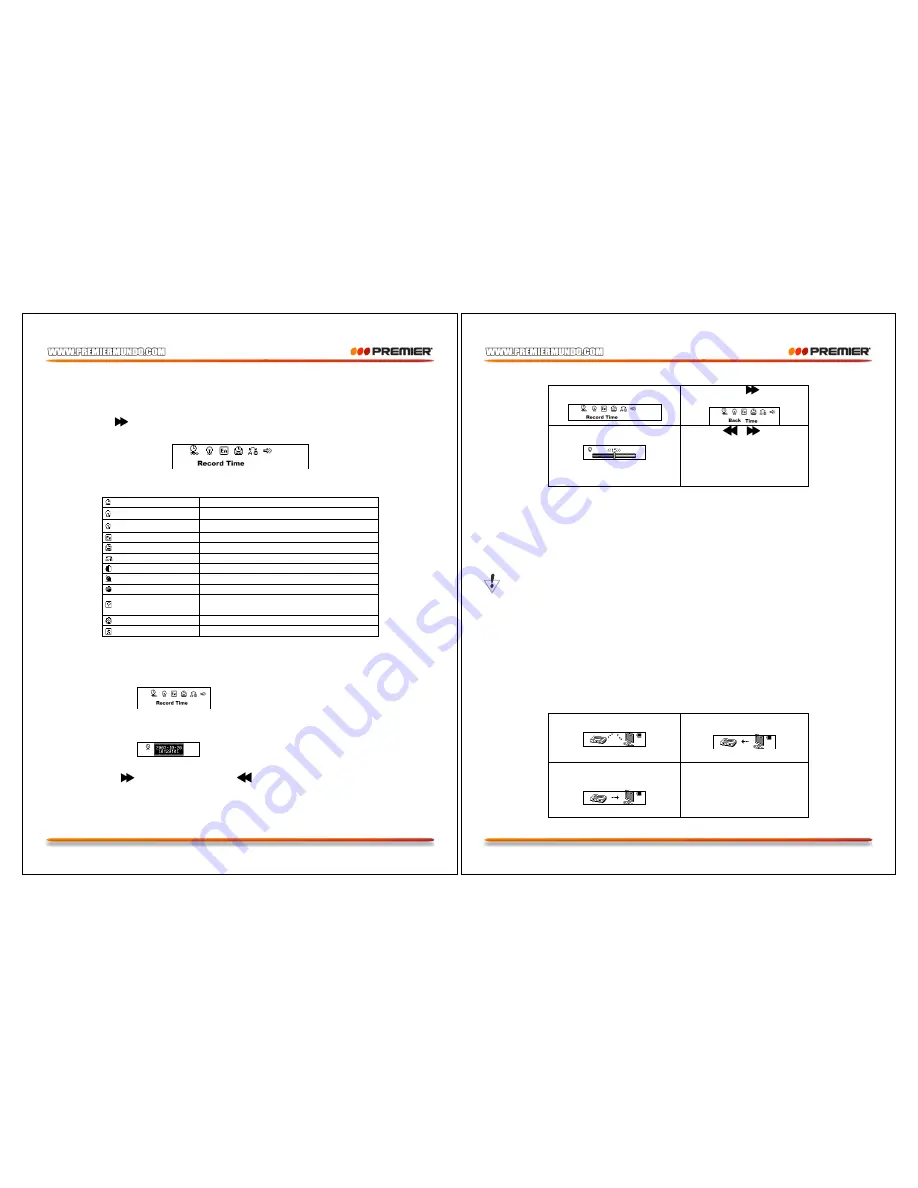
Pagina 8
SYSTEM SETTINGS
How to change the System settings
1. Enter the main menu
2. Press the
button to select “SYS”
3. Press “
Mode
” button to enter the “SYS” system settings submenu.
The system settings are listed below
(Record Time)
Sets the date and time of the recorded files.
(Back Light)
Sets the timing of the backlight.
(Back Light Mode)
Sets backlight color
(Language)
Sets the language
(Power off )
Sets the time of the auto-power off.
(Replay Mode)
Sets the Replay mode.
(Contrast)
Sets the Contrast of your LCD
(Online Mode)
Sets the function of the MP3 removable disk
(Memory Info)
Checks capacity of the flash memory
(Firmware Version)
Displays the date of the current firmware
version
(Firmware Update)
Use this setting for the firmware update
(Exit)
Exit the submenu
System settings explanation
Setting “Record Time”
1. The screen will look as shown below:
2. Press the “
Mode
” button to enter the submenu.
The screen will look as shown below:
3. Press “
VOL+
” (
VOL-
)to select the date and time.
4. Press the
button to increase or press
to decrease.
5. Having finished adjusting the time, Press the “
Mode
” button to confirm.
Pagina 9
Setting “Back Time”
1.Enter the system settings menu
2. Press the
button to
select ”Back time”
3. Press “
Mode
” enter the setting
as shown below:
4. Press “
/
” buttons to
set the time.
5. Press the “
Mode
” button to
confirm and exit.
•
Setting “Language”. Please, operate in a similar fashion as the “Back time” setting.
•
Setting “Power off“. The same as the “Back time”. There are two settings here:
o
Off time: Set your auto-off time, the unit is in seconds
o
Sleep time: Set your sleep mode time, the unit is in minutes, the max setting is 120
minutes.
•
Settings “Replay mode”/ “Contrast”/“Online mode”. The same as the “Back time”.
•
“Memory Info.” Shows the percentage of the disk storage space which is currently used and free.
•
“Firmware Version”. Displays the current Firmware Version.
•
“Firmware Update”. Use this setting only if you want to perform the firmware update.
Press “
Mode
” button to confirm your setting, then press “
Play/Pause
” button to exit the submenu.
Use MP3 player as a USB Disk
This MP3 player can be used as a USB disk. There is no need to install any driver (with exception of
Windows 98) under Windows 2000/XP, Mac OS 10.3 or above, Linux Reshat 8.0 or above.
The MP3 player can use the USB port power, so when it is connected to the PC the battery is not used.
If you want to playback the music when MP3 player is connected to the computer, during the “wait
mode” press the “
Mode
” button, then you will enter the main menu.
After connection with the PC has been established, there are three kinds of MP3 modes which are
shown on the screen in the following way:
2.A file being downloaded
1.Waiting status
3. A file being uploaded



















