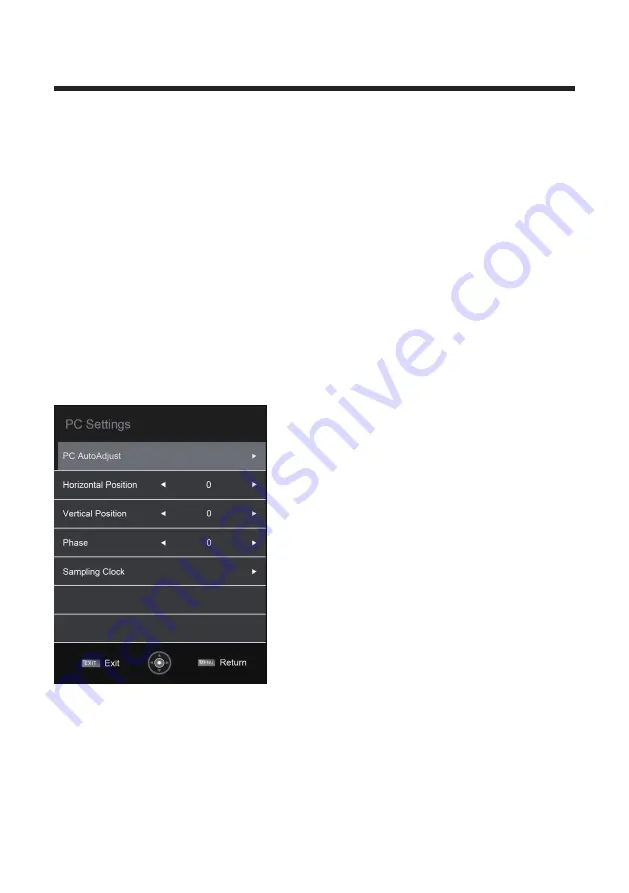
21
1. Press ▲/▼ button to select the option that you want to adjust in the PREFERENCES menu,
then press ENTER to enter.
2. Press ◄/►button to adjust or press ▲/▼button to select.
3. After finishing your adjustment, press MENU button to save and return back to the previous
menu and press EXIT button to exit the entire menu.
Menu Language
Press ▲/▼ button to select Menu Language, then press ENTER or ► button to enter the sub
menu, then press ▲/▼ button to select, then press ENTER or ► button to confirm.
Teletext Language
Press ▲/▼ button to select Teletext Language, then press ENTER or ► button to enter the sub
menu, then press ▲/▼ button to select, then press ENTER or ► button to confirm.
PC Settings
Press ▲/▼ button to select PC Settings, then press ENTER to enter the sub menu,
Then Press ► to enter, then press ENTER or ► to confirm. (When the PC signal is connected).
System Lock
Press ▲/▼ button to select System Lock, then press ENTER button to enter enter the sub
menu with the password “0000”:
Summary of Contents for PM-LED2032-T2
Page 1: ...PM LED2032 T2 ...
Page 2: ......






















