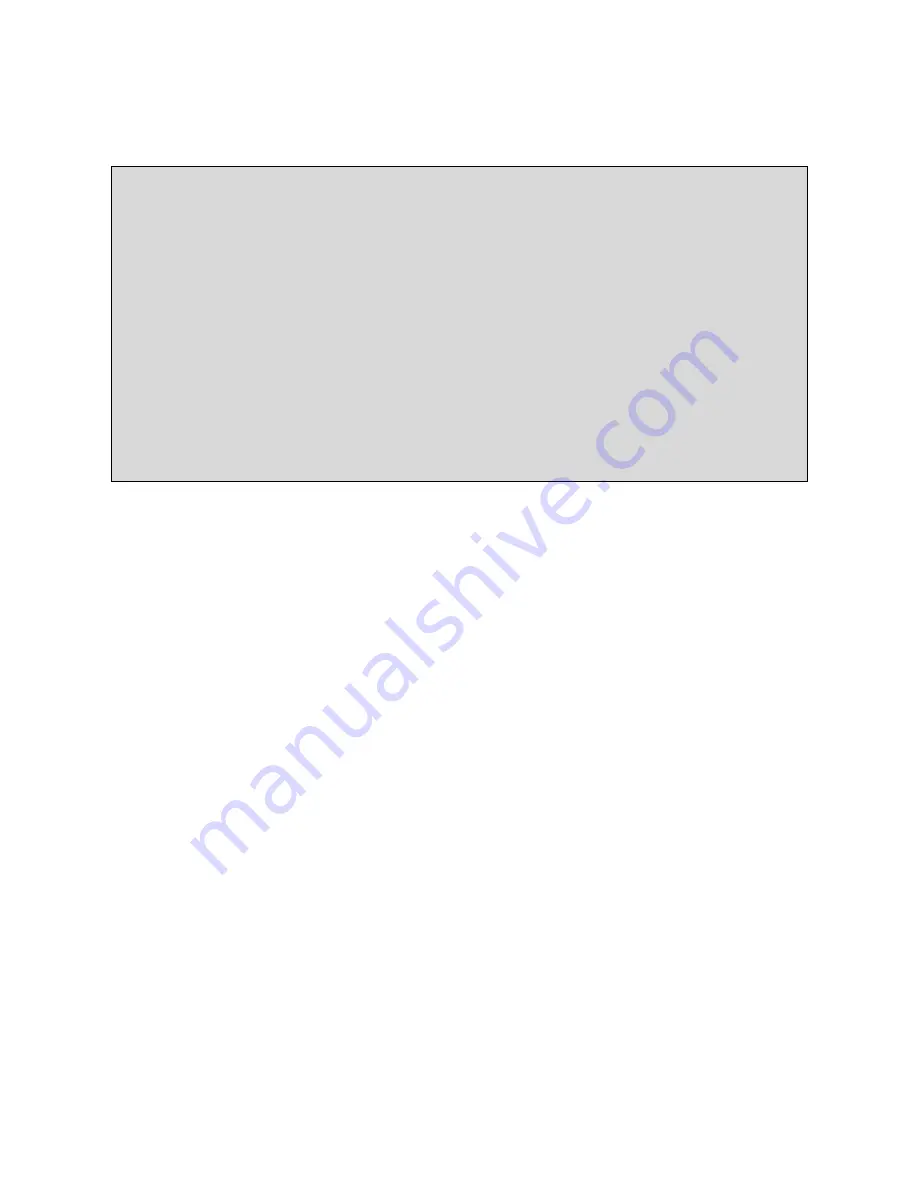
8
subject to change without prior notice
05.2004
Preh KeyTec GmbH, www.preh-keytec.com
3. Installation of Touchscreen
Please read the following instructions prior to starting to use the Preh Touch / Screen
Commander!
The following steps are necessary for a correct function of the device:
1 Adjust your computer for the proper video resolution [1024x768 / 60 Hz] and switch it
off, connect Touch / Screen Commander, switch on computer and Touch / Screen
Commander (see chapter 3.2). If you are asked for confirming the new hardware
"standard monitor", confirm according to display instructions.
2 Adjust the video display on the Touch Commander/Screen Commander for graphic
card in the computer by means of menu point "AUTO TUNING" of the OSD. This step
is important for the best quality of representation (see chapters 3.3).
3 Only Touch Commander:
Installation of touchscreen driver for the corresponding operating system (see chapter
4).
The Touch Commander / Screen Commander with VESA mount bracket must be operated
with the supplied original power supply.
3.1 Operating Conditions for the System
The Preh Touch Commander / Screen Commander has been developed for the use with
PC graphic adapters in SVGA-setting with 1024x768 pixels of resolution. As an operating
system it is necessary to have either a DOS version 3.3 (or higher), Windows 3.1x,
Windows 9x, Windows NT, Windows 2000 Windows XP or OS/2.
For multimedia models a sound card with "Line Out" outputs for generating sounds is
necessary in addition.
3.2 Cable Installation and System Settings
The installation of the cables must be done
with the computer switched off.
Set the
correct screen resolution first. The optimum resolution is 1024x768 pixels and the refresh
rate 60 Hz.
To begin connect the VGA cable and the RS232 cable as well as the audio cable (see
pict. 3). Then plug in the AC power cable to the socket (see pict. 3).
If you now switch on the computer, the LED lights up green after about 3 seconds and the
corresponding picture appears on the screen. If the computer is in suspend or standby
mode the LED is red. If the SVGA cable between Touch / Screen Commander and
computer is disconnected, or that the computer power is switched off, the LED lights up
red.





















