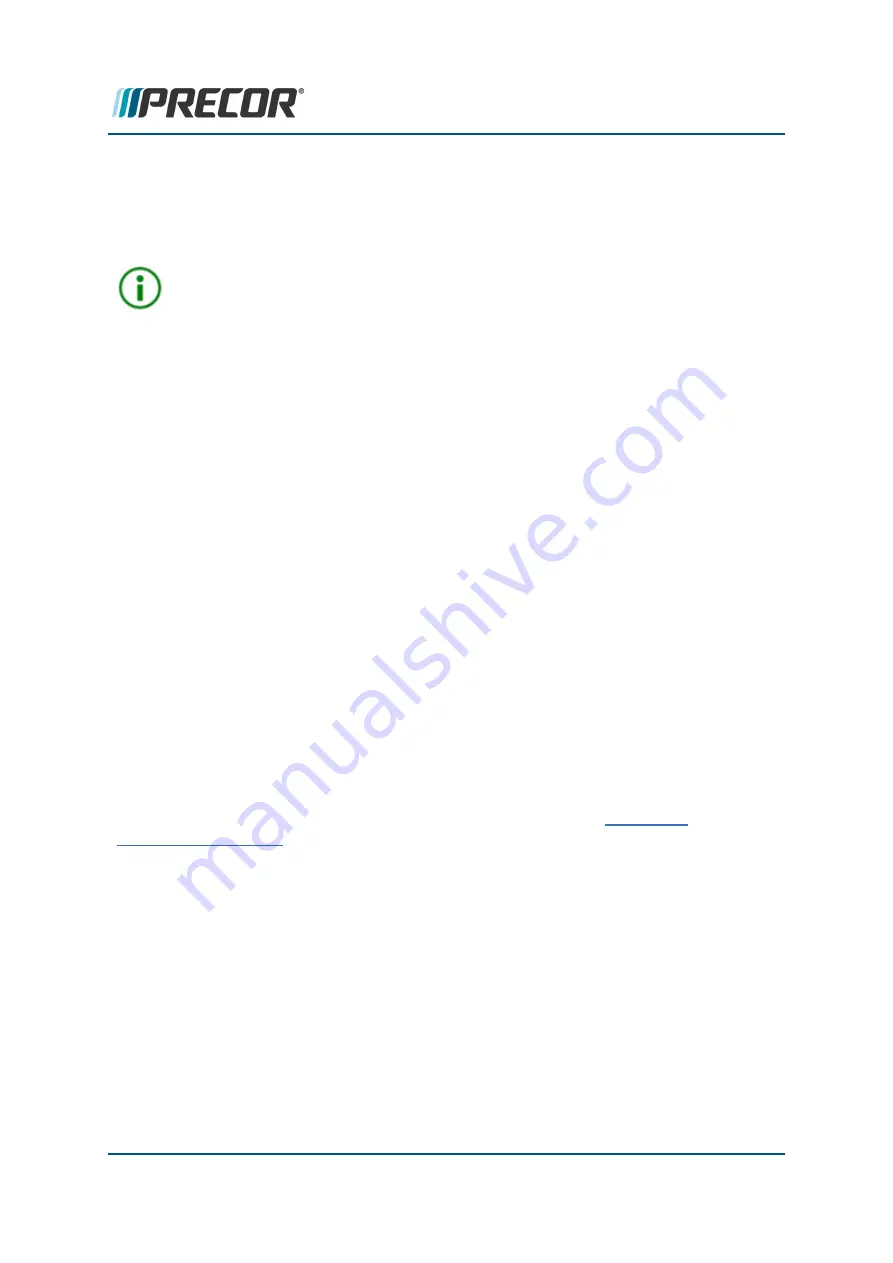
Clearing Error Codes:
To remove an error code from the Error Log, scroll to select the error code to be removed
and then press/hold the
QUICK START
key for a minimum of 6 secs until the ."NO
ERRORS" message shows.
TIP
:
Error code remove shortcut
: Press and hold the
PAUSE/RESET
key for a
minimum of 6 seconds to open the Error Log and view all logged error codes. If
there are no logged error codes, the "Stuck Key" message will show. To remove
error codes, select the error code and press/hold the
QUICK START
key until the
"NO ERRORS" message shows.
CPA Event Log
Applies To:
Touchscreen Consoles (P62, P80, and P82)
Contents
l
About, see
l
How to access the CPA Event Log, see
"How to open the CPA Event Log:" on the
l
Function softkeys, see
"CPA Event Log Softkeys" on the next page
l
Clearing CPA codes, see
"Clearing CPA Error Codes" on page 235
l
Saving CPA codes, see
"Saving the CPA Error Log Data" on page 235
About
On touchscreen consoles (P62, P80, and P82) you will use the
CPA Event Log
to view the
service maintenance error codes and not the
Event Log
. The CPA Event Log is a subset of
the all-inclusive Event Log and is intended for service and maintenance use. The CPA
Event Log includes the service maintenance error codes contained in the
Error Code
Troubleshooting Guide
. Maintenance error codes are differentiated from non-maintenance
error codes with a "CPA ERROR" identifier tag. Make sure you only use error codes with the
CPA ERROR identifier tag to troubleshoot a machine issue, see the
.
Contact Precor Customer Support at [email protected] or 800.786.8404 with
any questions.
Page 233
7 Troubleshooting
Error Log & CPA Event Log






























