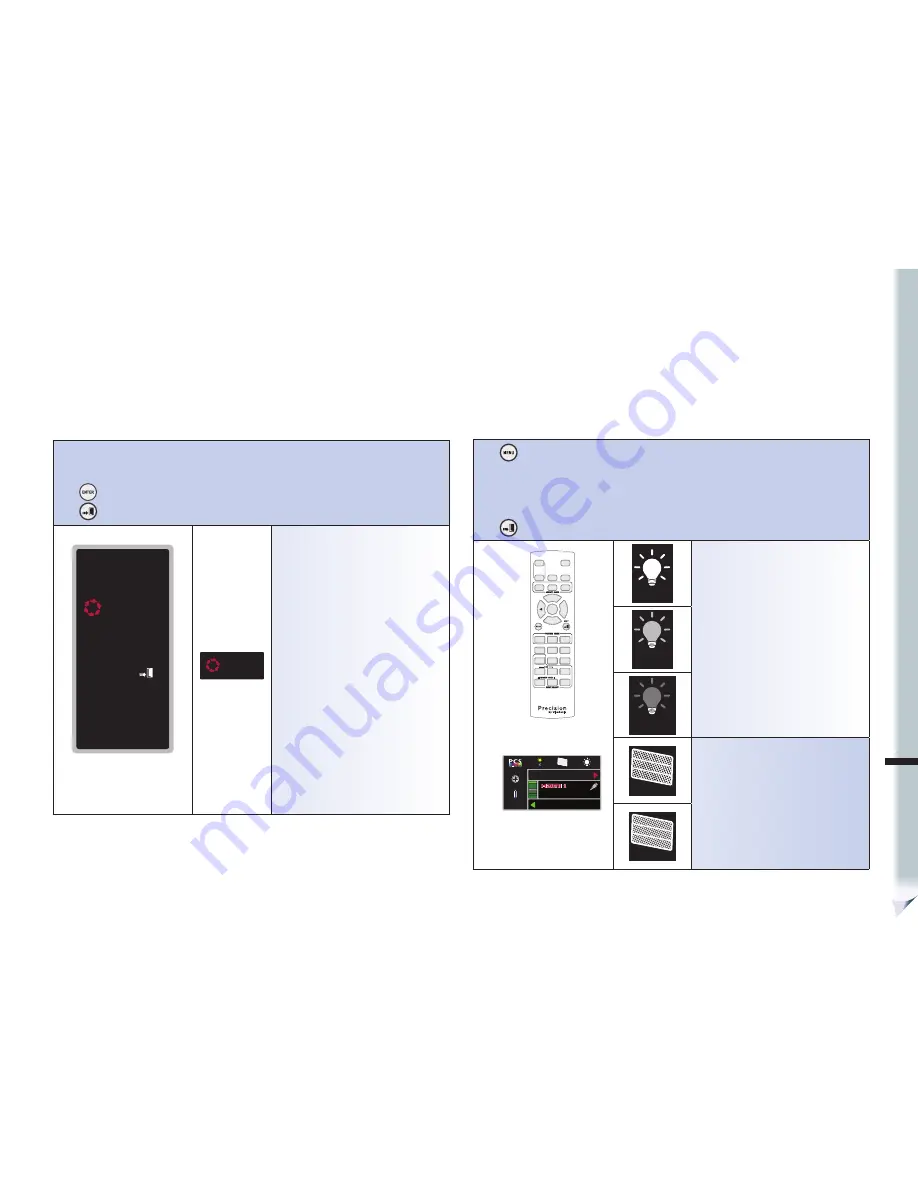
ENG
ADVANCED OPERATION
2-5-4 Reset
Resets of ViewSonic defaults
Use
▲
and
▼
to navigate the Reset (Fig. 2-5-4) Selections.
Press
to confirm the Sub-Menu selection.
Press
to go to previous menu.
RESET ALL
YES
MENU/EXIT :
Fig. 2-5-4
Reset Sub-Menu
RESET ALL
YES
Yes – confirm.
2-5-5 System Status Screen
Press
on the remote control to call up the main menu screen (Fig. 2-5-5-1).
Press
◄
on the remote control/side panel to bring up the system status bar (Fig. 2-5-5-1).
The status screen will remain active until it is closed by user.
Press
◄
on the remote control/side panel again to close the system status bar.
Press
on the remote control to close the main menu.
Fig. 2-5-5-1
500 HRS
CINEMA
45ºC
2.00
AUTO
GOOD
9
SETUP
STATUS
H1
H2
C1
C2
A1
S1
P1
1600 x 1200 60Hz
1
1
ON
Fig. 2-5-5-2
Status Bar
500 HRS
Lamp timer: Can be reset by user (Refer to
timer reset in section 2-3-4). Lamp usage time
counter.
0 ~ 2500hrs: Normal status.
2501 ~ 3000hrs: Near lamp life time. Place
new order of lamp.
3001hrs or more: Over lamp life time. Please
replace with new lamp.
2500 HRS
ORDER LAMP
3000 HRS
REPLACE LAMP
GOOD
Filter status, display if filter needs to be
cleaned/changed
CLEAN






























