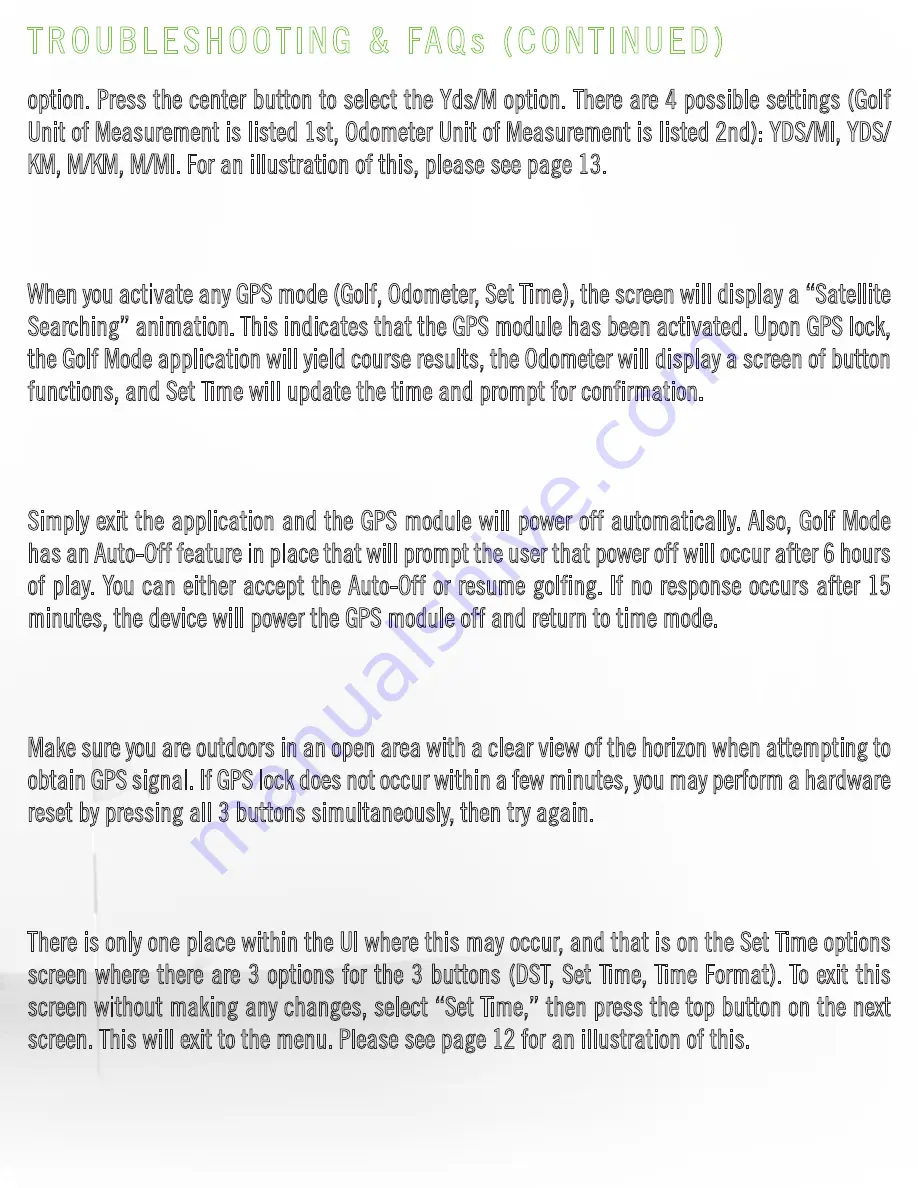
option. Press the center button to select the Yds/M option. There are 4 possible settings (Golf
Unit of Measurement is listed 1st, Odometer Unit of Measurement is listed 2nd): YDS/MI, YDS/
KM, M/KM, M/MI. For an illustration of this, please see page 13.
18. How do I know if the GPS is active in my GPS Golf Band?
When you activate any GPS mode (Golf, Odometer, Set Time), the screen will display a “Satellite
Searching” animation. This indicates that the GPS module has been activated. Upon GPS lock,
the Golf Mode application will yield course results, the Odometer will display a screen of button
functions, and Set Time will update the time and prompt for confirmation.
19. How do I turn GPS off on my GPS Golf Band?
Simply exit the application and the GPS module will power off automatically. Also, Golf Mode
has an Auto-Off feature in place that will prompt the user that power off will occur after 6 hours
of play. You can either accept the Auto-Off or resume golfing. If no response occurs after 15
minutes, the device will power the GPS module off and return to time mode.
20. What should I do if my GPS Golf Band isn’t picking up GPS signal?
Make sure you are outdoors in an open area with a clear view of the horizon when attempting to
obtain GPS signal. If GPS lock does not occur within a few minutes, you may perform a hardware
reset by pressing all 3 buttons simultaneously, then try again.
21. I’m stuck on a screen and don’t know how go back?
There is only one place within the UI where this may occur, and that is on the Set Time options
screen where there are 3 options for the 3 buttons (DST, Set Time, Time Format). To exit this
screen without making any changes, select “Set Time,” then press the top button on the next
screen. This will exit to the menu. Please see page 12 for an illustration of this.
22. My GPS Golf Band seems frozen. Is there a way to reset my GPS Golf Band?
TROUBLESHOOTING & FAQs (CONTINUED)
26.
Summary of Contents for GPS GOLF BAND
Page 1: ...PPGB UM_Rev04 March 2016...





































