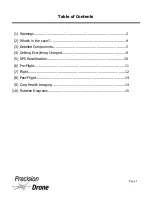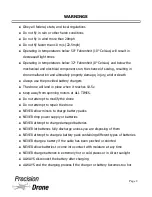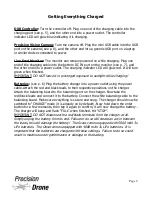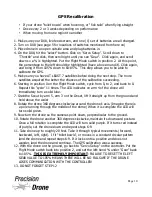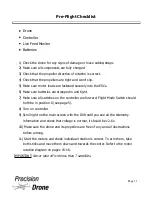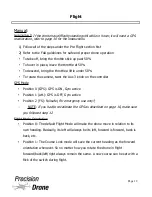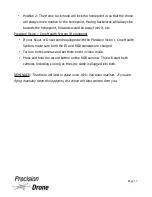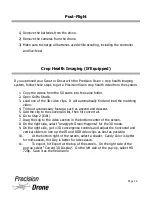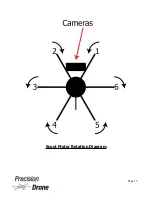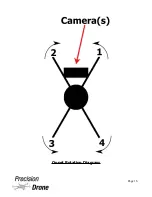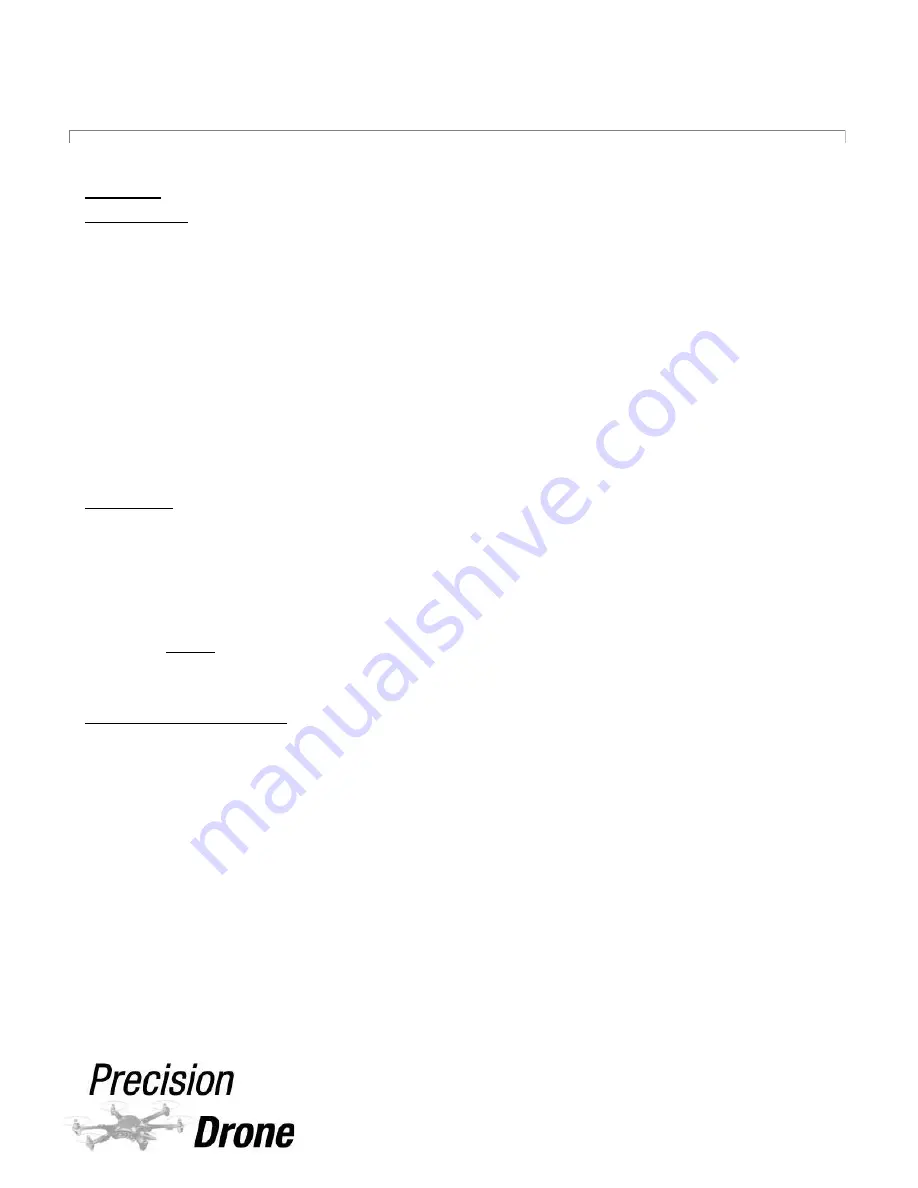
Flight
Manual:
IMPORTANT:
If the drone has difficulty standing still while in hover, it will need a GPS
recalibration, refer to page 10 for the instructions
1) Follow all of the steps under the Pre-Flight section first
2) Refer to the FAA guidelines for safe and proper drone operation
•
To take off, bring the throttle stick up past 50%
•
To hover in place, leave the throttle at 50%
•
To descend, bring the throttle a little under 50%
•
To rotate the camera, twist the Aux 3 knob on the controller
GPS Mode
•
Position 0 (GPS): GPS is ON, Gyro active
•
Position 1 (Att.): GPS is OFF, Gyro active
•
Position 2 (FS): Failsafe (
For emergency use only!
)
◦
NOTE:
If you had to recalibrate the GPS as described on page 10, make sure
you followed step 12
Flight Mode Orientation
•
Position 0: The default Flight Mode will make the drone move in relation to its
own heading. Basically, its left will always be its left, forward is forward, back is
back, etc.
•
Position 1: The Course Lock mode will save the current heading as the forward
orientation whenever. So no matter how you rotate the drone in flight
forward/back/left/right always remain the same. A new course can be set with a
flick of the switch during flight.
1
13
Page 12