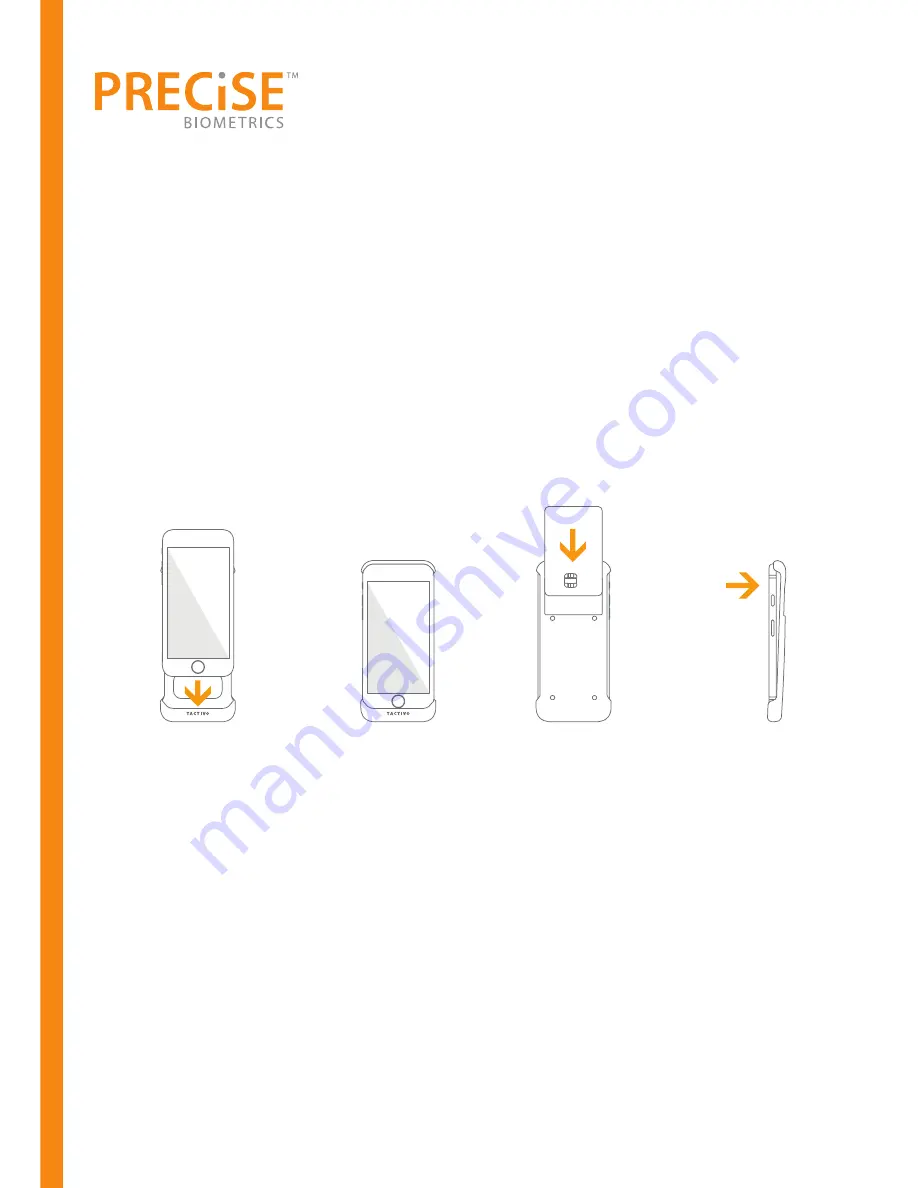
5. Installation
Tactivo for iPhone 6
s and iPhone 6
1.
Connect the
iPhone to the Tactivo
using the bullt-in
connector.
2.
Snap the top of
the cover in place.
3.
Slide in the smart
card with the chip
side facing towards
you
4.
To remove, gently
separate the top of
the Tactivo from the
iPhone and then
disconnect
Tactivo as Desktop Reader
In addition to using it for authentication on mobile devices, Tactivo can be connect-
ed to stationary and laptop devices running on Windows/OS X for secure authentica-
tion using the smart card.
1.
Remove the mobile device from the Tactivo.
2.
Connect the Tactivo to the Windows or OS X device using the micro-USB to USB
cable included with the Tactivo.
3.
Windows devices install drivers automatically.
OS X devices may need altered CCID settings to run.
Instruction for OS X devices available on www.precisebiometrics.com










