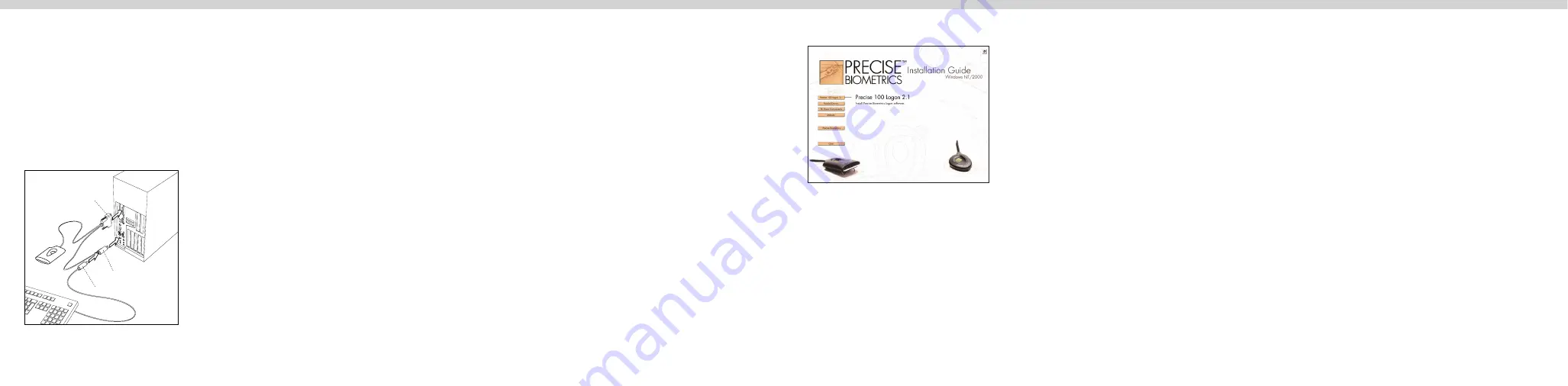
To set the parallel port:
1. Access the system setup utility on your computer. On most computers this is done
by pressing the F1, F10, Delete or Esc key during system booting, i.e. immediately
after switching on the computer.
2. Find the parallel port mode and set it for ECP. If the ECP selection is unavailable,
the parallel port is probably already set for ECP.
3. Save your changes and exit the system setup utility.
Log on as an administrator
You must have administrator rights on your local computer to install the
Precise 100 Logon 2.1 software.
Install software
Insert the Precise 100 Logon 2.1 software CD. The Master Setup screen will appear.
1. If you have a Precise 100 Reader with USB connector, please connect it to your PC
now. Windows 2000 will detect the new hardware and install the necessary drivers
from the CD. If you have a Precise 100 Reader with parallel port connector, click the
Parallel Driver
button to install the necessary parallel port drivers.
2. If you are using Windows NT you must install the Microsoft Smartcard Base
Components, if not previously installed.
If you are using Windows 2000 do not
install the Smartcard Base Components, the system may crash
.
To install the Smart Card Base Components
a) Click the
SC Base Components
button, a submenu appears.
b) Click the
Base Components
button in the submenu.
c) Click the
Update
button in the submenu and follow the instructions
Connect the fingerprint reader
If you have a Precise 100 Reader with USB connector, skip this section
and go to the next
page “Log on as an administrator”. If you have a Precise 100 Reader with parallel port
connector, follow the instructions below.
1. Make sure that the computer has been turned off.
2. Connect the fingerprint reader to the computer as shown below.
Installation
Enrolling a User
To enroll a user, see chapter four in the User's Guide. To open the User’s Guide,
click
Start > Programs > Precise Biometrics > Documentation
and select the
appropriate User’s Guide (either the
Precise 100 A User’s Guide
or the
Precise
100 SC User’s Guide
.)
parallel port connector
pass-through
PS/2 connector
keyboard
PS/2 connector
NOTE:
The parallel port
must
be set to ECP
mode, otherwise the fingerprint reader will not
function properly. Please refer to the computer
manual for additional information, or follow the
instructions below.
NOTE:
If the CD does not start automatically, start
the CD from the desktop by double-clicking
My
Computer > CD > MasterSetup.exe
icon
.
Logging on
To Logon, see chapter six in the User's Guide. To open the User’s Guide, click
Start
> Programs > Precise Biometrics > Documentation
and select the appropriate
User’s Guide (either the Precise
100 A User’s Guide
or the Precise
100 SC User’s
Guide
.)
NOTE:
If you have a previous release of Precise Biometrics fingerprint identification software installed on your
computer, please do the following before you install the Precise 100 Logon 2.1 software: 1) Make sure you have
a backup password (see the chapter BioManager). 2) To uninstall the old software, read carefully the chapter
Uninstalling in your Precise Biometrics manual and follow the instructions.
NOTE:
After the installation of components, you may be asked to restart your computer. Please ignore this and
restart your computer when you reach step 4 in the installation sequence.
3. To install the Precise 100 Logon 2.1 software, click the
Precise 100
Logon 2.1
button and follow the instructions.
4. Restart the computer.




