Reviews:
No comments
Related manuals for WETBENCH

Montana 600
Brand: Garmin Pages: 50

Montana 600 Series
Brand: Garmin Pages: 44

E24B
Brand: Fleximounts Pages: 6

SON 24V 6A MS40 RACK
Brand: SLAT Pages: 28

Bamboo Costumer 4611
Brand: Safco Pages: 6

LCT620AD
Brand: peerless-AV Pages: 20

FlexiPole Plus TAB20121
Brand: ENS Pages: 4

Mountlogic BT8222
Brand: B-Tech Pages: 20

SFMGDA15
Brand: Sandstrom Pages: 2

NXG-55
Brand: Skyvue Pages: 8

SBT24
Brand: twaudio Pages: 16

Amura
Brand: La Siesta Pages: 12

S1-1FF0602
Brand: Johnson Controls Pages: 4
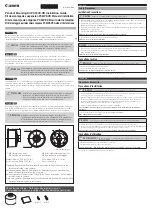
PC30VE
Brand: Canon Pages: 2

RS-CL07
Brand: Canon Pages: 86

XAS301
Brand: USX-MOUNT Pages: 14

1450 Series
Brand: TPI Pages: 2

S2011
Brand: ricoo Pages: 2





















