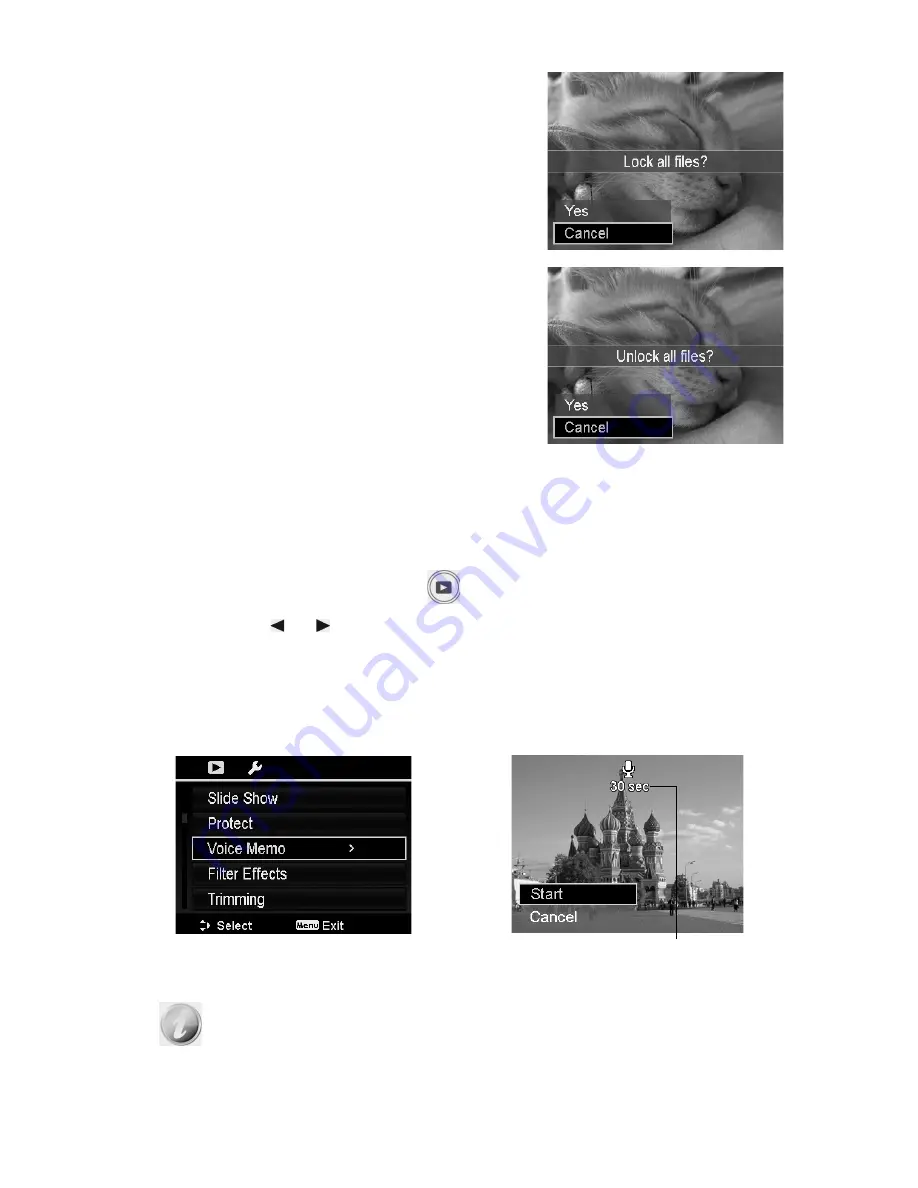
66
To protect all files:
1.
Select
Lock all
in the Protect submenu. A
confirmation message appears.
2.
Select
Yes
.
3.
Press the
OK
button to lock all files.
To unlock all files:
1.
Select
Unlock all
in the Protect submenu. A
confirmation message appears.
2.
Select
Yes
.
3.
Press the
OK
button to unlock all protected
files.
Voice Memo
A maximum of 30 seconds of audio can be recorded as a memo for captured still
images.
To record voice memo:
1.
Press the
Playback button
on the camera.
2.
Press the or keys to scroll and select an image to attach voice memo to.
3.
Press the
MENU
button to launch the Playback menu.
4.
Select
Voice Memo
.
5.
Select
Start
, then press the
OK
button to start recording.
6.
Press the
OK
button again to stop recording.
Time left (n seconds) for
recording.
When you record voice memo to an image with an existing voice memo,
the old recording file would be replaced by the new one.






























