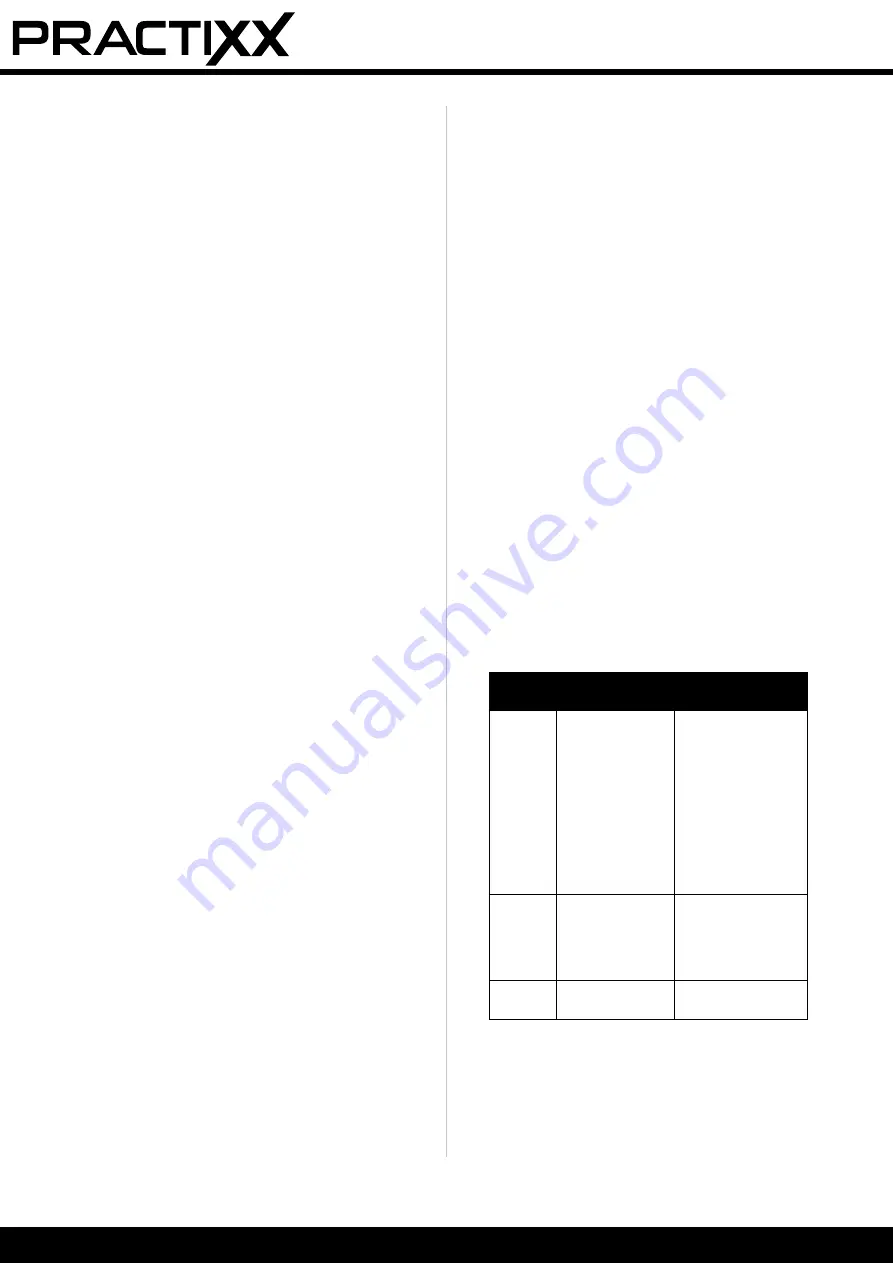
28 | GB
8.3.1.2
Fasten the boundary wire (11) with the
wire pegs (12)
m
NOTE:
The distance between the wire pegs (12) must not
exceed 80 cm (Fig. 12).
• Place the boundary wire (11) on the grass at a dis-
tance of 30 cm or 8 cm from the outer edge (Fig.
6/7).
• Fix the boundary wire (11) at least every 80 cm using
a wire peg (12) (Fig. 12).
• Knock the wire pegs (12) into the ground (Fig. 13)
with the help of a hammer (not included in the
scope of delivery).
• In case of uneven or curved conditions, the dis-
tance between the wire pegs (12) must be reduced
accordingly.
8.3.2 Laying the boundary wire around obstacles
(islands)
(Fig. 14)
m
NOTE:
For large and heavy objects listed below as exam-
ples, an “island installation” is not necessarily re-
quired:
- Tree
- Raised bed
- Large/heavy plant buckets
- Greenhouse
- Garden shed
To protect delicate/small objects from damage, lay
the boundary wire (11) as follows:
• Run the boundary wire (11) along the outer edge
until you have reached the point with the short-
est distance (but at least 0.8 m) between the outer
edge and the obstacle.
• Lay the boundary wire (11) like a “supply line” along
the shortest path to the obstacle.
• Lay the boundary wire (11) at a distance of 30 cm or
8 cm (see point 8.3.1) around the obstacle.
• Lay the cable along the “feed line” back to the out-
er edge.
m
ATTENTION!
DO NOT ALLOW THE BOUNDARY WIRE (11)
TO CROSS.
The maximum distance between
the boundary wires is 5 mm.
• Continue to lay the cable along the outer edge.
8.3.3
Demarcation of slopes >35% (Fig. 15)
• The boundary to slopes >35% must be at least 40
cm, as shown in Fig. 15.
• If you do not maintain this distance, there is a risk
that the robot mower (1) will drive out of the demar-
cated area.
Thus, no function is possible any more, as the ro-
bot no longer has any orientation.
m
NOTE
When you have completely staked out the work-
ing area, connect the boundary wire (11) to the
charging station (10) as described in point 8.2.
m
ATTENTION
Fix the charging station (10) in place with the
help of a hammer (not included in delivery) and
the anchor pegs (13) only after you have staked
out the complete working area.
8.4 Connecting the charge station (10) (Fig. 16)
• Connect the 2-pin connector to the charging sta-
tion (10) as shown in figure 16 and screw it in place.
• Then plug the mains plug into the socket.
m
ATTENTION
Make sure that the boundary wire (11) is correct-
ly routed and the power supply unit (14) is cor-
rectly connected to the charging station (10) be-
fore connecting the plug to the mains.
If the charging station (10) is connected to the mains,
an LED lights up on the rear part of the charging sta-
tion (10). (see Fig. 17).
8.4.1 Description of the status LED (Fig. 17)
LED
status
Meaning
Measure
Does
not illu-
minate
No power
supply
Make sure that
the mains cable is
properly connect-
ed to the charging
unit and that the
charging unit is con-
nected to a suitable
power supply
Illumi-
nates
green
The boundary
wire is connected
correctly.
The robot is fully
charged.
-
Flashes
green
The robot is
charging.
-
Summary of Contents for PX-RRM-600WI
Page 3: ...1 2 10 12 13 14 3 4 5 6 7 8 9 11 GER TEBESCHREIBUNG DESCRIPTION OF THE DEVICE...
Page 4: ...1 2 3 4 4 5 Ladestation Base Ladestation Base...
Page 7: ...25 7 8 24 27 28 26 23 USB...
Page 8: ......
Page 62: ...54...
Page 63: ...55...
Page 64: ...56...
Page 65: ...57...
Page 67: ...59...
Page 68: ...Stand der Informationen Last Information Update Update 10 2021 Ident No 39130019969...






























