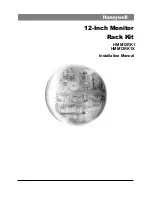PRODUCT MANUAL FOR WALL MOUNT SERIES ASSEMBLIES
Page 8 of 15
WW.PRACTICALQUALITYSYSTEMS.COM (818) 993-1022
Document Number:10010901-UM
1. Support the entire weight of the screen. Doing one at a time, carefully loosen the locking screws
until only three threads of the end of the screw shaft can be seen protruding through the metal next
to the anti-slip washer.
2. The correct length of the protruding end of the locking screw is set when there is no weight on the
pan and tilt head and the knob is tightened slightly until there is no space between the metal
surfaces and the anti-slip washers. With this knob pretension set, the protruding end of the locking
screw should be set just back of where it would contact the opposing metal surface by
approximately 1/32.”
7.1 Adjusting the side to side position of the arms
1. Slightly loosen the large five point knob on top of the
SB
enough so that the arm will move freely.
2. Carefully move the equipment with the arm to the new position and then retighten the five point knob to
secure the arm.
7.2 Locking the arm position for the long term
In most cases, firm tightening of the locking knob on the
SB
bracket will sufficiently hold the desired the
side to side position of the arm. If your application requires additional security to hold the desired arm
position, it can be more securely locked by slightly tightening the
SB
locking screw. If you have removed
the
SB
brackets to install the mounting plate on top of a flat horizontal surface, this locking feature is not
available.
PLEASE NOTE:
if the factory setting of the locking screw is changed, it must be reset to return the arm
to normal function.
Follow the steps below to lock the arm position in place for the long term:
1. Adjust the arm as described in the instructions to hold the arm at the desired position.
2. Tighten
the
SB
locking knob as firmly as possible using only your hands.
3. Using a standard Philips type screwdriver, gently tighten the locking screw on the bottom of the
SB
bracket.
To reset the original position of the SB arm locking screw:
1. Support the entire weight of the screen. Carefully loosen the locking screw until only three threads
of the end of the screw shaft can be see protruding through the metal next to the anti-slip washer.
2. The correct length of the protruding end of the locking screw is set when there is no weight on the
tilt head and the knob is tightened slightly until there is no space between the metal surfaces and
the anti-slip washers. With this knob pretension set, the protruding end of the locking screw should
be set just back of where it would contact the opposing metal surface by approximately 1/32.”