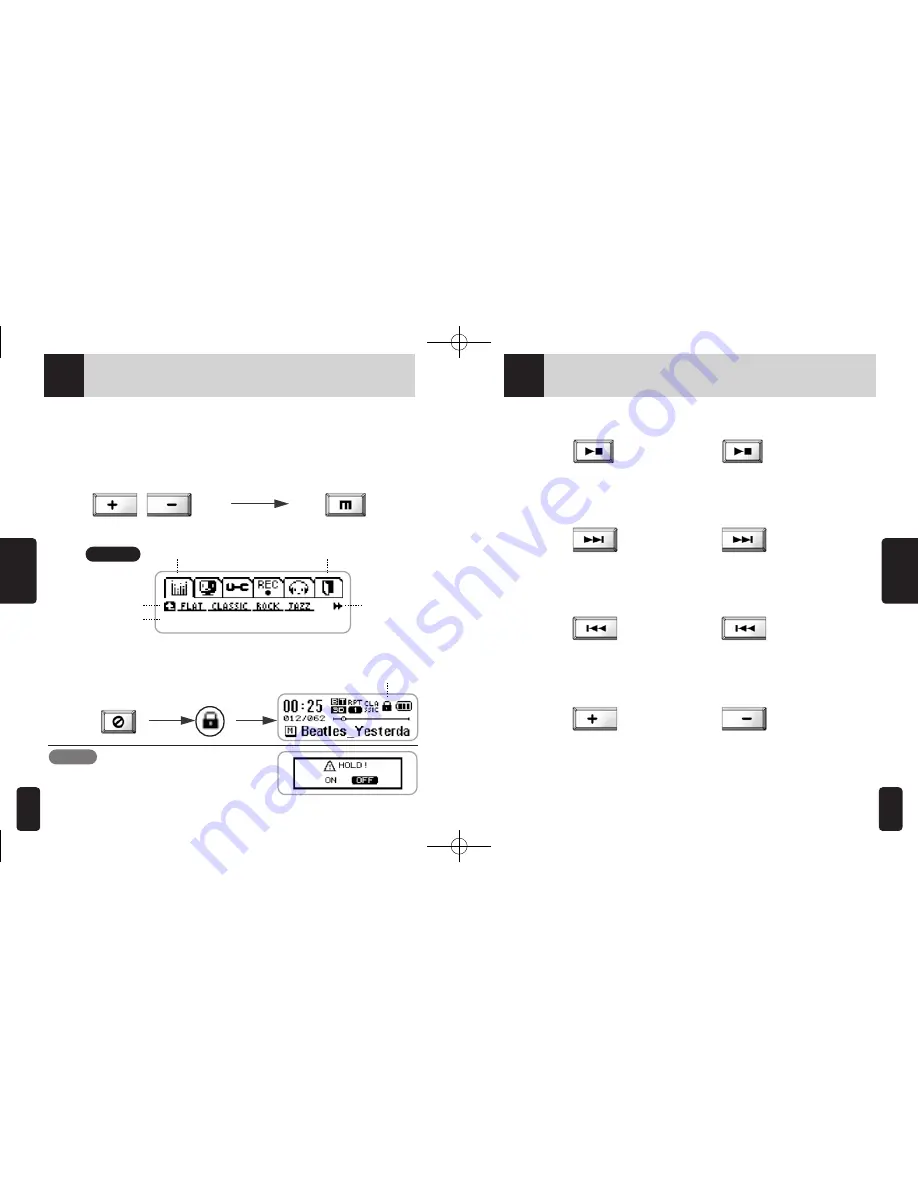
3.
Ba
si
c
Fu
nc
tio
ns
3-1
Basic Operation
23
4. Menu
●
Press M button long to open Menu.
- Use + and - buttons to move left and right, and press M short to select.
- Use
◀◀
button to move to upper folder.
- Press M button long again to close Menu.
Move Left/Right: +.- buttons
Select: Press the M button short
LCD
Moving to Upper Menu
5. Hold
●
Press RPT/HOLD long to lock the buttons.
Main Menu
Exit
to lower folder.
To upper folder
Menu detail
Press long
Note
※
Auto Hold will lock the buttons automati-
cally after power off. You can select this
option in Menu.
Hold
3-2
Listenting to Music
3.
Ba
si
c
Fu
nc
tio
ns
24
1. Power On/Off
2. Selecting the Next Song and Fast Forward within a Track
3. Selecting the Previous Song and Fast Reverse within a Track
4. Volume (adjustable from 0 to 30)
Power on
Press long
Power off
Press long
Selecting the next song
Press short
Fast forward within a track
Press long
Selecting the previous song
Press short
Fast reverse within a track
Press long
Volume up
Press short
or long
Volume down
Press long
or long




























