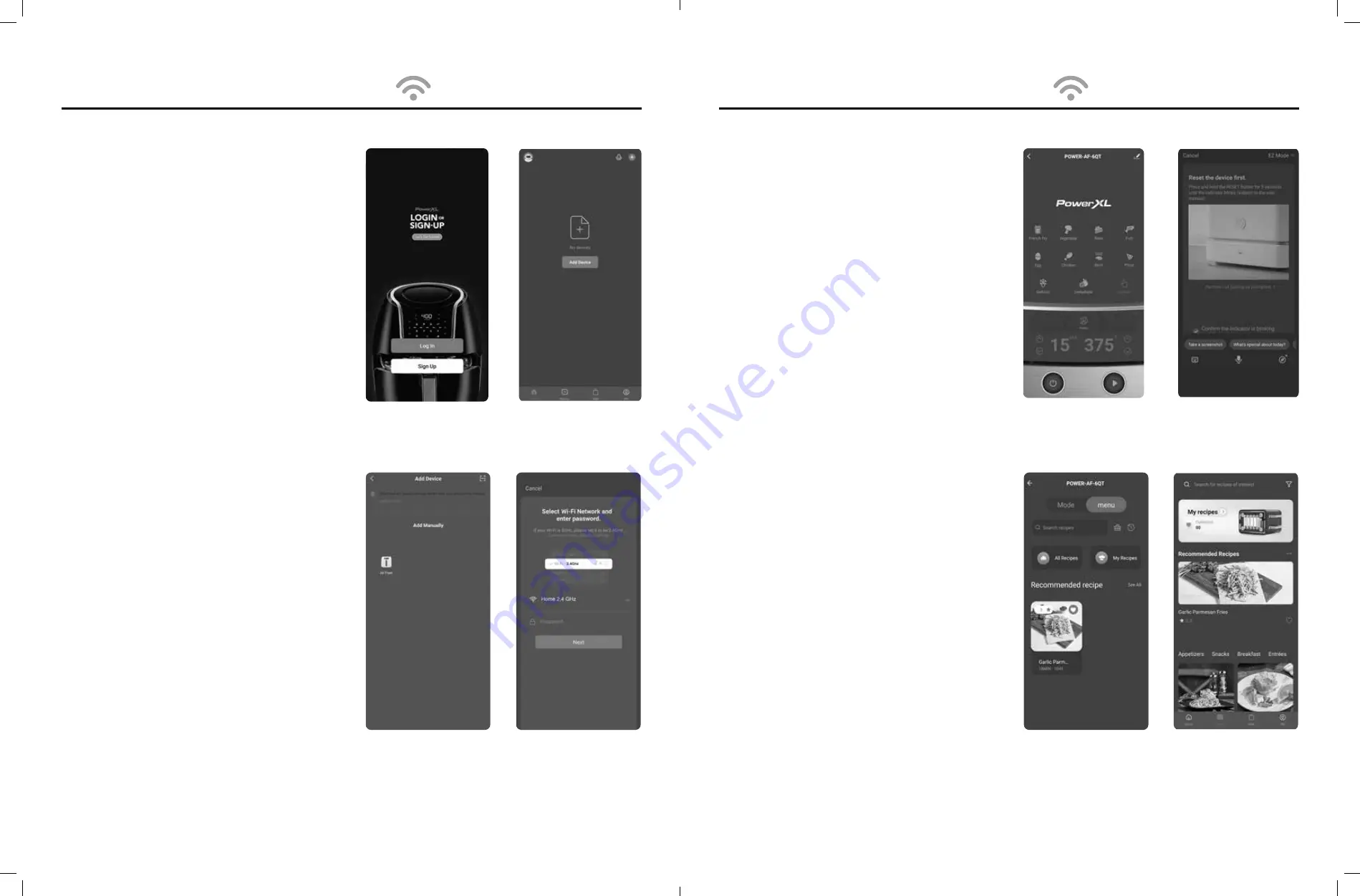
16
PowerXL Vortex Pro Air Fryer Plus™
PowerXL Vortex Pro Air Fryer Plus™
17
Using The Wi-Fi Features
Download the PowerXL App
and Create an Account
1. Download the PowerXL app from the Google Play
store or App Store.
2. Select “Sign Up” and enter your email to create
an account (see
Fig. a
). Your email will be sent a
verification code.
3. Enter the verification in the app and create
a password.
Pair Your Device
with the PowerXL App
1. Plug the appliance into an electrical outlet and
press the Power Button to turn the appliance on.
After the appliance has been powered on for at
least 10 seconds, press and hold the Power Button
for 5 seconds. The Wi-Fi indicator on the control
panel should start flashing rapidly, indicating that
the appliance has entered pairing mode.
2.
To pair automatically:
In the Home tab, select “Add
Device” (see
Fig. b
). The appliance should be able
to connect to the app automatically via Bluetooth
connection. If the appliance does not connect
automatically, you can manually pair the appliance
with your app.
3.
To pair manually:
After selecting “Add Device,”
select your appliance type (Air Fryer) under “Add
Manually” (see
Fig. c
). Select your 2.4 GHz wi-fi
network and enter the password for that network.
Select “Next” (see
Fig. d
).
4. Select “Confirm the indicator is blinking rapidly”
and then select “Next” (see
Fig. f
).
5. The app will attempt to connect to the appliance.
This process might take a few minutes.
6. Your appliance should now be connected to the
app. After the app is connected, your appliance
’
s
control panel can be accessed on the app
’
s
Home tab.
Fig. a
Fig. c
Fig. b
Fig. d
Using The Wi-Fi Features
Controlling Your Appliance
Through the App
You can use the PowerXL app to set cooking presets
and set the cooking time and temperature on your
appliance.
Power Button: Select to light up the appliance
’
s
control panel. You must select the Power Button
before selecting any other buttons.
Preset Buttons: Press to select a cooking preset.
You can manually adjust the cooking time and
temperature after selecting a preset setting.
Time Adjustment: Manually adjust the cooking time.
Temperature Adjustment: Manually adjust the
cooking temperature.
Menu Button: Takes you to the recipe database,
allowing you to select a recipe.
NOTE: You must press the Power Button on the
appliance
’
s Control Panel in order to begin any
cooking process. The appliance cannot be started
remotely using the app; only the cooking time and
temperature can be set.
Using the Recipe Database
The recipe database can be accessed by selecting
the Menu button on the app
’
s appliance control
panel (see
Fig. g
) or by selecting the Recipe tab at the
bottom of the app (see
Fig. h
). Here, you can search for
recipes compatible with your appliance.
In addition to providing you with pictures, ingredients,
and step-by-step instructions for following a recipe,
the recipe portion of the app can be used to set the
cooking time and temperature associated with the
recipe automatically. Scroll to the bottom of the recipe
and press the Start button. Select your appliance from
the list of appliances that appears and press “Start
cooking” to set the cooking time and temperature you
will need to complete the recipe.
Fig. e
Fig. g
Fig. f
Fig. h













