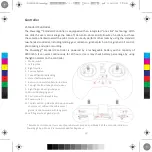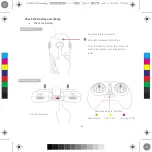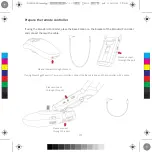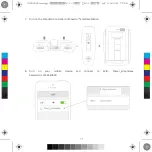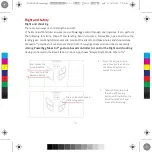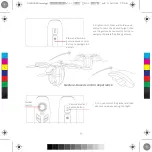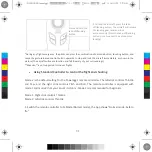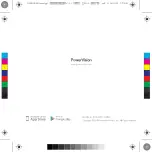11.
When collapsing your PowerEgg for storage, hold the aircraft above the ground by one of its
arms, press the power button three times in quick succession, and the landing gear will close
automatically.
Close the arms one by one by pressing the trigger located on the underside, making sure to
position the propellers so that they fit into the cavity.
12.
Take out the battery. Press the battery lock with your thumb and index finger while pulling
out the battery.
Summary of Contents for PowerEgg Series
Page 1: ...PowerEgg Drone Quick Guide PEGA E1 0 ...
Page 24: ......