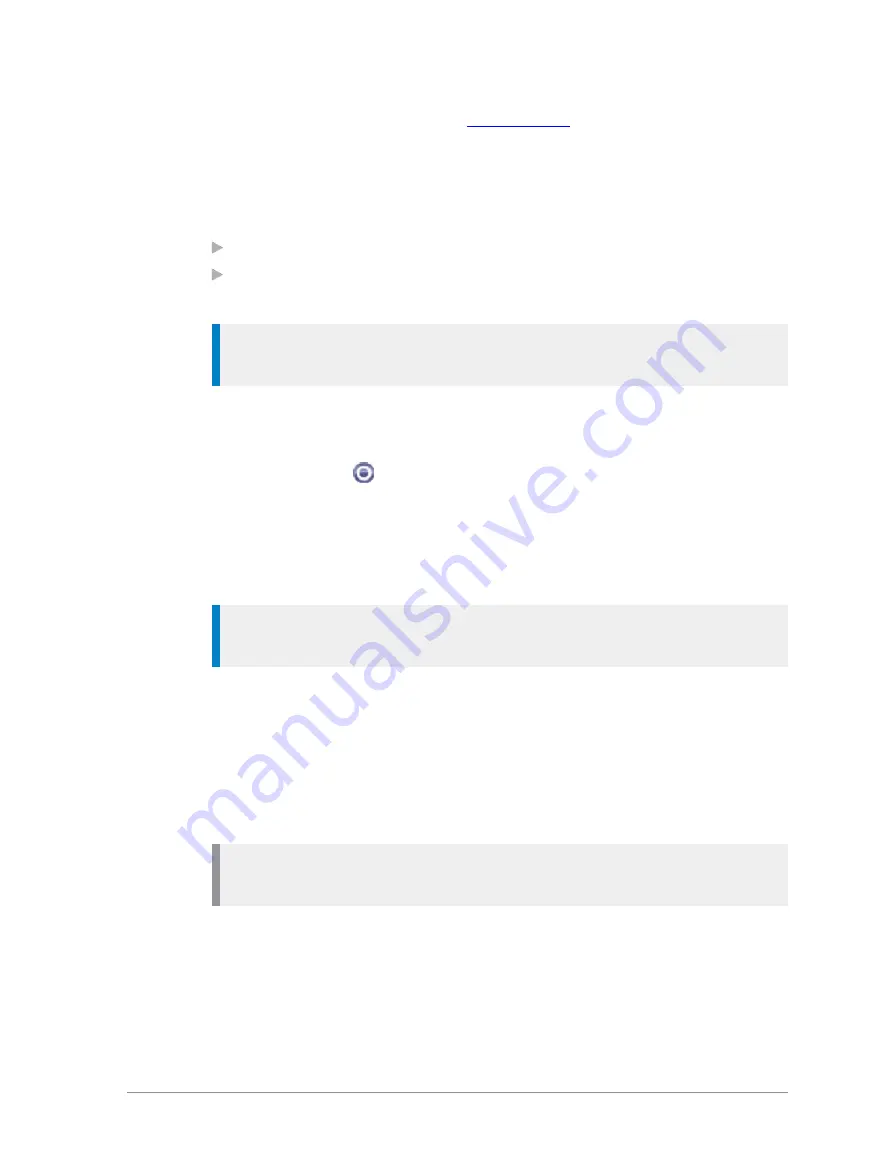
Your radio may be customised for
, which allow you to quickly
change to a frequently used folder using a soft key.
Opening the current folder
Use one of the following methods to open the current folder:
From the Home screen, press
Groups
, then press
Select
.
From the
Menu
navigate to the
Groups
menu, and then press
Select
then
select
Folders
.
Tip:
To open another folder, press
Back
to navigate back 'up' the folders
list. Select the folder you want to open and press
Open
.
Selecting a folder
You can select a folder from the folder list, where the current selected folder
is identified by the
icon. You cannot select the
DGNA
,
Always Attached
,
Background
or
Smart Call
folder as your selected folder.
Additionally, you can select a folder by pressing a soft key to select a Quick
Folder or select a folder by entering its Folder ID (see
) if customised.
Tip:
A talkgroup within the folder must be selected before you can make
calls. See
To select a folder:
1. From the Home screen, press
Groups
, then press
Select
to open the
current folder.
2. Press
Back
to navigate back 'up' the folders list.
3. Scroll to the folder (highlight it) and press
Options
, then scroll to the
Select
option and press
Select
.
Note:
Only talkgroups which are valid for the current network are listed
in the folder.
Selecting a folder using the folder ID
Every folder has a unique identification number (ID) and you can use this
ID to quickly select the folder.
User Guide
59






























