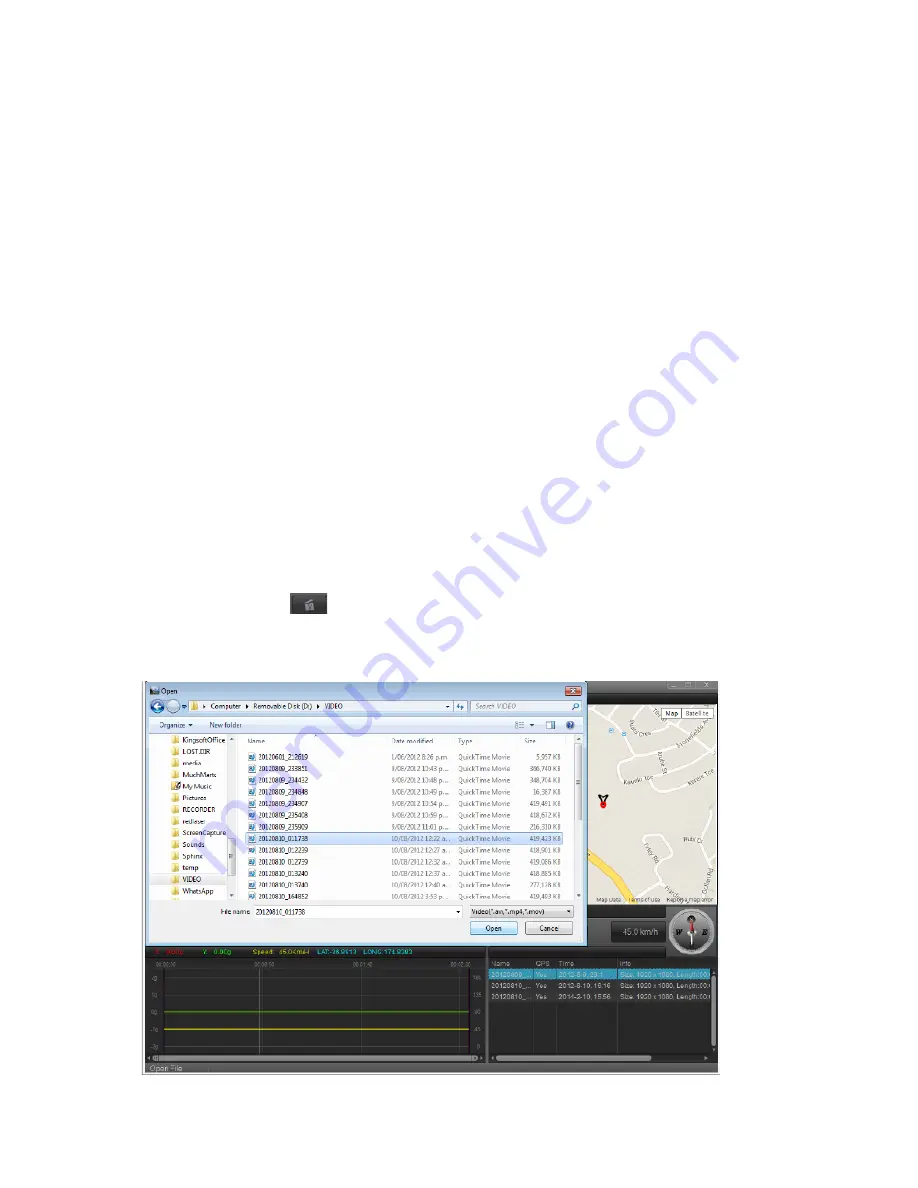
3. Protect/Unprotect
In playback mode choose the file to be protected or unprotected and press the MENU key to show the
Delete/Protect menu. Press DOWN/UP key followed by OK then choose from either ‘single’, ‘protect all’ or
‘unprotect all’ using UP/DOWN keys. Press OK followed by UP/DOWN key and OK once more to execute.
Computer Playback (For use with optional GPS antenna)
DVR unit can also be used to record and report location. Optional GPS Antenna (not included) is required
to do this, part number DVRGPSANT
Visit the below link to download and install application CarDVR player_SIRI_2.1.7.rar. If file can’t be opened
Winrar or similar will also need to be installed.
http://www.shendian.co.nz/downloads.html
Please note some versions of anti-virus software may pick application up as a virus due to the way
application links to Google maps. If this happens you will need to change permissions in your anti-virus
software to allow application to be downloaded and run.
Once software has been installed:
1.
Connect the device to the computer using the supplied USB cable, DVR will power on and display 2 options:
MSDC / PC-CAM. Highlight MSDC using the UP/DOWN keys and press OK key.
2.
Open CarDVR player
3.
Click on folder
button
4.
Locate file to import
into play list and double click on it to import. Video files will be located in
‘Removable Disk (Drive Letter:)/VIDEO’ as shown below. File will appear in play list at bottom right of screen,
please note multiple files can be added to play list.








