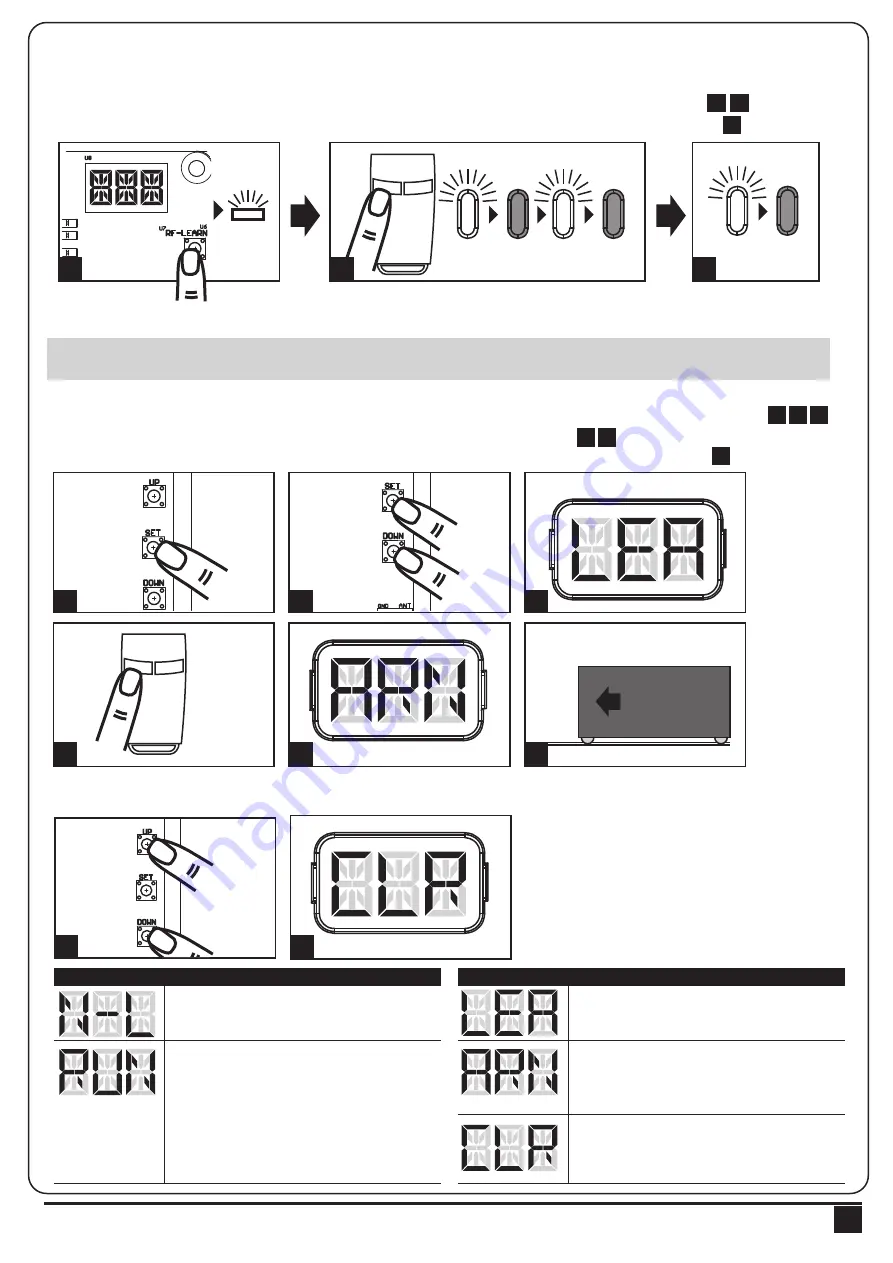
3.2 Transmitter Memorizing and Erasing Process
3.3 System Learning, Reset Process, and LED Display
(1) To Complete the System Learning:
Step1: Press “SET”; then press “SET” + “DOWN” for 3 seconds, and the LED display shows “LEA”
Step2: Press left button (A) on time, the LED display should show “ARN”
Step3: The gate goes to Auto-learning, please wait for the learning process to be completed
(2) To Reset Factory Setting:
Press UP and DOWN for 3 seconds, and the LED display shows “CLR”
(1) Transmitter Memorizing: Press “RF Learn” button for 2 seconds, and the LED3 is on; then press the transmitter
left button (A); the LED3 will blink twice and then be off. The transmitter learning is completed.
(2) Erasing Memory: Press "RF Learn" button for 5~6 seconds as LED3 is on, then wait for LED3 off.
LED 3
2 Sec
LED 3
blink twice
LED 3 OFF
1
3
12
13
14
LED1
LED2
LED3
ON
OFF
Press
1~3 Sec
Press
3 Sec
Push
1
2
3
4
5
6
14
LED1
LED2
LED3
ON
OFF
2
3
4
5
6
7
8
9
10
11
12
13
14
LED1
LED2
LED3
ON
OFF
Push
3 seconds
1
2
LED Display
Programmable Functions
LED Display
Programmable Functions
“N-L”: The PL500 system learning is not done.
“LEA”: Enter learning mode and then wait for
learning instructions.
“CLR”: Reset Factory Setting.
“ARN”: The system learning is in progress.
The Auto-learning process of gate moving:
“Gate open to the end- stop close to the
end- stop.”
“RUN”: The PL500 system is in normal
operation To program, press SET button for 3
seconds, when the LED display change from
RUN to F1, press UP or DOWN to change
function settings (F1 to FA). Then press SET
to enter the sub function within each group,
press UP or Down to select sub functions
and press SET for confirmation.
! CAUTION: Before proceeding to system learning, the transmitter memorizing process has to be completed.
INSTRUCTIONS PL500 SLIDING GATE OPENER USER MANUAL
7
1
1 2
4 5
6
3
2
3
14
LED1
LED2
LED3
ON
OFF
A
B
A
B
2
















